C# - Parse winmail.dat (TNEF)¶
The following c# codes demonstrate how to parse MAPI winmail.dat in email.
When an Outlook user composes and sends a message using either Rich Text Format or HTML Format, Outlook automagically generates a file, winmail.dat, and attaches it to the end of the email. The winmail.dat contains the rich text body and original attachments. To parse winmail.dat (TNEF stream) file, we should use ParseTNEF method.
Sections:
Installation¶
Before you can use the following sample codes, you should download the EAGetMail Installer and install it on your machine at first. Full sample projects are included in this installer.
Install from NuGet
You can also install the run-time assembly by NuGet. Run the following command in the NuGet Package Manager Console:
Install-Package EAGetMail
Note
If you install it by NuGet, no sample projects are installed, only .NET assembly is installed. And you also need to get a trial license code from here instead of using “TryIt”.
Add reference¶
To use EAGetMail POP3 & IMAP Component in your project, the first step is “Add reference
of EAGetMail to your project”. Please create or open your project with Visual Studio,
then go to menu -> Project -> Add Reference -> .NET -> Browse..., and
select Installation path\Lib\[netversion]\EAGetMail.dll, click Open-> OK, the reference
will be added to the project, you can start to use it to
retrieve email and parse email in your project.
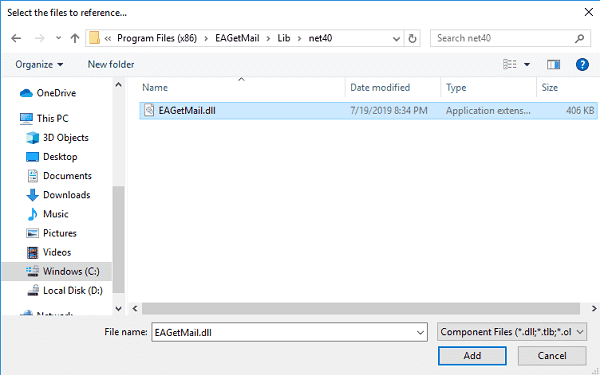
.NET assembly¶
Because EAGetMail has separate builds for .Net Framework, please refer to the following table and choose the correct dll.
Separate builds of run-time assembly for .Net Framework 2.0, 4.0, 4.5, 4.6.1, 4.7.2, 4.8.1, .NET 6.0, NET 7.0, .NET 8.0, .NET Standard 2.0 and .Net Compact Framework 2.0, 3.5.
| File | .NET Framework Version |
| Lib\[net20|40|45|461|472|481]\EAGetMail.dll |
Built with .NET Framework 2.0, 4.0, 4.5, 4.6.1, 4.7.2, 4.8.1
It requires .NET Framework 2.0, 3.5 or later version. |
| Lib\[net6.0|7.0|8.0]\EAGetMail.dll |
Built with .NET 6.0, .NET 7.0, .NET 8.0
It requires .NET 6.0 or later version. |
| Lib\netstandard2.0\EAGetMail.dll |
Built with .NET Standard 2.0
It requires .NET Standard 2.0 or later version. |
| Lib\[net20-cf|net35-cf]\EAGetMail.dll |
Built with .NET Compact Framework 2.0, 3.5
It requires .NET Compact Framework 2.0, 3.5 or later version. |
C# - Parse winmail.dat (TNEF) - example¶
The following example codes demonstrate parsing winmail.dat - TNEF stream.
In order to run it correctly, please change email server, user, password, folder, file name value to yours.
Note
To get full sample projects, please download and install EAGetMail on your machine.
using System;
using System.Text;
using System.IO;
using EAGetMail; //add EAGetMail namespace
namespace receiveemail
{
class Program
{
static void ParseEmail(string emlFile)
{
Mail oMail = new Mail("TryIt");
oMail.Load(emlFile, false);
if (oMail.IsEncrypted)
{
try
{
// This email is encrypted, we decrypt it by user default certificate.
// You can also use specified certificate like this
// Certificate oCert = new Certificate();
// oCert.Load("c:\test.pfx", "pfxpassword",
// Certificate.CertificateKeyLocation.CRYPT_USER_KEYSET);
// oMail = oMail.Decrypt(oCert);
oMail = oMail.Decrypt(null);
}
catch (Exception ep)
{
Console.WriteLine(ep.Message);
}
}
if (oMail.IsSigned)
{
try
{
// This email is digital signed.
EAGetMail.Certificate cert = oMail.VerifySignature();
Console.WriteLine("This email contains a valid digital signature.");
// You can add the certificate to your certificate storage like this
// cert.AddToStore(
// Certificate.CertificateStoreLocation.CERT_SYSTEM_STORE_CURRENT_USER,
// "addressbook");
// Then you can use send the encrypted email back to this sender.
}
catch (Exception ep)
{
Console.WriteLine(ep.Message);
}
}
// Parse Mail From, Sender
Console.WriteLine("From: {0}", oMail.From.ToString());
// Parse Mail To, Recipient
MailAddress[] addrs = oMail.To;
for (int i = 0; i < addrs.Length; i++)
{
Console.WriteLine("To: {0}", addrs[i].ToString());
}
// Parse Mail CC
addrs = oMail.Cc;
for (int i = 0; i < addrs.Length; i++)
{
Console.WriteLine("To: {0}", addrs[i].ToString());
}
// Parse Mail Subject
Console.WriteLine("Subject: {0}", oMail.Subject);
// Parse Mail Text/Plain body
Console.WriteLine("TextBody: {0}", oMail.TextBody);
// Parse Mail Html Body
Console.WriteLine("HtmlBody: {0}", oMail.HtmlBody);
// Parse Attachments
Attachment[] atts = oMail.Attachments;
for (int i = 0; i < atts.Length; i++)
{
Attachment att = atts[i];
Console.WriteLine("Attachment: {0}", att.Name);
// This attachment is in OUTLOOK RTF format(TNEF stream), decode it here.
if (string.Compare(att.Name, "winmail.dat", true) == 0)
{
Attachment[] tatts = null;
try
{
tatts = Mail.ParseTNEF(att.Content, true);
}
catch (Exception ep)
{
Console.WriteLine(ep.Message);
continue;
}
int y = tatts.Length;
for (int x = 0; x < y; x++)
{
Attachment tatt = tatts[x];
Console.WriteLine("winmail.dat: {0}", tatt.Name);
}
}
}
}
static void Main(string[] args)
{
try
{
ParseEmail("c:\\my folder\\test.eml");
}
catch (Exception ep)
{
Console.WriteLine(ep.Message);
}
}
}
}
Parse TNEF (winmail.dat) by DecodeTNEF method¶
In EAGetMail 4.5, a new method named DecodeTNEF is introduced. It is easier to parse TNEF attachment. Please have a look at the following example codes:
using System;
using System.Text;
using System.IO;
using EAGetMail; //add EAGetMail namespace
namespace receiveemail
{
class Program
{
static void ParseEmail(string emlFile)
{
Mail oMail = new Mail("TryIt");
oMail.Load(emlFile, false);
if (oMail.IsEncrypted)
{
try
{
// This email is encrypted, we decrypt it by user default certificate.
// You can also use specified certificate like this
// Certificate oCert = new Certificate();
// oCert.Load("c:\test.pfx", "pfxpassword",
// Certificate.CertificateKeyLocation.CRYPT_USER_KEYSET);
// oMail = oMail.Decrypt(oCert);
oMail = oMail.Decrypt(null);
}
catch (Exception ep)
{
Console.WriteLine(ep.Message);
}
}
if (oMail.IsSigned)
{
try
{
// This email is digital signed.
EAGetMail.Certificate cert = oMail.VerifySignature();
Console.WriteLine("This email contains a valid digital signature.");
// You can add the certificate to your certificate storage like this
// cert.AddToStore(
// Certificate.CertificateStoreLocation.CERT_SYSTEM_STORE_CURRENT_USER,
// "addressbook");
// Then you can use send the encrypted email back to this sender.
}
catch (Exception ep)
{
Console.WriteLine(ep.Message);
}
}
// Decode winmail.dat (TNEF) and RTF body automatically
oMail.DecodeTNEF();
// Parse Mail From, Sender
Console.WriteLine("From: {0}", oMail.From.ToString());
// Parse Mail To, Recipient
MailAddress[] addrs = oMail.To;
for (int i = 0; i < addrs.Length; i++)
{
Console.WriteLine("To: {0}", addrs[i].ToString());
}
// Parse Mail CC
addrs = oMail.Cc;
for (int i = 0; i < addrs.Length; i++)
{
Console.WriteLine("To: {0}", addrs[i].ToString());
}
// Parse Mail Subject
Console.WriteLine("Subject: {0}", oMail.Subject);
// Parse Mail Text/Plain body
Console.WriteLine("TextBody: {0}", oMail.TextBody);
// Parse Mail Html Body
Console.WriteLine("HtmlBody: {0}", oMail.HtmlBody);
// Parse Attachments
Attachment[] atts = oMail.Attachments;
for (int i = 0; i < atts.Length; i++)
{
Console.WriteLine("Attachment: {0}", atts[i].Name);
}
}
static void Main(string[] args)
{
try
{
ParseEmail("c:\\my folder\\test.eml");
}
catch (Exception ep)
{
Console.WriteLine(ep.Message);
}
}
}
}
Appendix
- Retrieve email and parse Email in C# - Tutorial
- EAGetMail POP3/IMAP4 Component SDK
- Using UIDLManager to mark email as read/downloaded
- Download only unread/new emails from IMAP or MS Exchange Server
- Search emails and filter emails on IMAP or MS Exchange Server
- Retrieve emails from specified folder in IMAP or MS Exchange Server
Comments
If you have any comments or questions about above example codes, please click here to add your comments.
