C# - Verify digital signature and decrypt email - S/MIME¶
The following c# codes demonstrate how to verify S/MIME digital signature and decrypt encrypted email.
How to sign email?
Digital signature is always signed by sender certificate. The certificate used to sign email content MUST have the public/private key pair.
First of all, the user MUST get a digital certificate for personal email protection from third-party certificate authorities such as www.verisign.com.
After the certificate is installed on the machine, it can be viewed by Control
Panel -> Internet Options -> Content -> Certificates -> Personal.
When you view the certificate, please note there is a line “You have a private key that corresponds
to this certificate” in the certificate view, that means you are able to
use this certificate to sign email content. If this line doesn’t appear, that means
you are unable to sign the email content by this certificate.
To sign email content, please refer to EASendMail SMTP Component.
How to encrypt email?
Encrypting email doesn’t require sender certificate but the certificate with public key for every recipient.
For example: from@adminsystem.com sends an email to rcpt@adminsystem.com
with digital signature; The digital signature contains the public key certificate for from@adminsystem.com,
then rcpt@adminsystem.com can send an encrypted email with this certificate back to from@adminsystem.com;
Only from@adminsystem can read this email, because this email MUST be decrypted by private key of from@adminsystem.com.
Therefore, you MUST receive an digital signed email from other people (Most email clients such as outlook, outlook express will add the certificate to the Other People Storage automatically once an digital signed email is received) before you can send encrypted email to this people.
To encrypt email, please refer to EASendMail SMTP Component.
EAGetMail Mail class provides an easy way to verify the email digital signature
and get the signer certificate. The signer certificate only contains the public
key, that means you can add this certificate to your user certificate storage so
that you can use this certificate to encrypt email and send the encrypted email
back to the sender, only the sender can decrypt the email.
Sections:
Installation¶
Before you can use the following sample codes, you should download the EAGetMail Installer and install it on your machine at first. Full sample projects are included in this installer.
Install from NuGet
You can also install the run-time assembly by NuGet. Run the following command in the NuGet Package Manager Console:
Install-Package EAGetMail
Note
If you install it by NuGet, no sample projects are installed, only .NET assembly is installed. And you also need to get a trial license code from here instead of using “TryIt”.
Add reference¶
To use EAGetMail POP3 & IMAP Component in your project, the first step is “Add reference
of EAGetMail to your project”. Please create or open your project with Visual Studio,
then go to menu -> Project -> Add Reference -> .NET -> Browse..., and
select Installation path\Lib\[netversion]\EAGetMail.dll, click Open-> OK, the reference
will be added to the project, you can start to use it to
retrieve email and parse email in your project.
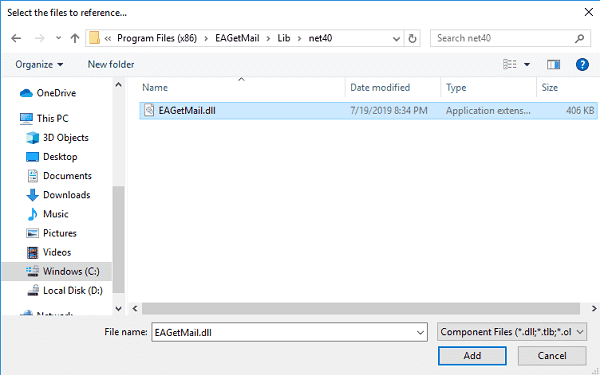
.NET assembly¶
Because EAGetMail has separate builds for .Net Framework, please refer to the following table and choose the correct dll.
Separate builds of run-time assembly for .Net Framework 2.0, 4.0, 4.5, 4.6.1, 4.7.2, 4.8.1, .NET 6.0, NET 7.0, .NET 8.0, .NET Standard 2.0 and .Net Compact Framework 2.0, 3.5.
| File | .NET Framework Version |
| Lib\[net20|40|45|461|472|481]\EAGetMail.dll |
Built with .NET Framework 2.0, 4.0, 4.5, 4.6.1, 4.7.2, 4.8.1
It requires .NET Framework 2.0, 3.5 or later version. |
| Lib\[net6.0|7.0|8.0]\EAGetMail.dll |
Built with .NET 6.0, .NET 7.0, .NET 8.0
It requires .NET 6.0 or later version. |
| Lib\netstandard2.0\EAGetMail.dll |
Built with .NET Standard 2.0
It requires .NET Standard 2.0 or later version. |
| Lib\[net20-cf|net35-cf]\EAGetMail.dll |
Built with .NET Compact Framework 2.0, 3.5
It requires .NET Compact Framework 2.0, 3.5 or later version. |
C# - Verify digital signature and decrypt email - S/MIME - example¶
The following example codes demonstrate parsing S/MIME email - digital signature and decryption.
In order to run it correctly, please change email server, user, password, folder, file name value to yours.
Note
To get full sample projects, please download and install EAGetMail on your machine.
using System;
using System.Text;
using System.IO;
using EAGetMail; //add EAGetMail namespace
using System.Security.Cryptography.X509Certificates;
namespace receiveemail
{
class Program
{
static void ParseEmail(string emlFile)
{
Mail oMail = new Mail("TryIt");
oMail.Load(emlFile, false);
if (oMail.IsEncrypted)
{
try
{
// this email is encrypted, we decrypt it by user default certificate.
// you can also use specified certificate like this
/* X509Certificate2 decryptCert = new X509Certificate2("D:\\mycert\\test.pfx",
"nosecret",
X509KeyStorageFlags.Exportable | X509KeyStorageFlags.UserKeySet);
oMail.DecryptMessage(decryptCert);
*/
oMail.DecryptMessage(null);
}
catch (Exception ep)
{
Console.WriteLine(ep.Message);
}
}
if (oMail.IsSigned)
{
try
{
// This email is digital signed.
X509Certificate2 signerCert = oMail.VerifyMessageSignature();
Console.WriteLine("This email contains a valid digital signature.");
// You can add the certificate to your certificate storage like this
/*
X509Store store = new X509Store("My", StoreLocation.CurrentUser);
store.Open(OpenFlags.ReadWrite);
store.Add(signerCert);
store.Close();
*/
// then you can use send the encrypted email back to this sender.
}
catch (Exception ep)
{
Console.WriteLine(ep.Message);
}
}
// Parse Mail From, Sender
Console.WriteLine("From: {0}", oMail.From.ToString());
// Parse Mail To, Recipient
MailAddress[] addrs = oMail.To;
for (int i = 0; i < addrs.Length; i++)
{
Console.WriteLine("To: {0}", addrs[i].ToString());
}
// Parse Mail CC
addrs = oMail.Cc;
for (int i = 0; i < addrs.Length; i++)
{
Console.WriteLine("To: {0}", addrs[i].ToString());
}
// Parse Mail Subject
Console.WriteLine("Subject: {0}", oMail.Subject);
// Parse Mail Text/Plain body
Console.WriteLine("TextBody: {0}", oMail.TextBody);
// Parse Mail Html Body
Console.WriteLine("HtmlBody: {0}", oMail.HtmlBody);
// Parse Attachments
Attachment[] atts = oMail.Attachments;
for (int i = 0; i < atts.Length; i++)
{
Console.WriteLine("Attachment: {0}", atts[i].Name);
}
}
static void Main(string[] args)
{
try
{
ParseEmail("c:\\my folder\\test.eml");
}
catch (Exception ep)
{
Console.WriteLine(ep.Message);
}
}
}
}
Appendix
- Retrieve email and parse Email in C# - Tutorial
- EAGetMail POP3/IMAP4 Component SDK
- Using UIDLManager to mark email as read/downloaded
- Download only unread/new emails from IMAP or MS Exchange Server
- Search emails and filter emails on IMAP or MS Exchange Server
- Retrieve emails from specified folder in IMAP or MS Exchange Server
Comments
If you have any comments or questions about above example codes, please click here to add your comments.
