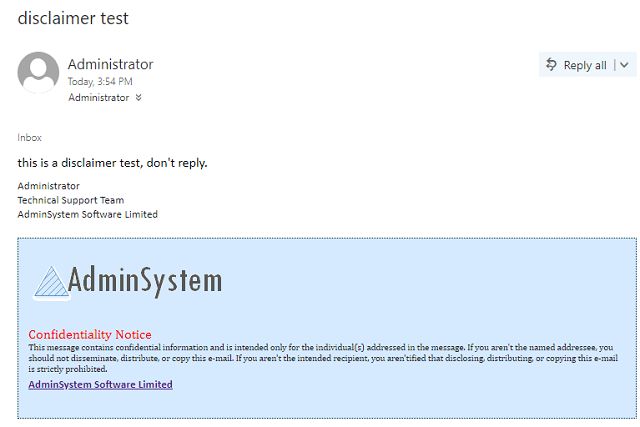Enable server-side email signature with image in Exchange 2007/2010/2013/2016/2019 by transport rule¶
This tutorial gives you a quick overview of how to add server-side disclaimer or html signature to emails in Exchange Server 2007/2010/2013/2016/2019 Transport Rules.
Note
Organization-wide signatures are called “disclaimers,” regardless of what they include. For example, they can just be a signature, or also include your address, legal disclaimer, or other information you want.
Sections:
Set up email signature in Exchange Admin Center¶
- Open the
Exchange admin center (https://yourserver/ecp). - Click
mail flow->rules. - Then, click
New (the + icon), and Apply disclaimers.
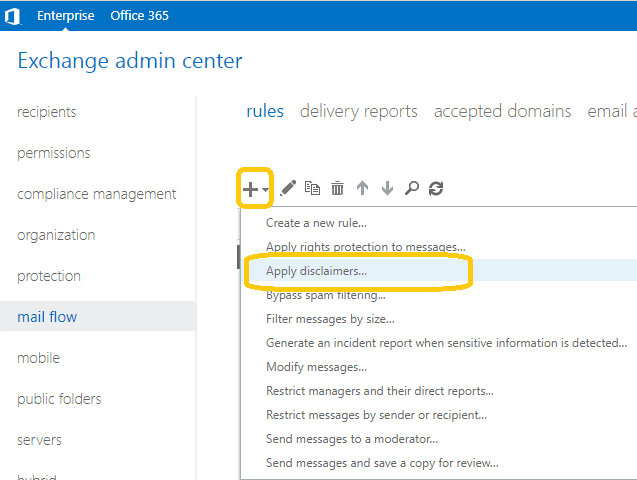
Note
In Exchange 2007/2010, you should use Exchange Management Console -> Organization Configuration ->
Hub Transport -> Transport Rules to create a new Transport Rule.
Set transport rule condition¶
After the rule window open, before you start creating your signature rule, you can click More options
to unlock extra conditions.
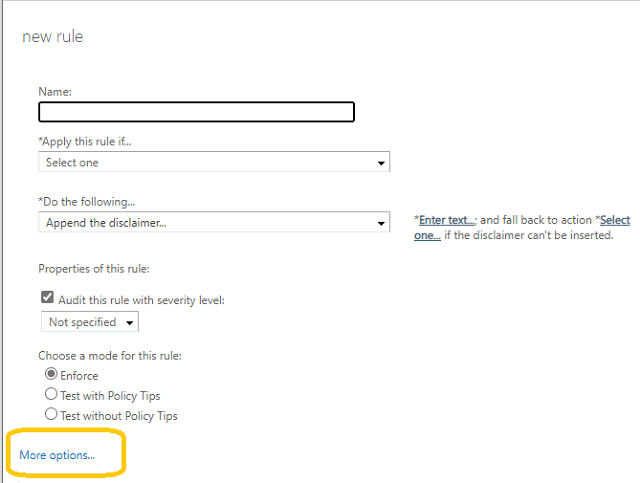
Input any meaningful name for your rule.
Then, in the Apply this rules -> if… section, select a condition that, if met,
will trigger this rule. In my case, this would be The sender -> is external/internal.
In the following window, I set a sender location to Inside the organization,
so that the rule applies to all users within the organization.
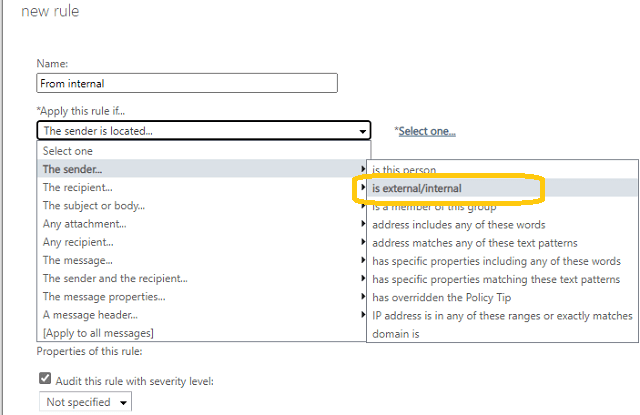
-If you want to narrow down the extent of your rule, you can click add condition to set up another condition.
For example, the recipients is located -> Outside the organization.
This way only emails sent to external recipients will get the signature.
- Select
Apply a disclaimer to the message->append a disclaimer.
Edit html signature¶
Now, enter text of your signature. As there is no HTML editor, you need to wrap your signature text in HTML code if you want to look it more appealing.
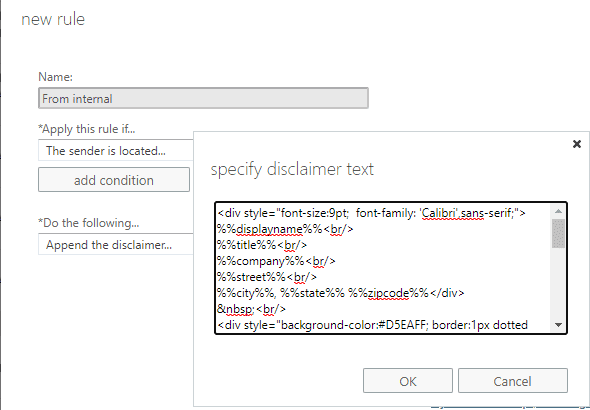
You can use the <IMG> tag to point to an image available on the Internet.
For example, <IMG src="http://contoso.com/images/companylogo.gif" alt="Contoso logo">.
By default, Outlook and Outlook on the web (formerly known as Outlook Web App) block external web content,
including images. Users need to acknowledge and download the blocked external content.
I recommend that you test disclaimers that have IMG tags to verify they display the way you want.
You can use <br> to insert a line-break.
Here is the example html signature:
<div style="font-size:10pt; font-family: 'Calibri',sans-serif; margin-top: 10px;">
%%displayname%%<br/>
%%title%%<br/>
%%company%%<br/>
</div>
<br/>
<div style="background-color:#D5EAFF; border:1px dotted #003333; padding:.8em; ">
<div><img alt="Fabrikam" src="https://www.emailarchitect.net/img/adminsystem.png"></div>
<span style="font-size:12pt; font-family: 'Cambria','times new roman','garamond',serif; color:#ff0000;">Confidentiality Notice</span><br/>
<p style="font-size:8pt; line-height:10pt; font-family: 'Cambria','times roman',serif;">This message contains confidential information and is intended only for the individual(s) addressed in the message.
If you aren't the named addressee, you should not disseminate, distribute, or copy this e-mail. If you aren't the intended recipient, you aren'tified that disclosing, distributing,
or copying this e-mail is strictly prohibited.</p>
<span style="padding-top:10px; font-weight:bold; color:#CC0000; font-size:10pt; font-family: 'Calibri',Arial,sans-serif; ">
<a href="https://www.emailarchitect.net">AdminSystem Software Limited</a></span><br/><br/>
</div>
Use Active Directory attribute in signature¶
You can use tokens to add unique attributes from each user’s Active Directory account,
such as DisplayName, FirstName, LastName, PhoneNumber, Email, FaxNumber, and Department.
The syntax is to enclose the attribute name in two percent signs (for example, %%DisplayName%%).
Here is available attributes list:
City
Company
Country
CustomAttribute1 - CustomAttribute15
Department
DisplayName
Email
FaxNumber
FirstName
HomePhoneNumber
Initials
LastName
Manager
MobileNumber
Notes
Office
OtherFaxNumber
OtherHomePhoneNumber
OtherPhoneNumber
PagerNumber
PhoneNumber
POBox
State
Street
Title
UserLogonName
ZipCode
Click Select one to choose a fallback action if the disclaimer can’t be added, I selected wrap.
Once your email signature is ready, you can go to other options of the rule, like exceptions, or finish the setup by saving the changes.
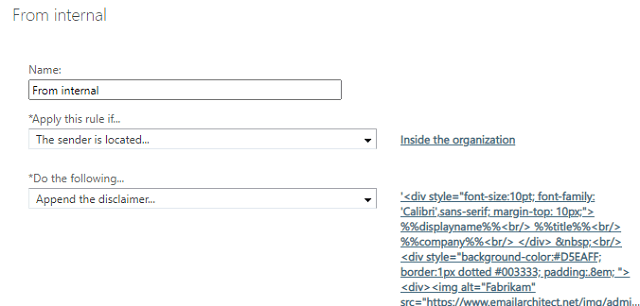
Limitations of organization wide signatures¶
- Insert the signature directly under the latest email reply or forward.
- No html editor available, you have to edit html codes manually.
- Image is not embedded to email, by default, most email clients won’t display the linked images.
- Skip lines which contain variables that couldn’t be updated (for example, if the value wasn’t provided for a user).
Implement embedded image in signature with html editor¶
If you want to gain these capabilities, you can try to use this third-party tool.
Free Email Support¶
Not enough? Please contact our technical support team.
Remarks
We usually reply emails within 24hours. The reason for getting no response is likely that your SMTP server bounced our reply. In this case, please try to use another email address to contact us. Your Gmail, Hotmail or Office 365 email account is recommended.