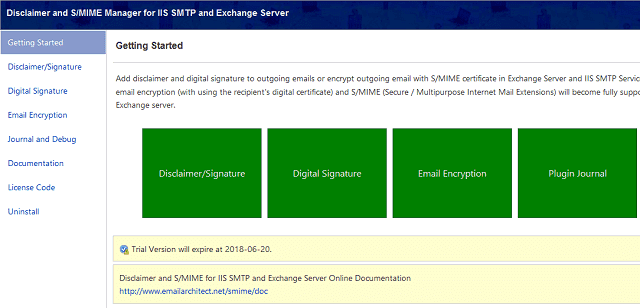
To install "Disclaimer, S/MIME for Exchange Server and IIS SMTP Service", you require a single installation file named "EAExchSmime.exe". Please download the latest version of the installation file for the setup, which is available at our website: https://www.emailarchitect.net/smime.
Double click the installer file and the installation will be executed automatically. The installer requires IIS SMTP Service or Exchange Server to be installed. If no IIS SMTP Service or Exchange server detected in your operation system, Setup will be aborted.
After the installation is completed, click " Disclaimer and S/MIME Manager" from "Windows Start menu" -> "All Programs" -> " EA Disclaimer and SMIME for IIS and Exchange Server" to begin the setup.
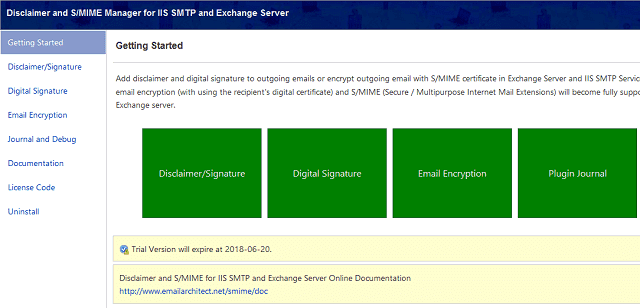
EA Smime installs an event sink "EA Smime Sink" on your IIS SMTP (Exchange 2000 and Exchange 2003) OnPostCategorize Event. It is an earlier event before IIS SMTP sends an email to remote host. So installing EA Smime Sink on this event has good compatibility with other SMTP plug-in software. However, if you have another SMTP plug-in that changes the message content after a digital signature is added, the digital signature will be interrupted.
If you install EA Smime on IIS SMTP Service, Exchange 2000 or Exchange 2003, after you installed this software, you can find "InstallOnPostCategorize.bat" at EA Smime installation folder\installer. You can double click the bat file to re-install EA Smime on specified event sink.
Important
After the installation is completed, you must check “
IIS Admin” and “
Simple Mail Transfer Protocol (SMTP)” in
Control Panel ->
Administrative Tools ->
Services, if these services are not running, start them.
EA Smime installs a transport-agent "EA Smime Agent" on your Exchange 2007/2010/2013/2016. If you install another transport agent after EA Smime was installed, the new transport-agent may interrupt the digital signature. If you find the digital signature is interrupted after you installed a new transport agent, you should uninstall EA Smime transport agent from your Exchange 2007/2010/2013/2016 and then re-install it. Make sure your smime agent is the last agent such that digital signature will not be interrupted by other transport agent.
Requirement for Exchange 2007: You MUST have Exchange 2007 SP1 rollup 9 or SP2 installed on your server.
Important
After the installation is completed, you must check “
Microsoft Exchange Transport Service” and “
Microsoft Exchange Mail Submission Service” in
Control Panel ->
Administrative Tools ->
Services, if these services are not running, start them.
After you installed Disclaimer and S/MIME Plugin on your server, please refer to the following section to setup your server
Email Disclaimer
Digital Signature
Email Encryption
Journal and Troubleshooting
Appendix - Set up DomainKeys/DKIM
Appendix - Set up SPF record in DNS server
Online Tutorials:
Add Disclaimer or Signature with Embedded Images in Exchange Server 2007/2010/2013/2016/2019 - Tutorial
Add Digital Signature (S/MIME) to Email in Exchange Server 2007/2010/2013/2016/2019 - Tutorial
Encrypt Email (S/MIME) in Exchange Server 2007/2010/2013/2016/2019 - Tutorial
Add Disclaimer or Signature with Embedded Images in IIS SMTP Service and Exchange Server 2003 - Tutorial
Add Digital Signature (S/MIME) to Email in IIS SMTP Service and Exchange Server 2003 - Tutorial
Encrypt Email (S/MIME) in IIS SMTP Service and Exchange Server 2003 - Tutorial