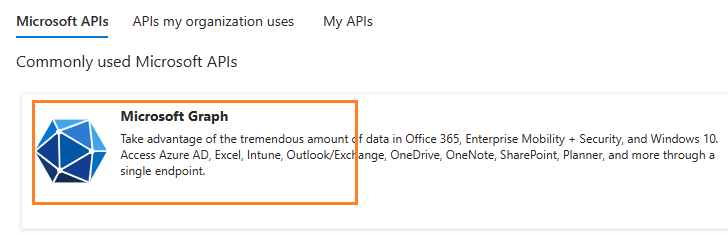VB6/ASP - Send email using Microsoft OAuth 2.0 (Modern Authentication) + EWS/Ms Graph API/SMTP protocol from Office 365 in background service¶
You can send email using traditional user/password authentication from Office 365 account by EWS/SMTP Protocol.
However Microsoft has disabled traditional user authentication in many tenants, switching to Microsoft OAuth (Modern Authentication) is strongly recommended now.
In this topic, I will introduce how to send email using VB6 and Microsoft OAuth (Modern Authentication) in background service.
Sections:
- Installation
- Add reference in VB6
- Add reference in VBA (EXCEL/Access/Outlook)
- Office 365 OAuth 2.0 client credentials grant
- Register the application in Azure Portal
- Register application
- Find the application id (client id) and tenant id
- Assign API permission
- Graph API permission
- Add Mail.Send and Mail.ReadWrite permission
- EWS and SMTP/POP/IMAP permission
- Add full_access_app permission
- Add POP.AccessAsApp permission
- Add IMAP.AccessAsApp permission
- Add SMTP.AccessAsApp permission
- Complete permissions list
- Grant admin consent in API permission
- Create client secret
- Store client secret value
- VB6/ASP - Send email using Microsoft Ms Graph API + OAuth from Office 365 account in background service - example
- VB6/ASP - Send email using EWS + Microsoft OAuth from Office 365 account in background service - example
- Register SMTP/POP/IMAP service principals in Exchange
- Find APPLICATION_ID and OBJECT_ID
- Open Exchange Online PowerShell
- Create service principal
- Query service principal
- Add permission to specific user
- Query permission
- VB6/ASP - Send email using SMTP + Microsoft OAuth from Office 365 account in background service - example
- Access token lifetime
- TLS 1.2 protocol
- EA Oauth Service for Office 365
- Related links
Installation¶
EASendMail is a SMTP component which supports all operations of SMTP/ESMTP protocols (RFC 821, RFC 822, RFC 2554). Before you can use the following example codes, you should download the EASendMail Installer and install it on your machine at first.
Add reference in VB6¶
To use EASendMail SMTP ActiveX Object in your project, the first step is “Add reference
of EASendMail to your project”. Please select menu -> Project -> References ->
and select EASendMailObj ActiveX Object, click OK, the reference will be added
to current project, and you can start to use it to send email in your VB6 project.
Add reference in VBA (EXCEL/Access/Outlook)¶
Open VBA IDE by press Alt+F11, Please select menu -> Tools -> References -> and select EASendMailObj ActiveX Object,
click OK, the reference will be added to current VBA project, and you can start to use it to send email in your VBA project.
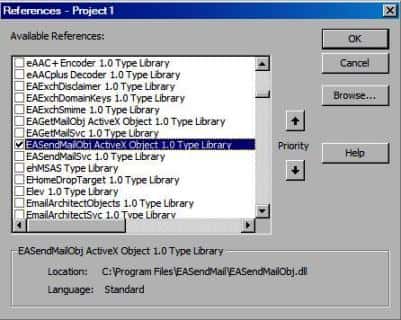
Office 365 OAuth 2.0 client credentials grant¶
Normal OAuth requires user to input user and password in browser for authentication. Obviously, it is not suitable for background service.
The solution is granting admin consent to the azure application, then the application
can use the client secret value to request the access token directly.
This way doesn’t require user attending, it is suitable for background service.
This tutorial introduces how to register application for background service in Azure Portal,
then assign the Graph API/EWS/SMTP/POP/IMAP API permission to the application and add the access right to the mailbox of specific user.
Register the application in Azure Portal¶
Sign in to the Azure Portal using the Microsoft account of the Office 365 administrator.
If your account gives you access to more than one tenant, select your account in the top right corner, and set your portal session to the Azure AD tenant that you want.
Search Microsoft Entra ID (old name “Azure Active Directory”) and go to this service:
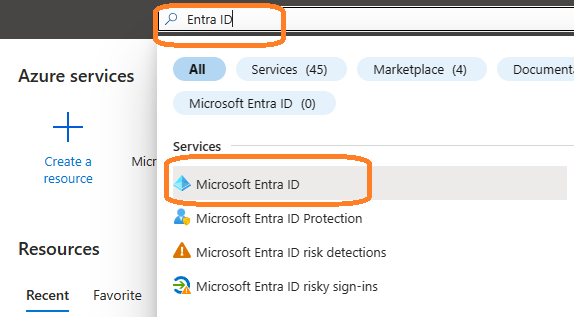
Register application¶
In the left-hand navigation pane, select the Microsoft Entra ID service, and then select -> Manage -> App registrations -> New registration.
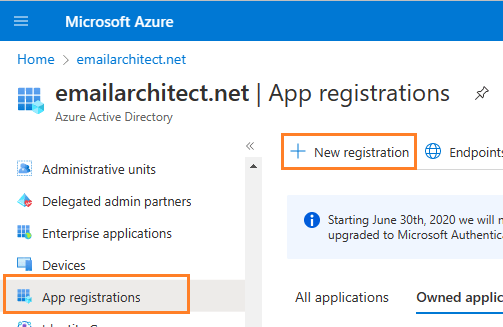
Input a name to to register the application:
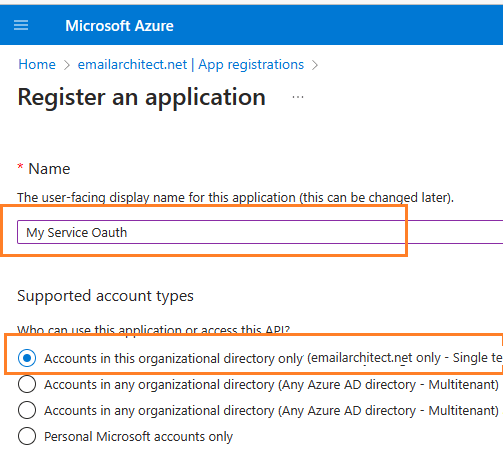
Find the application id (client id) and tenant id¶
After the application is registered, you can click Overview to find the client id and tenant id.
These are required parameters for requesting access token.
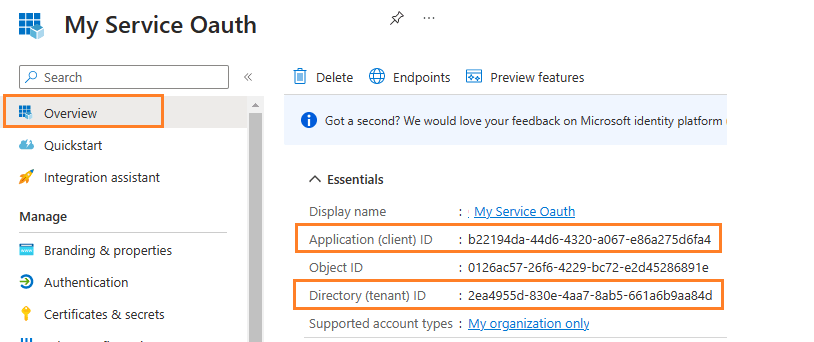
Assign API permission¶
Now you need to assign API permission to the application by clicking Manage -> API Permission -> Add a permission.
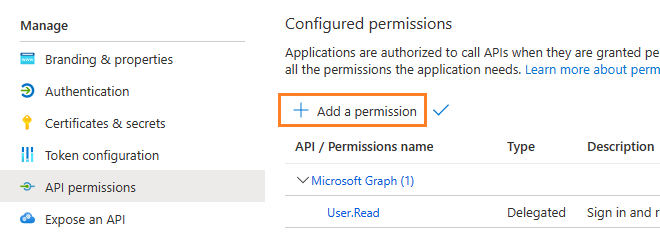
You don’t have to assign all the API permissions below to the application, just assign the API permission(s) you need.
| Protocol | Permission | Scope | |
| Graph API | Mail.Send, Mail.ReadWrite | https://graph.microsoft.com/.default | |
| EWS | full_access_as_app | https://outlook.office365.com/.default | |
| SMTP | SMTP.AccessAsApp | https://outlook.office365.com/.default | |
| POP | POP.AccessAsApp | https://outlook.office365.com/.default | |
| IMAP | IMAP.AccessAsApp | https://outlook.office365.com/.default |
Add Mail.Send and Mail.ReadWrite permission¶
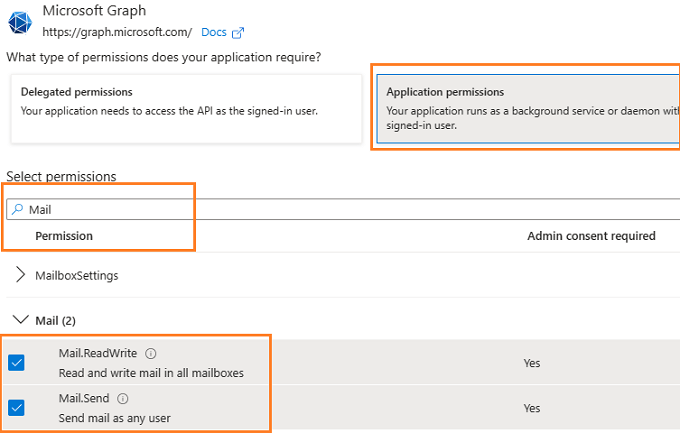
EWS and SMTP/POP/IMAP permission¶
Go to APIs in my organization uses ->
Office 365 Exchange Online -> Application Permission ->
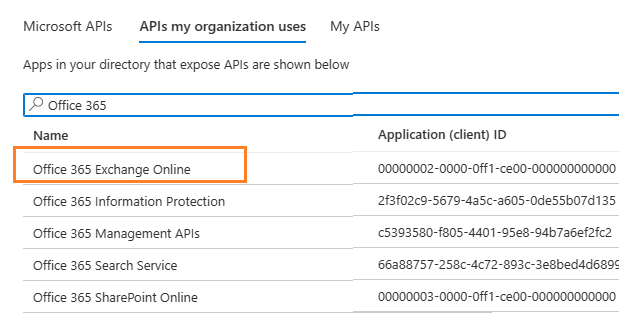
Add full_access_app permission¶
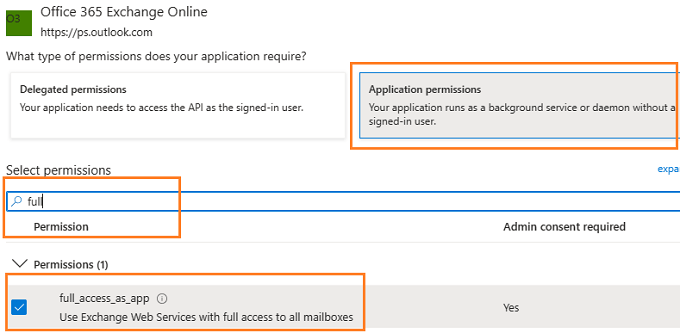
Add POP.AccessAsApp permission¶
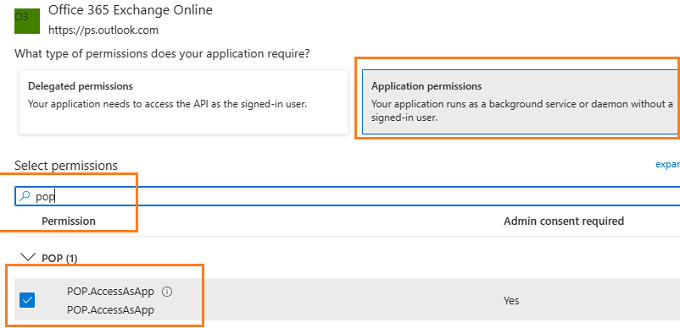
Add IMAP.AccessAsApp permission¶
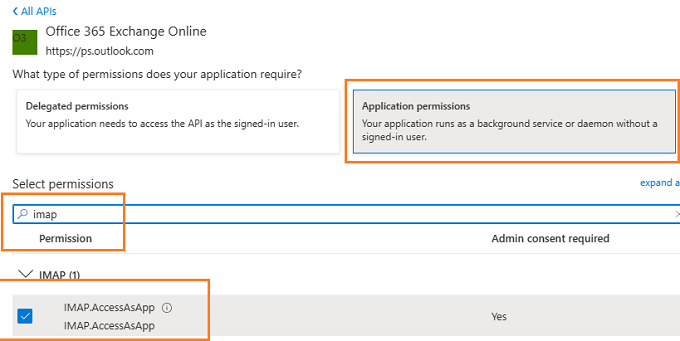
Add SMTP.AccessAsApp permission¶
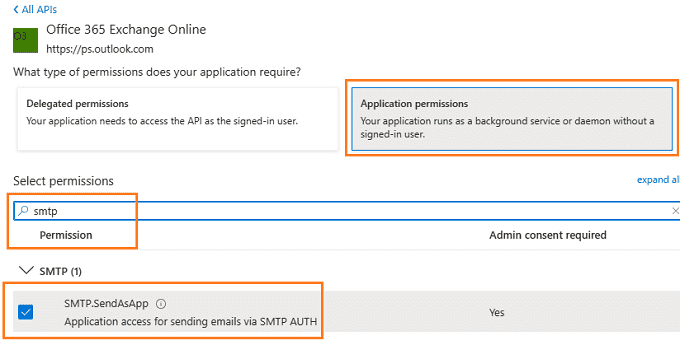
Complete permissions list¶
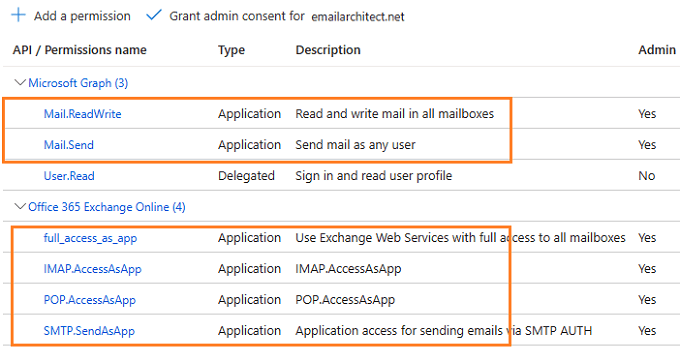
Grant admin consent in API permission¶
To use the application to access the user mailbox in Office365 domain, you should grant admin consent by Office365 domain administrator.
In API Permission -> Click grant admin consent for ... to grant admin consent to the application.
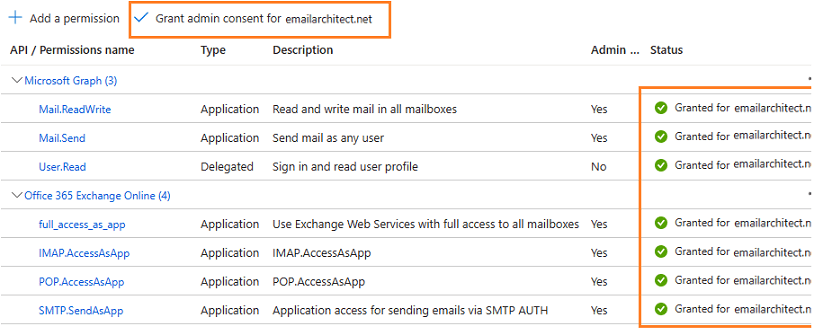
Create client secret¶
Now we need to create a client secret for the application,
click Certificates and secrets -> client secrets and add a new client secret.
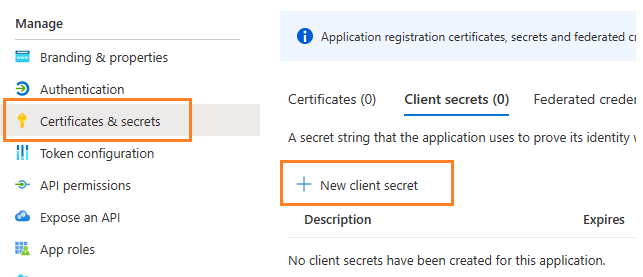
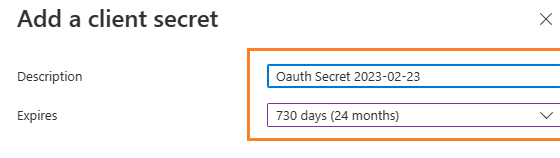
Store client secret value¶
After client secret is created, store the client secret value to somewhere. It is another required parameter for requesting access token.
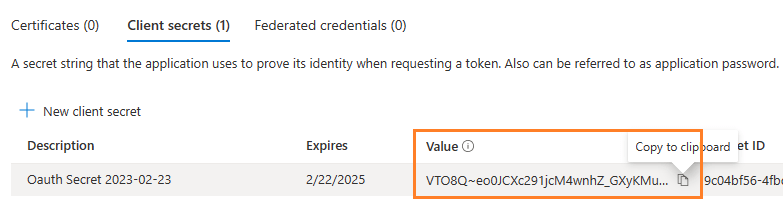
Important
Please store client secret value by yourself, because it is hidden when you view it at next time.
Now you can use the client id, tenant id and client secret value to request access token.
But to use SMTP/POP/IMAP protocol, you need to Register SMTP/POP/IMAP service principals in Exchange as well.
Important
You should create your client id and client secret, do not use the client id from example codes in production environment,
it is used for test purpose. If you got "This app isn't verified" information, please click "Advanced" -> Go to ... for test.
Now you can use the following example codes to send email with Graph API or EWS protocol:
VB6/ASP - Send email using Microsoft Ms Graph API + OAuth from Office 365 account in background service - example¶
Option Explicit
Const ConnectNormal = 0
Const ConnectSSLAuto = 1
Const ConnectSTARTTLS = 2
Const ConnectDirectSSL = 3
Const ConnectTryTLS = 4
Const AuthAuto = -1
Const AuthLogin = 0
Const AuthNtlm = 1
Const AuthCramMd5 = 2
Const AuthPlain = 3
Const AuthMsn = 4
Const AuthXoauth2 = 5
Private Function GenerateRequestData()
Const client_id = "b22194da-44d6-4320-a067-e86a275d6fa4"
Const client_secret = "VTO8Q~eo0JCXc291jcM4wnhZ_GXyKMu."
Const scope = "https://graph.microsoft.com/.default"
GenerateRequestData = "client_id=" & client_id & "&client_secret=" & client_secret & "&scope=" & scope & "&grant_type=client_credentials"
End Function
Private Function RequestAccessToken(requestData)
RequestAccessToken = ""
If requestData = "" Then
Exit Function
End If
On Error GoTo ErrorHandle
Dim httpRequest
Set httpRequest = CreateObject("MSXML2.ServerXMLHTTP")
' If your application is not created by Office365 administrator,
' please use Office365 directory tenant id, you should ask Offic365 administrator to send it to you.
' Office365 administrator can query tenant id in https://portal.azure.com/ - Azure Active Directory.
Const tenant_id = "2ea4955d-830e-4aa7-8ab5-661a6b9aa84d"
Dim tokenUri
tokenUri = "https://login.microsoftonline.com/" & tenant_id & "/oauth2/v2.0/token"
httpRequest.setOption 2, 13056
httpRequest.Open "POST", tokenUri, True
httpRequest.setRequestHeader "Content-Type", "application/x-www-form-urlencoded"
httpRequest.Send requestData
Do While httpRequest.ReadyState <> 4
DoEvents
httpRequest.waitForResponse (1)
Loop
Dim Status
Status = httpRequest.Status
If Status < 200 Or Status >= 300 Then
MsgBox "Failed to get access token from server."
MsgBox httpRequest.responseText
Exit Function
End If
Dim result
result = httpRequest.responseText
Dim oauthParser As New EASendMailObjLib.OAuthResponseParser
oauthParser.Load result
Dim accessToken
accessToken = oauthParser.accessToken
If accessToken = "" Then
MsgBox "Failed to parse access token from server response."
Exit Function
End If
RequestAccessToken = accessToken
Exit Function
ErrorHandle:
MsgBox "Failed to request access token." & Err.Description
End Function
Public Sub SendEmail()
Dim accessToken As String
accessToken = RequestAccessToken(GenerateRequestData())
If accessToken = "" Then
Exit Sub
End If
Dim Office365User As String
Office365User = "user@mydomain.onmicrosoft.com"
Dim oSmtp As EASendMailObjLib.Mail
Set oSmtp = New EASendMailObjLib.Mail
oSmtp.LicenseCode = "TryIt"
' Office365 Ms Graph API server address
oSmtp.ServerAddr = "graph.microsoft.com"
' Set Office365 Ms Graph API Protocol
oSmtp.Protocol = 4
' Enable SSL/TLS connection
oSmtp.ConnectType = ConnectSSLAuto
' OAUTH/XOAUTH2 type
oSmtp.AuthType = AuthXoauth2
oSmtp.UserName = Office365User
oSmtp.Password = accessToken
oSmtp.FromAddr = Office365User
oSmtp.AddRecipient "Support Team", "support@emailarchitect.net", 0
oSmtp.BodyText = "Hello, this is a test...."
If oSmtp.SendMail() = 0 Then
MsgBox "Message delivered!"
Else
MsgBox oSmtp.GetLastErrDescription()
End If
End Sub
VB6/ASP - Send email using EWS + Microsoft OAuth from Office 365 account in background service - example¶
Option Explicit
Const ConnectNormal = 0
Const ConnectSSLAuto = 1
Const ConnectSTARTTLS = 2
Const ConnectDirectSSL = 3
Const ConnectTryTLS = 4
Const AuthAuto = -1
Const AuthLogin = 0
Const AuthNtlm = 1
Const AuthCramMd5 = 2
Const AuthPlain = 3
Const AuthMsn = 4
Const AuthXoauth2 = 5
Private Function GenerateRequestData()
Const client_id = "b22194da-44d6-4320-a067-e86a275d6fa4"
Const client_secret = "VTO8Q~eo0JCXc291jcM4wnhZ_GXyKMu."
Const scope = "https://outlook.office365.com/.default"
GenerateRequestData = "client_id=" & client_id & "&client_secret=" & client_secret & "&scope=" & scope & "&grant_type=client_credentials"
End Function
Private Function RequestAccessToken(requestData)
RequestAccessToken = ""
If requestData = "" Then
Exit Function
End If
On Error GoTo ErrorHandle
Dim httpRequest
Set httpRequest = CreateObject("MSXML2.ServerXMLHTTP")
' If your application is not created by Office365 administrator,
' please use Office365 directory tenant id, you should ask Offic365 administrator to send it to you.
' Office365 administrator can query tenant id in https://portal.azure.com/ - Azure Active Directory.
Const tenant_id = "2ea4955d-830e-4aa7-8ab5-661a6b9aa84d"
Dim tokenUri
tokenUri = "https://login.microsoftonline.com/" & tenant_id & "/oauth2/v2.0/token"
httpRequest.setOption 2, 13056
httpRequest.Open "POST", tokenUri, True
httpRequest.setRequestHeader "Content-Type", "application/x-www-form-urlencoded"
httpRequest.Send requestData
Do While httpRequest.ReadyState <> 4
DoEvents
httpRequest.waitForResponse (1)
Loop
Dim Status
Status = httpRequest.Status
If Status < 200 Or Status >= 300 Then
MsgBox "Failed to get access token from server."
MsgBox httpRequest.responseText
Exit Function
End If
Dim result
result = httpRequest.responseText
Dim oauthParser As New EASendMailObjLib.OAuthResponseParser
oauthParser.Load result
Dim accessToken
accessToken = oauthParser.accessToken
If accessToken = "" Then
MsgBox "Failed to parse access token from server response."
Exit Function
End If
RequestAccessToken = accessToken
Exit Function
ErrorHandle:
MsgBox "Failed to request access token." & Err.Description
End Function
Public Sub SendEmail()
Dim accessToken As String
accessToken = RequestAccessToken(GenerateRequestData())
If accessToken = "" Then
Exit Sub
End If
Dim Office365User As String
Office365User = "user@mydomain.onmicrosoft.com"
Dim oSmtp As EASendMailObjLib.Mail
Set oSmtp = New EASendMailObjLib.Mail
oSmtp.LicenseCode = "TryIt"
' Office365 server address
oSmtp.ServerAddr = "outlook.office365.com"
' Set Exchange Web Service Protocol - EWS - Exchange 2007/2010/2013/2016/2019/Office365
oSmtp.Protocol = 1
' Enable SSL/TLS connection
oSmtp.ConnectType = ConnectSSLAuto
' OAUTH/XOAUTH2 type
oSmtp.AuthType = AuthXoauth2
oSmtp.UserName = Office365User
oSmtp.Password = accessToken
oSmtp.FromAddr = Office365User
oSmtp.AddRecipient "Support Team", "support@emailarchitect.net", 0
oSmtp.BodyText = "Hello, this is a test...."
If oSmtp.SendMail() = 0 Then
MsgBox "Message delivered!"
Else
MsgBox oSmtp.GetLastErrDescription()
End If
End Sub
Register SMTP/POP/IMAP service principals in Exchange¶
Although the application is consented by the tenant admin, but to access SMTP/POP/IMAP service, the tenant administrator still need to register your application as service principal in Exchange via Exchange Online PowerShell. This is enabled by the New-ServicePrincipal cmdlet.
New-ServicePrincipal -AppId <APPLICATION_ID> -ServiceId <OBJECT_ID>
Find APPLICATION_ID and OBJECT_ID¶
You should find your APPLICATION_ID and OBJECT_ID before running above cmdlet.
Go to Overview -> Managed application in local directory:
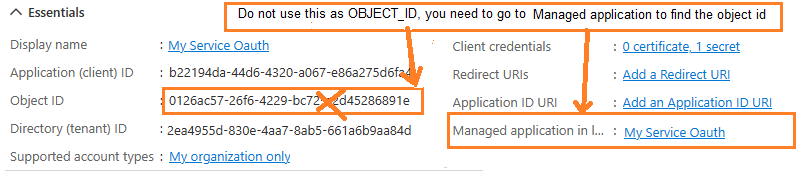
After you click your application name in Managed application in l...,
you can see Application ID and Object ID for New-ServicePrincipal cmdlet.
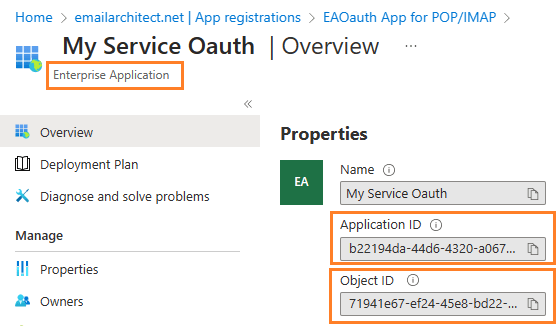
Open Exchange Online PowerShell¶
Now you need to open Exchange Online PowerShell to run the cmdlet. If you have not installed the module, you can use the Install-Module cmdlet to install the module from the PowerShell Gallery.
Install-Module -Name ExchangeOnlineManagement
After you’ve installed the module, open a PowerShell window and load the module by running the following command:
Import-Module ExchangeOnlineManagement
Connect-ExchangeOnline -UserPrincipalName "admin@yourdomain.onmicrosoft.com"
Create service principal¶
After Exchange Online PowerShell is connected successfully, run the following cmdlet to create a new service principal:
The ServiceId is the OBJECT_ID and the AppId is APPLICATION_ID found in Find APPLICATION_ID and OBJECT_ID
New-ServicePrincipal -AppId "b22194da-44d6-4320-a067-e86a275d6fa4" -ServiceId "71941e67-ef24-45e8-bd22-dfd53790bb77"
Query service principal¶
After you create the service principal, you can query it by:
Get-ServicePrincipal
Add permission to specific user¶
You can now add the specific mailboxes in the tenant that will be allowed to be access by your application. This is done with the Add-MailboxPermission cmdlet.
Add-MailboxPermission -Identity <mailboxIdParameter> -User <SecurityPrincipalIdParameter|OBJECT_ID> -AccessRights <MailboxRights[]>
For example:
Add-MailboxPermission -Identity "grant-test@emailarchitect.net" -User "71941e67-ef24-45e8-bd22-dfd53790bb77" -AccessRights FullAccess
Query permission¶
You can also query the permission by:
Get-MailboxPermission -Identity "grant-test@emailarchitect.net"
Now you can use SMTP protocol to send email by the following codes:
VB6/ASP - Send email using SMTP + Microsoft OAuth from Office 365 account in background service - example¶
Option Explicit
Const ConnectNormal = 0
Const ConnectSSLAuto = 1
Const ConnectSTARTTLS = 2
Const ConnectDirectSSL = 3
Const ConnectTryTLS = 4
Const AuthAuto = -1
Const AuthLogin = 0
Const AuthNtlm = 1
Const AuthCramMd5 = 2
Const AuthPlain = 3
Const AuthMsn = 4
Const AuthXoauth2 = 5
Private Function GenerateRequestData()
Const client_id = "b22194da-44d6-4320-a067-e86a275d6fa4"
Const client_secret = "VTO8Q~eo0JCXc291jcM4wnhZ_GXyKMu."
Const scope = "https://outlook.office365.com/.default"
GenerateRequestData = "client_id=" & client_id & "&client_secret=" & client_secret & "&scope=" & scope & "&grant_type=client_credentials"
End Function
Private Function RequestAccessToken(requestData)
RequestAccessToken = ""
If requestData = "" Then
Exit Function
End If
On Error GoTo ErrorHandle
Dim httpRequest
Set httpRequest = CreateObject("MSXML2.ServerXMLHTTP")
' If your application is not created by Office365 administrator,
' please use Office365 directory tenant id, you should ask Offic365 administrator to send it to you.
' Office365 administrator can query tenant id in https://portal.azure.com/ - Azure Active Directory.
Const tenant_id = "2ea4955d-830e-4aa7-8ab5-661a6b9aa84d"
Dim tokenUri
tokenUri = "https://login.microsoftonline.com/" & tenant_id & "/oauth2/v2.0/token"
httpRequest.setOption 2, 13056
httpRequest.Open "POST", tokenUri, True
httpRequest.setRequestHeader "Content-Type", "application/x-www-form-urlencoded"
httpRequest.Send requestData
Do While httpRequest.ReadyState <> 4
DoEvents
httpRequest.waitForResponse (1)
Loop
Dim Status
Status = httpRequest.Status
If Status < 200 Or Status >= 300 Then
MsgBox "Failed to get access token from server."
MsgBox httpRequest.responseText
Exit Function
End If
Dim result
result = httpRequest.responseText
Dim oauthParser As New EASendMailObjLib.OAuthResponseParser
oauthParser.Load result
Dim accessToken
accessToken = oauthParser.accessToken
If accessToken = "" Then
MsgBox "Failed to parse access token from server response."
Exit Function
End If
RequestAccessToken = accessToken
Exit Function
ErrorHandle:
MsgBox "Failed to request access token." & Err.Description
End Function
Public Sub SendEmail()
Dim accessToken As String
accessToken = RequestAccessToken(GenerateRequestData())
If accessToken = "" Then
Exit Sub
End If
Dim Office365User As String
Office365User = "grant-test@emailarchitect.net"
Dim oSmtp As EASendMailObjLib.Mail
Set oSmtp = New EASendMailObjLib.Mail
oSmtp.LicenseCode = "TryIt"
' Office365 server address
oSmtp.ServerAddr = "outlook.office365.com"
oSmtp.ServerPort = 587
' Don't set protocol, use default SMTP protocol
' Enable SSL/TLS connection
oSmtp.ConnectType = ConnectSSLAuto
' OAUTH/XOAUTH2 type
oSmtp.AuthType = AuthXoauth2
oSmtp.UserName = Office365User
oSmtp.Password = accessToken
oSmtp.FromAddr = Office365User
oSmtp.AddRecipient "Support Team", "support@emailarchitect.net", 0
oSmtp.BodyText = "Hello, this is a test...."
If oSmtp.SendMail() = 0 Then
MsgBox "Message delivered!"
Else
MsgBox oSmtp.GetLastErrDescription()
End If
End Sub
Access token lifetime¶
You don’t have to request access token every time. By default,
access token expiration time is 3600 seconds, you can reuse the access token repeatedly before it is expired.
TLS 1.2 protocol¶
TLS is the successor of SSL, more and more SMTP servers require TLS 1.2 encryption now.
If your operating system is Windows XP/Vista/Windows 7/Windows 2003/2008/2008 R2/2012/2012 R2, you need to
enable TLS 1.2 protocol in your operating system like this:
Enable TLS 1.2 on Windows XP/Vista/7/10/Windows 2008/2008 R2/2012
EA Oauth Service for Office 365¶
If you are not the tenant administrator and you don’t have the permission to create or grant the application in Azure, or if your code is too complex or out of maintenance, and you don’t want to change anything in your source codes, then you can have a try with EA Oauth Service for Offic365. It provides an easy way for the legacy email application that doesn’t support OAUTH 2.0 to send and retrieve email from Office 365 without changing any codes. SMTP, POP, IMAP and SSL/TLS protocols are supported.
Appendix
- Send Email in VB 6.0 - Tutorial
- EASendMail SMTP Component SDK
- Process Bounced Email (Non-Delivery Report) and Email Tracking
- Bulk Email Sender Guidelines
- Work with Email Queue
Comments
If you have any comments or questions about above example codes, please click here to add your comments.