VB6 - Sign email (RSASSA-PSS + SHA256) and encrypt email (RSAES-OAEP + AES 128/196/256 + SHA256) based on EDIFACT rule - S/MIME¶
The following VB6/VBScript example codes demonstrate how to sign email to S/MIME format with digital signature (RSASSA-PSS + SHA256) and how to encrypt email with RSAES-OAEP + AES 128/192/256 + SHA256.
Sections:
- Installation
- Add reference in VB6
- Add reference in VBA (EXCEL/Access/Outlook)
- EDIFACT rule in EUROPE
- EASendMail ActiveX Object with Bouncy Castle
- VB6 - Sign email with RSASSA-PSS + SHA256 - EDIFACT - S/MIME - example
- VB6 - Encrypt email with RRSAES-OAEP + AES 128/192/256 + SHA256 - EDIFACT - S/MIME - example
- VB6 - Sign email with RSASSA-PSS + SHA256 and encrypt email with RRSAES-OAEP + AES 128/192/256 + SHA256 - EDIFACT - S/MIME - example
- TLS 1.2 protocol
- 32bit/x64 ActiveX DLL
- Distribution
Installation¶
EASendMail is a SMTP component which supports all operations of SMTP/ESMTP protocols (RFC 821, RFC 822, RFC 2554). Before you can use the following example codes, you should download the EASendMail Installer and install it on your machine at first.
Add reference in VB6¶
To use EASendMail SMTP ActiveX Object in your project, the first step is “Add reference
of EASendMail to your project”. Please select menu -> Project -> References ->
and select EASendMailObj ActiveX Object, click OK, the reference will be added
to current project, and you can start to use it to send email in your VB6 project.
Add reference in VBA (EXCEL/Access/Outlook)¶
Open VBA IDE by press Alt+F11, Please select menu -> Tools -> References -> and select EASendMailObj ActiveX Object,
click OK, the reference will be added to current VBA project, and you can start to use it to send email in your VBA project.
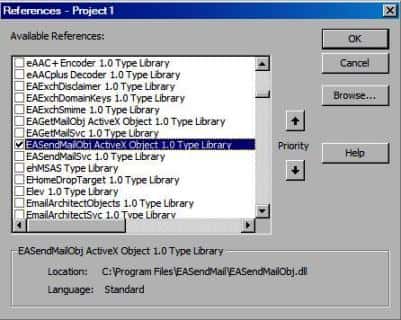
EDIFACT rule in EUROPE¶
Latest EDIFACT requires RSA-SHA256 Signature Algorithm + RSASSA-PSS with SHA256 padding for digital signature, and AES128/192/256 Encrypting Algorithm + RSAES-OAEP + SHA256 Hash for email encryption.
EASendMail uses Windows built-in function to implement S/MIME, it supports RSASSA-PSS signature + SHA1 padding and AES + RSAES-OAEP, however it has a compatible problem with RSASSA-PSS signature defined in latest EDIFACT (SHA256 padding).
To comply with EDIFACT rule, we implemented an ActiveX Wrapper with Bouncy Castle library.
EASendMail ActiveX Object with Bouncy Castle¶
If you need to sign email with digital signature or encrypt email based on the rule of EDIFACT in EUROPE with EASendMail ActiveX Object,
you should install an additional Bouncy Castle Wrapper ActiveX Object on your machine:
You can download it from: http://www.emailarchitect.net/webapp/download/BcWrapperObject.exe
To use this feature, it also requires .NET framework 2.0, 4.0 or 4.61 installed on the machine. Because .NET framework 2.0/4.0 is built-in feature in modern Windows operating system, so you don’t have to install .NET framework manually in most cases.
After you installed it on your machine, you can use the following codes to sign email based on the rule of EDIFACT.
VB6 - Sign email with RSASSA-PSS + SHA256 - EDIFACT - S/MIME - example¶
The following example codes demonstrate signing email based on EDIFACT rule - S/MIME.
In order to run it correctly, please change SMTP server, user, password, sender, recipient value to yours.
Const CRYPT_MACHINE_KEYSET = 32
Const CRYPT_USER_KEYSET = 4096
Const CERT_SYSTEM_STORE_CURRENT_USER = 65536
Const CERT_SYSTEM_STORE_LOCAL_MACHINE = 131072
Const ConnectNormal = 0
Const ConnectSSLAuto = 1
Const ConnectSTARTTLS = 2
Const ConnectDirectSSL = 3
Const ConnectTryTLS = 4
Private Sub btnSignEmail_Click()
Dim oSmtp As New EASendMailObjLib.Mail
oSmtp.LicenseCode = "TryIt"
' Set your sender email address
oSmtp.FromAddr = "test@emailarchitect.net"
' Add recipient email address
oSmtp.AddRecipientEx "support@emailarchitect.net", 0
' Set email subject
oSmtp.Subject = "test email from VB 6.0 with digital signature"
' Set email body
oSmtp.BodyText = "this is a test email sent from VB 6.0 with digital signature"
' Add digital signature
If Not oSmtp.SignerCert.FindSubject("test@emailarchitect.net", _
CERT_SYSTEM_STORE_CURRENT_USER, "my") Then
MsgBox oSmtp.SignerCert.GetLastError()
Exit Sub
End If
If Not oSmtp.SignerCert.HasPrivateKey Then
MsgBox "Signer certificate has not private key, " & _
" this certificate can not be used to sign email!"
Exit Sub
End If
' Use RSA-SHA256 signature, 0: sha1; 1: sha256; 2: sha384; 3: sha512;
oSmtp.SignatureHashAlgorithm = 1
' Use Hash 256 RSASSA_PSS padding, 0: PSS is not used; 1: PSS with default; 2: PSS with signature hash algorithm;
oSmtp.SignatureEncryptionAlgorithm = 2
' Your SMTP server address
oSmtp.ServerAddr = "smtp.emailarchitect.net"
' User and password for ESMTP authentication, if your server doesn't require
' User authentication, please remove the following codes.
oSmtp.UserName = "test@emailarchitect.net"
oSmtp.Password = "testpassword"
' ConnectTryTLS means if server supports SSL/TLS connection, SSL/TLS is used automatically
oSmtp.ConnectType = ConnectTryTLS
' If your server uses 587 port
' oSmtp.ServerPort = 587
' If your server uses 25/587/465 port with SSL/TLS
' oSmtp.ConnectType = ConnectSSLAuto
' oSmtp.ServerPort = 25 ' 25 or 587 or 465
MsgBox "start to send email ..."
If oSmtp.SendMail() = 0 Then
MsgBox "email was sent successfully!"
Else
MsgBox "failed to send email with the following error:" & oSmtp.GetLastErrDescription()
End If
End Sub
Note
RSASSA-PSS signature generated by Bouncy Castle is not verified by most email clients (outlook, firebird …), but it does meet the requirement in EDIFACT rule.
VB6 - Encrypt email with RRSAES-OAEP + AES 128/192/256 + SHA256 - EDIFACT - S/MIME - example¶
The following example codes demonstrate encrypting email message based on EDIFACT rule - S/MIME.
In order to run it correctly, please change SMTP server, user, password, sender, recipient value to yours.
Const CRYPT_MACHINE_KEYSET = 32
Const CRYPT_USER_KEYSET = 4096
Const CERT_SYSTEM_STORE_CURRENT_USER = 65536
Const CERT_SYSTEM_STORE_LOCAL_MACHINE = 131072
Const ConnectNormal = 0
Const ConnectSSLAuto = 1
Const ConnectSTARTTLS = 2
Const ConnectDirectSSL = 3
Const ConnectTryTLS = 4
Private Sub btnEncryptEmail_Click()
Dim oSmtp As New EASendMailObjLib.Mail
oSmtp.LicenseCode = "TryIt"
' Set your sender email address
oSmtp.FromAddr = "test@emailarchitect.net"
' Add recipient email address
oSmtp.AddRecipientEx "support@emailarchitect.net", 0
' Set email subject
oSmtp.Subject = "test signed and encrypted email from VB 6.0/VBA project"
' Set email body
oSmtp.BodyText = "this is a test signed and encrypted email sent from VB 6.0/VBA project"
' Find the encrypting certificate for every recipients
Dim oEncryptCert As New EASendMailObjLib.Certificate
If Not oEncryptCert.FindSubject("support@emailarchitect.net", _
CERT_SYSTEM_STORE_CURRENT_USER, "AddressBook") Then
If Not oEncryptCert.FindSubject("support@emailarchitect.net", _
CERT_SYSTEM_STORE_CURRENT_USER, "my") Then
MsgBox oEncryptCert.GetLastError()
Exit Sub
End If
End If
' Add encrypting certificate
oSmtp.RecipientsCerts.Add oEncryptCert
' Use AES128 encrypting algorithm, 4: AES128; 5: AES192; 6: AES256;
oSmtp.EncryptionAlgorithm = 4
' Use RAES-OAEP with sha-256 hash algorithm, 0: sha1; 1: sha256; 2: sha384; 3: sha512;
oSmtp.OaepHashAlgorithm = 1
' Your SMTP server address
oSmtp.ServerAddr = "smtp.emailarchitect.net"
' User and password for ESMTP authentication, if your server doesn't require
' User authentication, please remove the following codes.
oSmtp.UserName = "test@emailarchitect.net"
oSmtp.Password = "testpassword"
' ConnectTryTLS means if server supports SSL/TLS connection, SSL/TLS is used automatically
oSmtp.ConnectType = ConnectTryTLS
' If your server uses 587 port
' oSmtp.ServerPort = 587
' If your server uses 25/587/465 port with SSL/TLS
' oSmtp.ConnectType = ConnectSSLAuto
' oSmtp.ServerPort = 25 ' 25 or 587 or 465
MsgBox "start to send email ..."
If oSmtp.SendMail() = 0 Then
MsgBox "email was sent successfully!"
Else
MsgBox "failed to send email with the following error:" & oSmtp.GetLastErrDescription()
End If
End Sub
VB6 - Sign email with RSASSA-PSS + SHA256 and encrypt email with RRSAES-OAEP + AES 128/192/256 + SHA256 - EDIFACT - S/MIME - example¶
The following example codes demonstrate signing and encrypting email message based on EDIFACT rule - S/MIME.
In order to run it correctly, please change SMTP server, user, password, sender, recipient value to yours.
Const CRYPT_MACHINE_KEYSET = 32
Const CRYPT_USER_KEYSET = 4096
Const CERT_SYSTEM_STORE_CURRENT_USER = 65536
Const CERT_SYSTEM_STORE_LOCAL_MACHINE = 131072
Const ConnectNormal = 0
Const ConnectSSLAuto = 1
Const ConnectSTARTTLS = 2
Const ConnectDirectSSL = 3
Const ConnectTryTLS = 4
Private Sub btnSignAndEncryptEmail_Click()
Dim oSmtp As New EASendMailObjLib.Mail
oSmtp.LicenseCode = "TryIt"
' Set your sender email address
oSmtp.FromAddr = "test@emailarchitect.net"
' Add recipient email address
oSmtp.AddRecipientEx "support@emailarchitect.net", 0
' Set email subject
oSmtp.Subject = "test encrypted email from VB 6.0 project"
' Set email body
oSmtp.BodyText = "this is a test encrypted email sent from VB 6.0 project"
' Add digital signature
If Not oSmtp.SignerCert.FindSubject("test@emailarchitect.net", _
CERT_SYSTEM_STORE_CURRENT_USER, "my") Then
MsgBox oSmtp.SignerCert.GetLastError()
Exit Sub
End If
If Not oSmtp.SignerCert.HasPrivateKey Then
MsgBox "Signer certificate has not private key, " & _
" this certificate can not be used to sign email!"
Exit Sub
End If
' Use RSA-SHA256 signature, 0: sha1; 1: sha256; 2: sha384; 3: sha512;
oSmtp.SignatureHashAlgorithm = 1
' Use Hash 256 RSASSA_PSS padding, 0: PSS is not used; 1: PSS with default; 2: PSS with signature hash algorithm;
oSmtp.SignatureEncryptionAlgorithm = 2
' Find the encrypting certificate for every recipients
Dim oEncryptCert As New EASendMailObjLib.Certificate
If Not oEncryptCert.FindSubject("support@emailarchitect.net", _
CERT_SYSTEM_STORE_CURRENT_USER, "AddressBook") Then
If Not oEncryptCert.FindSubject("support@emailarchitect.net", _
CERT_SYSTEM_STORE_CURRENT_USER, "my") Then
MsgBox oEncryptCert.GetLastError()
Exit Sub
End If
End If
' Add encrypting certificate
oSmtp.RecipientsCerts.Add oEncryptCert
' Use AES128 encrypting algorithm, 4: AES128; 5: AES192; 6: AES256;
oSmtp.EncryptionAlgorithm = 4
' Use RAES-OAEP with sha-256 hash algorithm, 0: sha1; 1: sha256; 2: sha384; 3: sha512;
oSmtp.OaepHashAlgorithm = 1
' Your SMTP server address
oSmtp.ServerAddr = "smtp.emailarchitect.net"
' User and password for ESMTP authentication, if your server doesn't require
' User authentication, please remove the following codes.
oSmtp.UserName = "test@emailarchitect.net"
oSmtp.Password = "testpassword"
' ConnectTryTLS means if server supports SSL/TLS connection, SSL/TLS is used automatically
oSmtp.ConnectType = ConnectTryTLS
' If your server uses 587 port
' oSmtp.ServerPort = 587
' If your server uses 25/587/465 port with SSL/TLS
' oSmtp.ConnectType = ConnectSSLAuto
' oSmtp.ServerPort = 25 ' 25 or 587 or 465
MsgBox "start to send email ..."
If oSmtp.SendMail() = 0 Then
MsgBox "email was sent successfully!"
Else
MsgBox "failed to send email with the following error:" & oSmtp.GetLastErrDescription()
End If
End Sub
TLS 1.2 protocol¶
TLS is the successor of SSL, more and more SMTP servers require TLS 1.2 encryption now.
If your operating system is Windows XP/Vista/Windows 7/Windows 2003/2008/2008 R2/2012/2012 R2, you need to
enable TLS 1.2 protocol in your operating system like this:
Enable TLS 1.2 on Windows XP/Vista/7/10/Windows 2008/2008 R2/2012
32bit/x64 ActiveX DLL¶
Seperate builds of run-time dll for 32 and x64 platform
| File | Platform |
| Installation Path\Lib\native\x86\EASendMailObj.dll | 32 bit |
| Installation Path\Lib\native\x64\EASendMailObj.dll | 64 bit |
Distribution¶
Standard EXE
For VB6, C++, Delphi or other standard exe application, you can distribute EASendMailObj.dll with your application to target machine without COM-registration and installer. To learn more detail, please have a look at Registration-free COM with Manifest File.
Script
For ASP, VBScript, VBA, MS SQL Stored Procedure, you need to install EASendMail on target machine by EASendMail installer, both 32bit/x64 DLL are installed and registered.
Appendix
- Send Email in VB 6.0 - Tutorial
- EASendMail SMTP Component SDK
- Process Bounced Email (Non-Delivery Report) and Email Tracking
- Bulk Email Sender Guidelines
- Work with Email Queue
Comments
If you have any comments or questions about above example codes, please click here to add your comments.
