VB6/ASP - Send email using Google/Gmail OAuth 2.0 authentication¶
By default, you need to enable ” Allowing less secure apps” in Gmail, then you can send email with user/password SMTP authentication.
However Google will disable traditional user authentication in the future, switching to Google OAuth is strongly recommended now.
Sections:
- Installation
- Add reference in VB6
- Add reference in VBA (EXCEL/Access/Outlook)
- Create project in Google Developers Console
- OAuth consent screen
- Create credentials (OAuth client id)
- Enable Gmail API
- Edit scopes
- API scopes
- Authorized Redirect URIs
- Test and publish your app
- Granular consent
- Enable TLS Strong Encryption Algorithms in .NET 2.0 and .NET 4.0
- Use client id and client secret to request access token
- Access token expiration and refresh token
- VB6 - Send email using Google OAuth + Gmail SMTP server
- VBScript/ASP - Send email using Google OAuth + Gmail SMTP server
- EA Oauth Service for Gmail
- TLS 1.2 protocol
- Related links
Installation¶
EASendMail is a SMTP component which supports all operations of SMTP/ESMTP protocols (RFC 821, RFC 822, RFC 2554). Before you can use the following example codes, you should download the EASendMail Installer and install it on your machine at first.
Add reference in VB6¶
To use EASendMail SMTP ActiveX Object in your project, the first step is “Add reference
of EASendMail to your project”. Please select menu -> Project -> References ->
and select EASendMailObj ActiveX Object, click OK, the reference will be added
to current project, and you can start to use it to send email in your VB6 project.
Add reference in VBA (EXCEL/Access/Outlook)¶
Open VBA IDE by press Alt+F11, Please select menu -> Tools -> References -> and select EASendMailObj ActiveX Object,
click OK, the reference will be added to current VBA project, and you can start to use it to send email in your VBA project.
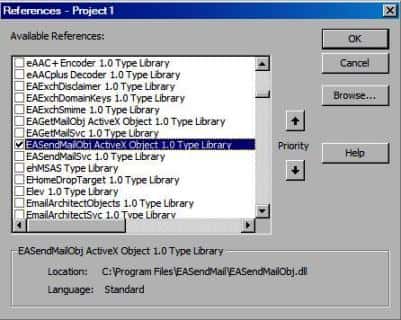
The Gmail IMAP and SMTP servers have been extended to support authorization via the industry-standard OAuth 2.0 protocol. Using OAUTH protocol, user can do authentication by Google Web Login instead of inputting user and password directly in application.
Create project in Google Developers Console¶
To send email using Gmail OAuth in your application, you should create a project in the Google Cloud console, go to Menu menu > IAM & Admin > Create a Project:
- Create your project at https://console.cloud.google.com/projectcreate.
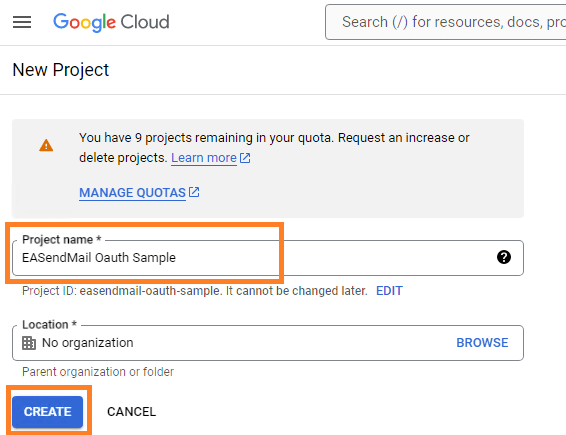
- In the Project Name field, enter a descriptive name for your project.
- In the Location field, click Browse to display potential locations for your project. Then, click Select.
- After the project is created, select it from projects list as current project.
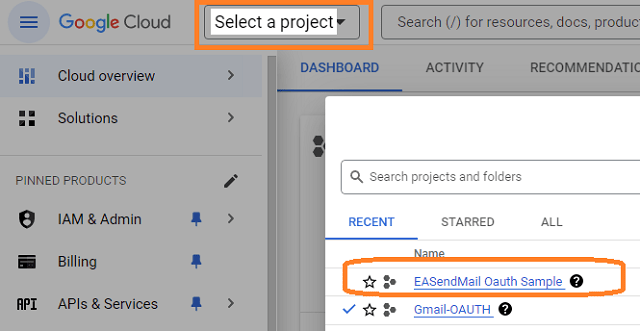
OAuth consent screen¶
In the Google Cloud console, go to Menu -> APIs & Services -> OAuth consent screen,
start to configure the Google Auth Platform by clicking Get started.
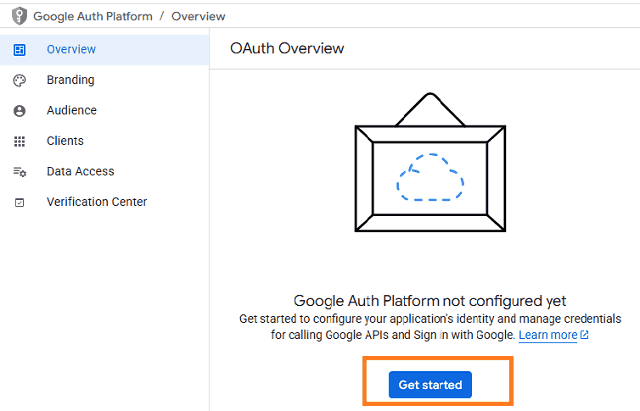
Input your app name, user support email, click Next:
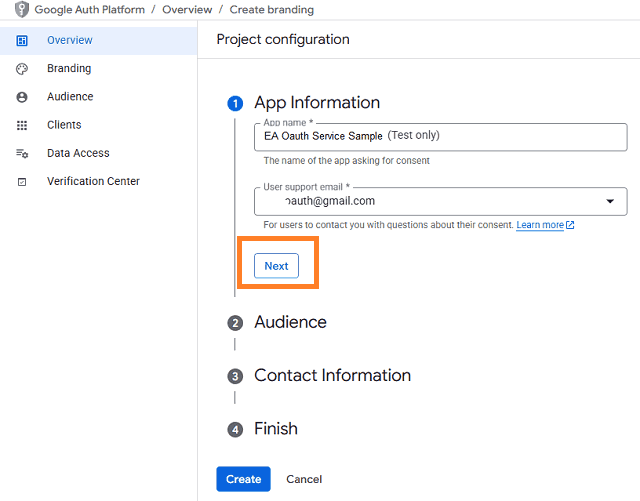
Select user type, click Next.
- Internal: Only available to users within your organization. You will not need to submit your app for verification.
- External: Available to any user with a Google Account (Any Gmail personal account or Google Workspace account).
If you only want to use the project for internal users (Google Workspace accounts), Internal type is recommended.
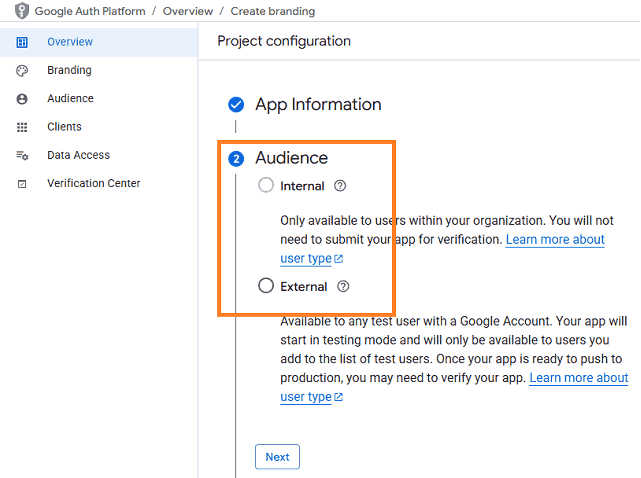
- Input contact information, then click Next.
- Click Create.
Create credentials (OAuth client id)¶
After configuring the OAuth consent screen, you can create OAuth 2.0 credentials by clicking Create OAuth client.
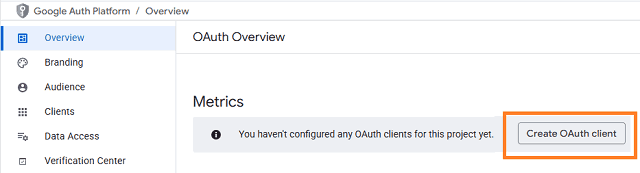
- You can also go to Menu ->
APIs & Services->Credentials
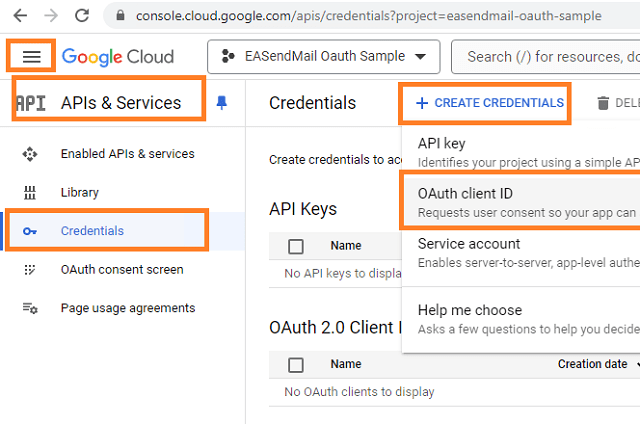
- Click
Credentials->Create Credentials->OAuth client ID->Web applicationorOther (Desktop Application). It depends on your application type.
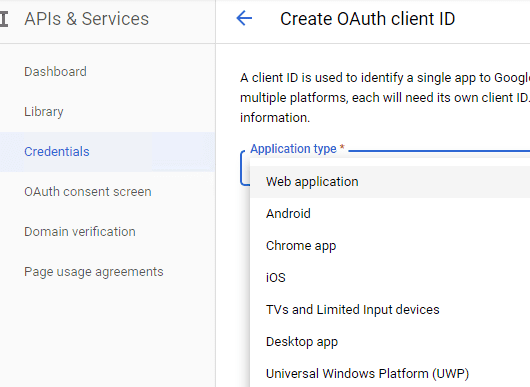
- Input a name for your application, input your web applicaton url to receive authorization code at Authorized Redirect URIs. Desktop Application doesn’t require this step.
- Click
"Create", you will getclient idandclient secret, download and save them for later use.
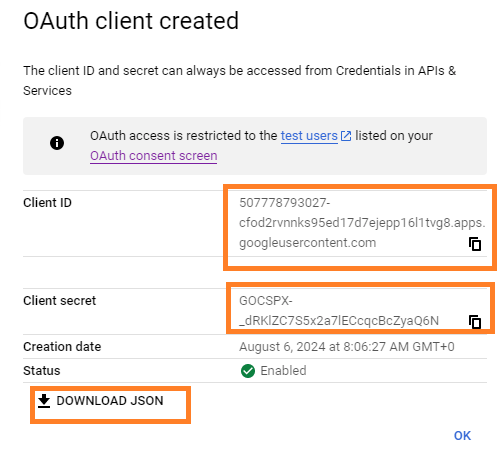
Enable Gmail API¶
- Enable Gmail API in
"Library"-> Search"Gmail", then click"Gmail API"and enable it.
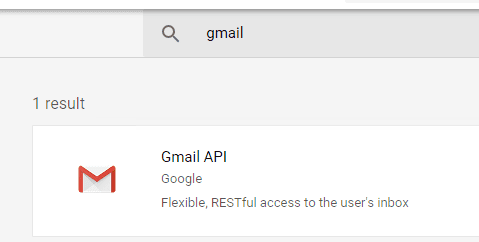
Edit scopes¶
- Now you need to edit the API scopes for your project at
"OAuth consent screen"->Data Access.
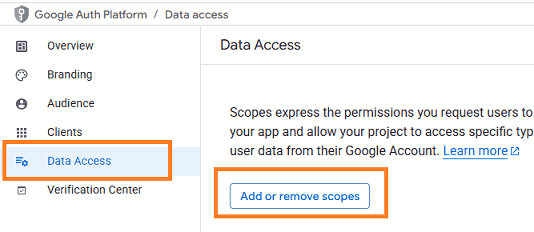
- Add
.../auth/userinfo.email,.../auth/userinfo.profile,openid,https://mail.google.com/and.../auth/gmail.sendscopes inOAuth consent screen->Edit App->Scopes->Add or remove scopes.
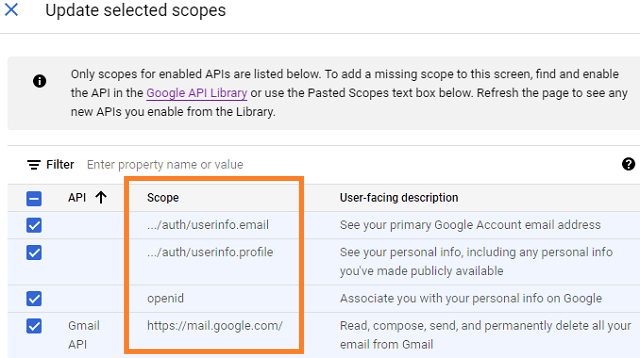
API scopes¶
Gmail supports SMTP + OAuth, but the API (https://mail.google.com/) scope is restricted API
which requests to have full access to the Gmail account. Restricted API is throttled before your project is authenticated in by Google.
Using less restricted API (https://www.googleapis.com/auth/gmail.send) scope to send email via Gmail server is recommended.
- If you use Gmail RESTFul API to send email, please only use
"../auth/gmail.send"scope to avoid your app throttled; - If you use SMTP protocol, you should use
https://mail.google.com/scope.
Authorized Redirect URIs¶
If you use OAuth in a web application, you should use a web page or controller to
get authorization code from Google OAuth Server.
So you need to add your page or web application routing path to Authorized Redirect URIs in APIs & Services -> Dashboard -> Credentials ->
OAuth 2.0 Client IDs -> Your Client ID.
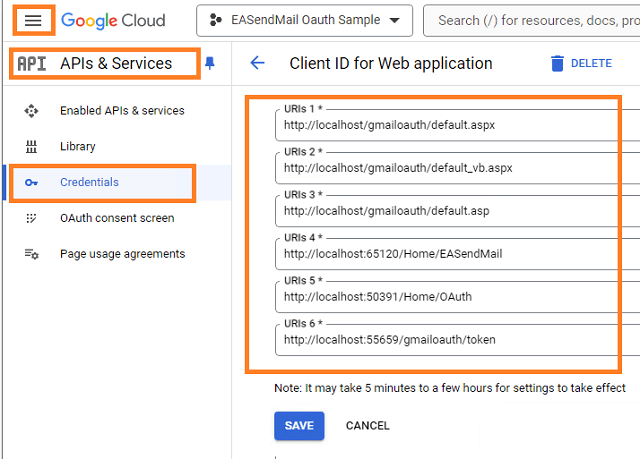
Test and publish your app¶
By default, your app is in test mode, you should add the user email address to the test users, then the user can test your app.
Go to OAuth consent screen -> Audience -> Test users -> Add users -> input the user email address.
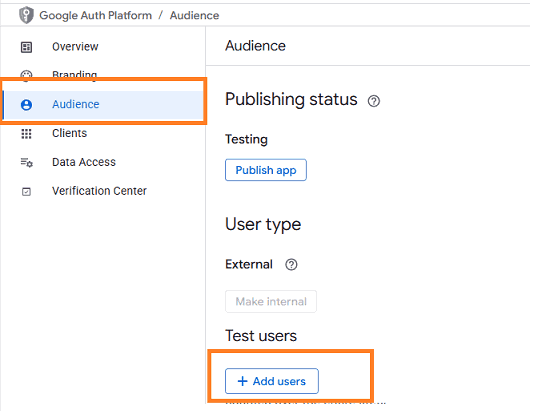
If you want to publish your app, you should submit your app for verification by clicking “Publish”.
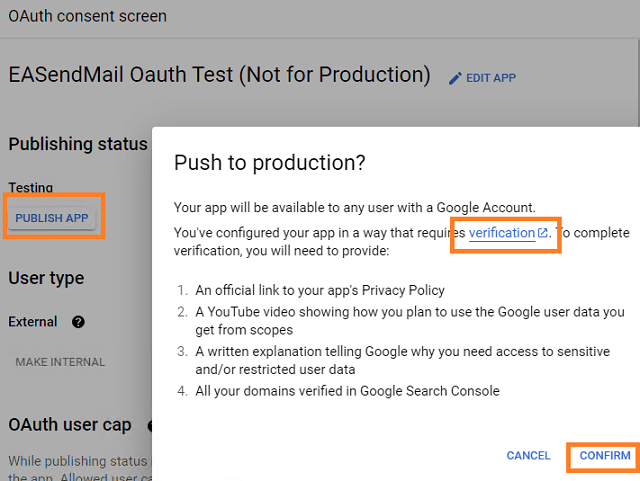
If your users are seeing the “unverified app” screen, it is because your OAuth request includes additional scopes that haven’t been approved. The user can still choose to proceed with the request, but the app will be limited in the number of users that can grant permission to your app when requesting unapproved sensitive or restricted scopes.
Learn more detail from: https://developers.google.com/workspace/guides/create-project.
Granular consent¶
Please have the following option checked while the user logins by web browser and grants the consent. By default it is not checked due to Google security policy.
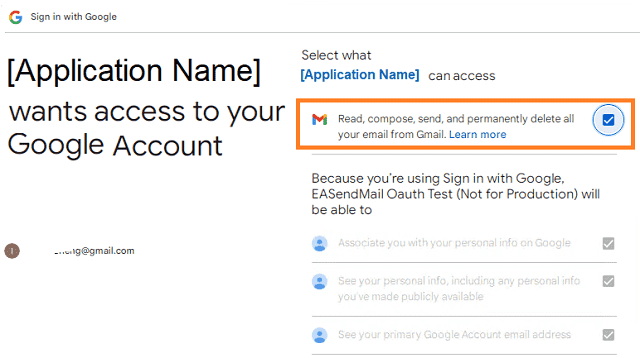
Enable TLS Strong Encryption Algorithms in .NET 2.0 and .NET 4.0¶
Because HttpWebRequest is used to get access token from web service.
If you’re using .NET framework (.NET 2.0 - 3.5 and .NET 4.x),
you need to enable Strong Encryption Algorithms to request access token:
Put the following content to a file named NetStrongEncrypt.reg, right-click this file -> Merge -> Yes.
You can also download it from https://www.emailarchitect.net/webapp/download/NetStrongEncrypt.zip.
Windows Registry Editor Version 5.00
[HKEY_LOCAL_MACHINE\SOFTWARE\Microsoft\.NETFramework\v2.0.50727]
"SystemDefaultTlsVersions"=dword:00000001
"SchUseStrongCrypto"=dword:00000001
[HKEY_LOCAL_MACHINE\SOFTWARE\Wow6432Node\Microsoft\.NETFramework\v2.0.50727]
"SystemDefaultTlsVersions"=dword:00000001
"SchUseStrongCrypto"=dword:00000001
[HKEY_LOCAL_MACHINE\SOFTWARE\Microsoft\.NETFramework\v4.0.30319]
"SystemDefaultTlsVersions"=dword:00000001
"SchUseStrongCrypto"=dword:00000001
[HKEY_LOCAL_MACHINE\SOFTWARE\Wow6432Node\Microsoft\.NETFramework\v4.0.30319]
"SystemDefaultTlsVersions"=dword:00000001
"SchUseStrongCrypto"=dword:00000001
Use client id and client secret to request access token¶
You can use client id and client secret to get the user email address and access token like this:
- Your application uses a web browser/browser control to open Oauth Url;
- User inputs user and password in web authentication page, and then the Oauth server returns access token back to your application;
- Your application uses access token to access resource on the server.
- You can find full example codes in
EASendMail Installation Path\Samples_{Programming language/Developer Tool}\Oauthproject.
Access token expiration and refresh token¶
You don’t have to open browser to request access token every time. By default,
access token expiration time is 3600 seconds, you can use the access token repeatedly before it is expired.
After it is expired, you can use refresh token to refresh access token directly without opening browser.
You can find full sample project in EASendMail installation path to learn how to refresh token.
Important
You should create your client id and client secret, do not use the client id from example codes in production environment,
it is used for test purpose. If you got "This app isn't verified" information, please click "Advanced" -> Go to ... for test.
VB6 - Send email using Google OAuth + Gmail SMTP server¶
Here is a simple application which demonstrates how to use Google OAuth to do user authentication and send email.
Note
This sample cannot handle the event of Web Browser is closed by user manually before authentication is completed.
You can refer to the better sample project which uses Web Browser Control in EASendMail installation path.
Option Explicit
Const ConnectNormal = 0
Const ConnectSSLAuto = 1
Const ConnectSTARTTLS = 2
Const ConnectDirectSSL = 3
Const ConnectTryTLS = 4
Const AuthAuto = -1
Const AuthLogin = 0
Const AuthNtlm = 1
Const AuthCramMd5 = 2
Const AuthPlain = 3
Const AuthMsn = 4
Const AuthXoauth2 = 5
' client configuration
' You should create your client id and client secret,
' do not use the following client id in production environment, it is used for test purpose only.
Const clientID = "575278541049-i962mh7k30mi240057khbas6luoirvan.apps.googleusercontent.com"
Const clientSecret = "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"
Const scope = "openid%20profile%20email%20https://mail.google.com"
Const authUri = "https://accounts.google.com/o/oauth2/auth"
Const tokenUri = "https://oauth2.googleapis.com/token"
Public Sub DoOauthAndSendEmail()
Dim httpListener As New EASendMailObjLib.httpListener
' Creates a redirect URI using an available port on the loopback address.
If Not httpListener.Create("127.0.0.1", 0) Then
Debug.Print "Failed to listen on " & httpListener.GetLastError()
Exit Sub
End If
Dim szUri
szUri = "http://127.0.0.1:" & httpListener.ListenPort
Debug.Print "listen on " & szUri
' generate code challenge for PKCE, it is optional but recommended.
Dim OAuthCodeChallenge As New EASendMailObjLib.OAuthCodeChallenge
Dim codeChallenge, codeVerifier, challengeMethod
codeChallenge = OAuthCodeChallenge.Challenge
codeVerifier = OAuthCodeChallenge.Verifier
challengeMethod = OAuthCodeChallenge.ChallengeMethod
' Creates the OAuth 2.0 authorization request.
Dim authorizationRequest
authorizationRequest = authUri
authorizationRequest = authorizationRequest & "?response_type=code&scope="
authorizationRequest = authorizationRequest & scope
authorizationRequest = authorizationRequest & "&redirect_uri="
authorizationRequest = authorizationRequest & szUri
authorizationRequest = authorizationRequest & "&client_id="
authorizationRequest = authorizationRequest & clientID
' append code_challenge and code_challenge_method for OAUTH PKCE.
authorizationRequest = authorizationRequest & "&code_challenge="
authorizationRequest = authorizationRequest & codeChallenge
authorizationRequest = authorizationRequest & "&code_challenge_method="
authorizationRequest = authorizationRequest & challengeMethod
Debug.Print "open " & authorizationRequest
' Opens request in the browser.
Dim browserUi As New EASendMailObjLib.browserUi
browserUi.OpenUrl authorizationRequest
' Waits for the OAuth authorization response.
Do While True
If Not httpListener.GetRequestUrl(100) Then
Debug.Print "Failed to wait:"
Debug.Print httpListener.GetLastError()
Exit Do
End If
If httpListener.RequestUrl <> "" Then
Exit Do
End If
DoEvents
Loop
' Send response and stop http listener.
httpListener.SendResponse "200", "text/html; charset=utf-8", "<html><head></head><body>Please return to the app and close current window.</body></html>"
httpListener.Close
Dim requestUri
requestUri = httpListener.RequestUrl
Debug.Print "RequestUri: " & requestUri
Dim errorCode
' Checks for errors.
errorCode = ParseParameter(requestUri, "error=")
If errorCode <> "" Then
Debug.Print "OAuth authorization error: " & errorCode
Exit Sub
End If
' Check authorization code
Dim code
code = ParseParameter(requestUri, "code=")
If code = "" Then
Debug.Print "Malformed authorization response: " & requestUri
Exit Sub
End If
Debug.Print "Authorization code: " & code
Dim responseText
responseText = RequestAccessToken(code, codeVerifier, szUri)
Debug.Print responseText
Dim parser As New EASendMailObjLib.OAuthResponseParser
parser.Load responseText
Dim user, accessToken
user = parser.EmailInIdToken
accessToken = parser.accessToken
If accessToken = "" Then
Debug.Print "Failed to request access token, return!"
Exit Sub
End If
Debug.Print "User: " & user
Debug.Print "AccessToken: " & accessToken
SendMailWithXOAUTH2 user, accessToken
End Sub
' path?parameter1=value1¶meter2=value2#anchor;
Private Function ParseParameter(ByVal uri As String, ByVal key As String) As String
ParseParameter = ""
If uri = "" Or key = "" Then
Exit Function
End If
Dim pos As Integer
pos = InStr(1, uri, "?")
If pos <= 0 Then
Exit Function
End If
uri = Mid(uri, pos + 1)
Dim i, parameters, uriParameter
parameters = Split(uri, "&")
For i = LBound(parameters) To UBound(parameters)
uriParameter = parameters(i)
If InStr(1, uriParameter, key, vbTextCompare) = 1 Then
Dim value
value = Mid(uriParameter, Len(key) + 1)
pos = InStr(1, value, "#")
If pos > 0 Then
value = Mid(value, 1, pos - 1)
End If
ParseParameter = value
Exit Function
End If
Next
End Function
Private Function RequestAccessToken(ByVal code As String, ByVal codeVerifier As String, ByVal redirectUri As String) As String
Debug.Print "Exchanging code for tokens..."
RequestAccessToken = ""
Dim responseText
responseText = ""
Dim httpRequest
Set httpRequest = CreateObject("MSXML2.ServerXMLHTTP.6.0")
Dim tokenRequestBody
tokenRequestBody = "code="
tokenRequestBody = tokenRequestBody & code
tokenRequestBody = tokenRequestBody & "&redirect_uri="
tokenRequestBody = tokenRequestBody & redirectUri
tokenRequestBody = tokenRequestBody & "&client_id="
tokenRequestBody = tokenRequestBody & clientID
tokenRequestBody = tokenRequestBody & "&client_secret="
tokenRequestBody = tokenRequestBody & clientSecret
tokenRequestBody = tokenRequestBody & "&grant_type=authorization_code"
' append code_verifier for OAUTH PKCE.
tokenRequestBody = tokenRequestBody & "&code_verifier="
tokenRequestBody = tokenRequestBody & codeVerifier
httpRequest.setOption 2, 13056
httpRequest.Open "POST", tokenUri, True
httpRequest.setRequestHeader "Content-Type", "application/x-www-form-urlencoded"
httpRequest.Send tokenRequestBody
Do While httpRequest.ReadyState <> 4
DoEvents
httpRequest.waitForResponse (1)
Loop
Dim Status
Status = httpRequest.Status
responseText = httpRequest.responseText
RequestAccessToken = responseText
If Status < 200 Or Status >= 300 Then
Debug.Print "Failed to refresh access token from server."
End If
End Function
Private Sub SendMailWithXOAUTH2(ByVal userEmail As String, ByVal accessToken As String)
Dim oSmtp As New EASendMailObjLib.Mail
oSmtp.LicenseCode = "TryIt"
' Gmail SMTP server address
oSmtp.ServerAddr = "smtp.gmail.com"
' Using 587 port, you can also use 465 or 25 port
oSmtp.ServerPort = 587
' Enable SSL/TLS connection
oSmtp.ConnectType = ConnectSSLAuto
' OAUTH/XOAUTH2 type
oSmtp.AuthType = AuthXoauth2
' set user authentication
oSmtp.UserName = userEmail
' use access token as password
oSmtp.Password = accessToken
' Your email address
oSmtp.FromAddr = userEmail
' Please change recipient address to yours for test
oSmtp.AddRecipient "Support Team", "support@emailarchitect.net", 0
oSmtp.Subject = "Test email using Gmail Oauth"
oSmtp.BodyText = "Hello, this is a test...."
Debug.Print "start to send email using OAUTH 2.0 ..."
If oSmtp.SendMail() = 0 Then
Debug.Print "The email has been submitted to server successfully!"
Else
Debug.Print oSmtp.GetLastErrDescription()
End If
End Sub
VBScript/ASP - Send email using Google OAuth + Gmail SMTP server¶
If you use Google OAuth in classic ASP application, you should use a ASP page to
get authorization code instead of HttpListener. You need to add your path
to Authorized Redirect URIs in your Google project.
' Please add http://localhost/gmailoauth/default.asp to Authorized redirect URIs in your Google/MS Azure project.
Dim code
code = Request.QueryString("code")
You can find a full sample project in EASendMail installation path\Samples_ASPClassic.
EA Oauth Service for Gmail¶
If your code is too complex or out of maintenance, and you don’t want to change anything in your source codes, then you can have a try with EA Oauth Service for Gmail. It provides an easy way for the legacy email application that doesn’t support OAUTH 2.0 to send and retrieve email from Gmail without changing any codes. SMTP, POP, IMAP and SSL/TLS protocols are supported.
TLS 1.2 protocol¶
TLS is the successor of SSL, more and more SMTP servers require TLS 1.2 encryption now.
If your operating system is Windows XP/Vista/Windows 7/Windows 2003/2008/2008 R2/2012/2012 R2, you need to
enable TLS 1.2 protocol in your operating system like this:
Enable TLS 1.2 on Windows XP/Vista/7/10/Windows 2008/2008 R2/2012
Appendix
- Send Email in VB 6.0 - Tutorial
- EASendMail SMTP Component SDK
- Process Bounced Email (Non-Delivery Report) and Email Tracking
- Bulk Email Sender Guidelines
- Work with Email Queue
Comments
If you have any comments or questions about above example codes, please click here to add your comments.
