Send Email with Embedded Images in VB 6.0¶
In previous section, I introduced how to send email with file attachment. In this section, I will introduce how to send email with embedded images in VB 6.0.
Sections:
Introduction¶
To attach an embedded images to email, you should add an attachment to email at
first. Then you should assign an unique identifier(contentid) to this attachment.
Finally, you need to replace the <img src="your file name" /> to <img src="cid:yourcontentid"
/>.
Note
Remarks: All of samples in this section are based on first section: Send email in a simple VB 6.0 project. To compile and run the following example codes successfully, please click here to learn how to create the test project and add reference of EASendMail to your project.
[VB 6.0 - Send email with embedded images - Example]¶
The following example codes demonstrate how to send email with embedded images in VB6.
Note
To get the full sample projects, please refer to Samples section.
Const ConnectNormal = 0
Const ConnectSSLAuto = 1
Const ConnectSTARTTLS = 2
Const ConnectDirectSSL = 3
Const ConnectTryTLS = 4
Private Sub Command1_Click()
Dim oSmtp As New EASendMailObjLib.Mail
oSmtp.LicenseCode = "TryIt"
' Set your sender email address
oSmtp.FromAddr = "test@emailarchitect.net"
' Add recipient email address
oSmtp.AddRecipientEx "support@emailarchitect.net", 0
' Set email subject
oSmtp.Subject = "test HTML email from VB 6.0 with embedded images"
Dim cid As String
' Add embedded image and return the unique identifier of the attachment
cid = oSmtp.AddInline("c:\test.gif")
If cid = "" Then
MsgBox "failed add embedded image with error:" & oSmtp.GetLastErrDescription()
Exit Sub
End If
' Set HTML body format
oSmtp.BodyFormat = 1
' Use the cid as link in the body text
oSmtp.BodyText = "<html><body>Hello, this is a embedded <img src=""cid:" & cid & _
""" > picture.</body><html>"
' Your SMTP server address
oSmtp.ServerAddr = "smtp.emailarchitect.net"
' User and password for ESMTP authentication, if your server doesn't require
' User authentication, please remove the following codes.
oSmtp.UserName = "test@emailarchitect.net"
oSmtp.Password = "testpassword"
' ConnectTryTLS means if server supports SSL/TLS connection, SSL/TLS is used automatically
oSmtp.ConnectType = ConnectTryTLS
' If your server uses 587 port
' oSmtp.ServerPort = 587
' If your server uses 25/587/465 port with SSL/TLS
' oSmtp.ConnectType = ConnectSSLAuto
' oSmtp.ServerPort = 25 ' 25 or 587 or 465
MsgBox "start to send email ..."
If oSmtp.SendMail() = 0 Then
MsgBox "email was sent successfully!"
Else
MsgBox "failed to send email with the following error:" & oSmtp.GetLastErrDescription()
End If
End Sub
To attach embedded images/pictures, ImportMailEx and ImportHtml methods are strongly recommended. With these methods, you don’t have to specify the ContentID manually. The html source/file html body can be imported to email with embedded pictures automatically.
[VB 6.0 - Send email with embedded images - ImportHtml - Example]¶
The following example codes demonstrate how to send email using ImportHtml method with embedded images in VB6.
Note
To get the full sample projects, please refer to Samples section.
Const ConnectNormal = 0
Const ConnectSSLAuto = 1
Const ConnectSTARTTLS = 2
Const ConnectDirectSSL = 3
Const ConnectTryTLS = 4
Private Sub Command1_Click()
Dim oSmtp As New EASendMailObjLib.Mail
oSmtp.LicenseCode = "TryIt"
' Set your sender email address
oSmtp.FromAddr = "test@emailarchitect.net"
' Add recipient email address
oSmtp.AddRecipientEx "support@emailarchitect.net", 0
' Set email subject
oSmtp.Subject = "test HTML email from VB 6.0 with embedded images"
' Set HTML body format
oSmtp.BodyFormat = 1
' test.gif is in c:\my picture
' test.gif will be imported as embedded image in the email
oSmtp.ImportHtml "<html><body>test <img src=""test.gif""> importhtml</body></html>", _
"c:\my picture"
' Your SMTP server address
oSmtp.ServerAddr = "smtp.emailarchitect.net"
' User and password for ESMTP authentication, if your server doesn't require
' User authentication, please remove the following codes.
oSmtp.UserName = "test@emailarchitect.net"
oSmtp.Password = "testpassword"
' ConnectTryTLS means if server supports SSL/TLS connection, SSL/TLS is used automatically
oSmtp.ConnectType = ConnectTryTLS
' If your server uses 587 port
' oSmtp.ServerPort = 587
' If your server uses 25/587/465 port with SSL/TLS
' oSmtp.ConnectType = ConnectSSLAuto
' oSmtp.ServerPort = 25 ' 25 or 587 or 465
MsgBox "start to send email ..."
If oSmtp.SendMail() = 0 Then
MsgBox "email was sent successfully!"
Else
MsgBox "failed to send email with the following error:" & oSmtp.GetLastErrDescription()
End If
End Sub
You can also refer to the htmlmail.* samples in EASendMail Installer. Those samples demonstrate how to build a HTML email editor and send HTML email with attachment or embedded images/pictures.
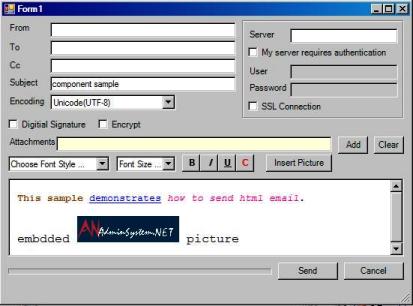
Next Section
At next section I will introduce how to sign email with digital certificate in VB6.
Appendix
- EASendMail SMTP Component SDK
- Process Bounced Email (Non-Delivery Report) and Email Tracking
- Bulk Email Sender Guidelines
- Work with Email Queue
- Registration-free COM/ActiveX with Manifest File (Distribution)
Comments
If you have any comments or questions about above example codes, please click here to add your comments.
