VB.NET - Convert email to HTML¶
The following vb.net codes demonstrate how to convert email to a HTML page and display it using Web browser Control.
After the email was converted to HTML page, you can browse it with web browser. You can get everything in the HTML page such as From, To, Cc, Subject, Date, Attachments and Embedded images.
Sections:
Installation¶
Before you can use the following sample codes, you should download the EAGetMail Installer and install it on your machine at first. Full sample projects are included in this installer.
Install from NuGet
You can also install the run-time assembly by NuGet. Run the following command in the NuGet Package Manager Console:
Install-Package EAGetMail
Note
If you install it by NuGet, no sample projects are installed, only .NET assembly is installed. And you also need to get a trial license code from here instead of using “TryIt”.
Add reference¶
To use EAGetMail POP3 & IMAP Component in your project, the first step is “Add reference
of EAGetMail to your project”. Please create or open your project with Visual Studio,
then go to menu -> Project -> Add Reference -> .NET -> Browse..., and
select Installation path\Lib\[netversion]\EAGetMail.dll, click Open-> OK, the reference
will be added to the project, you can start to use it to
retrieve email and parse email in your project.
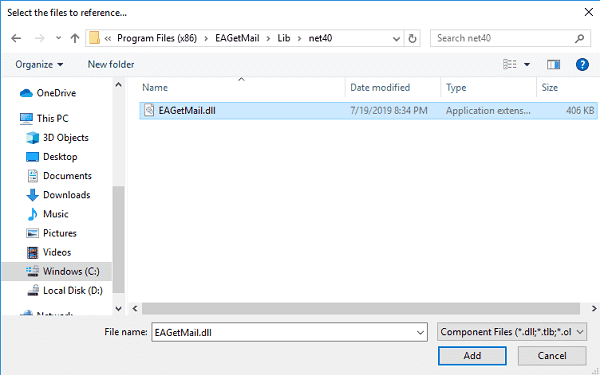
.NET assembly¶
Because EAGetMail has separate builds for .Net Framework, please refer to the following table and choose the correct dll.
Separate builds of run-time assembly for .Net Framework 2.0, 4.0, 4.5, 4.6.1, 4.7.2, 4.8.1, .NET 6.0, NET 7.0, .NET 8.0, .NET Standard 2.0 and .Net Compact Framework 2.0, 3.5.
| File | .NET Framework Version |
| Lib\[net20|40|45|461|472|481]\EAGetMail.dll |
Built with .NET Framework 2.0, 4.0, 4.5, 4.6.1, 4.7.2, 4.8.1
It requires .NET Framework 2.0, 3.5 or later version. |
| Lib\[net6.0|7.0|8.0]\EAGetMail.dll |
Built with .NET 6.0, .NET 7.0, .NET 8.0
It requires .NET 6.0 or later version. |
| Lib\netstandard2.0\EAGetMail.dll |
Built with .NET Standard 2.0
It requires .NET Standard 2.0 or later version. |
| Lib\[net20-cf|net35-cf]\EAGetMail.dll |
Built with .NET Compact Framework 2.0, 3.5
It requires .NET Compact Framework 2.0, 3.5 or later version. |
VB.NET - Parse and convert email to HTML - example¶
The following example codes demonstrate converting email to HTML page.
In order to run it correctly, please change email server, user, password, folder, file name value to yours.
Note
To get full sample projects, please download and install EAGetMail on your machine.
Imports System.Collections
Imports System.Text
Imports System.Text.RegularExpressions
Imports System.IO
Imports EAGetMail 'imports EAGetMail namespace
Module Module1
Private Function _formatHtmlTag(ByVal src As String) As String
src = src.Replace(">", ">")
src = src.Replace("<", "<")
Return src
End Function
Private Function _formatAddresses(ByVal addresses As MailAddress(), ByVal prefix As String) As String
If addresses.Length = 0 Then
Return ""
End If
Dim buffer As StringBuilder = New StringBuilder()
buffer.Append(String.Format("<b>{0}:</b> ", prefix))
For i As Integer = 0 To addresses.Length - 1
buffer.Append(_formatHtmlTag(addresses(i).ToString()))
If i < addresses.Length - 1 Then
buffer.Append("; ")
End If
Next
buffer.Append("<br>")
Return buffer.ToString()
End Function
' We generate a html + attachment folder for every email, once the html is create,
' next time we don't need to parse the email again.
Private Sub _GenerateHtmlForEmail(ByVal emlFile As String, ByVal htmlFile As String, ByVal attachmentFolder As String)
Dim mail As Mail = New Mail("TryIt")
mail.Load(emlFile, False)
If mail.IsEncrypted Then
Try
' This email is encrypted, we decrypt it by user default certificate.
' you can also use specified certificate like this
' cert = new Certificate()
' cert.Load("c:\test.pfx", "pfxpassword", Certificate.CertificateKeyLocation.CRYPT_USER_KEYSET)
' mail = mail.Decrypt(cert)
mail = mail.Decrypt(Nothing)
Catch ep As Exception
Console.WriteLine(ep.Message)
End Try
End If
If mail.IsSigned Then
Try
' This email is digital signed.
Dim signerCertificate As Certificate = mail.VerifySignature()
Console.WriteLine("This email contains a valid digital signature.")
Catch ep As Exception
Console.WriteLine(ep.Message)
End Try
End If
' Decode winmail.dat (Outlook TNEF Stream) automatically.
' also convert RTF body to HTML body automatically
mail.DecodeTNEF()
Dim html As String = mail.HtmlBody
Dim header As StringBuilder = New StringBuilder()
header.Append("<font face=""Courier New,Arial"" size=2>")
header.Append("<b>From:</b> " & _formatHtmlTag(mail.From.ToString()) & "<br>")
header.Append(_formatAddresses(mail.[To], "To"))
header.Append(_formatAddresses(mail.Cc, "Cc"))
header.Append(String.Format("<b>Subject:</b>{0}<br>" & vbCrLf, _formatHtmlTag(mail.Subject)))
Dim attachments As Attachment() = mail.Attachments
If attachments.Length > 0 Then
If Not Directory.Exists(attachmentFolder) Then
Directory.CreateDirectory(attachmentFolder)
End If
header.Append("<b>Attachments:</b> ")
For i As Integer = 0 To attachments.Length - 1
Dim attachment As Attachment = attachments(i)
Dim attachmentName As String = String.Format("{0}\{1}", attachmentFolder, attachment.Name)
attachment.SaveAs(attachmentName, True)
header.Append(String.Format("<a href=""{0}"" target=""_blank"">{1}</a> ", attachmentName, attachment.Name))
If attachment.ContentID.Length > 0 Then
' Show embedded image.
html = html.Replace("cid:" & attachment.ContentID, attachmentName)
End If
Next
End If
' Change original meta header encoding to utf-8
Dim reg As Regex = New Regex("(<meta[^>]*charset[ " & vbTab & "]*=[ " & vbTab & """]*)([^<> " & vbCrLf & """]*)", RegexOptions.Multiline Or RegexOptions.IgnoreCase)
html = reg.Replace(html, "$1utf-8")
If Not reg.IsMatch(html) Then
header.Insert(0, "<meta HTTP-EQUIV=""Content-Type"" Content=""text/html; charset=utf-8"">")
End If
html = header.ToString() & "<hr>" & html
Using stream As FileStream = New FileStream(htmlFile, FileMode.Create, FileAccess.Write, FileShare.None)
Dim buffer As Byte() = Encoding.UTF8.GetBytes(html)
stream.Write(buffer, 0, buffer.Length)
stream.Close()
End Using
End Sub
Sub ConvertMailToHtml(ByVal fileName As String)
Try
Dim pos As Integer = fileName.LastIndexOf(".")
Dim attachmentFolder As String = fileName.Substring(0, pos)
Dim htmlFile As String = fileName.Substring(0, pos) & ".htm"
If Not File.Exists(htmlFile) Then
' We haven't generate the html for this email, generate it now.
_GenerateHtmlForEmail(fileName, htmlFile, attachmentFolder)
End If
Console.WriteLine("Please open {0} to browse your email", htmlFile)
Catch ep As Exception
Console.WriteLine(ep.Message)
End Try
End Sub
Sub Main()
Try
ConvertMailToHtml("c:\my folder\test.eml")
Catch ex As Exception
Console.WriteLine(ex.Message)
End Try
End Sub
End Module
Appendix
- Retrieve email and parse email in VB.NET - Tutorial
- EAGetMail POP3/IMAP4 Component SDK
- Using UIDLManager to mark email as read/downloaded
- Download only unread/new emails from IMAP or MS Exchange Server
- Search emails and filter emails on IMAP or MS Exchange Server
- Retrieve emails from specified folder in IMAP or MS Exchange Server
Comments
If you have any comments or questions about above example codes, please click here to add your comments.
