VB.NET/ASP.NET/ASP MVC - Retrieve email using Google/Gmail OAuth 2.0 authentication + IMAP protocol¶
By default, you need to enable ” Allowing less secure apps” in Gmail, then you can retrieve email with user/password IMAP4 authentication.
However Google will disable traditional user authentication in the future, switching to Google OAuth is strongly recommended now.
Sections:
- Installation
- Add reference
- .NET assembly
- Create project in Google Developers Console
- OAuth consent screen
- Create credentials (OAuth client id)
- Enable Gmail API
- Edit scopes
- API scopes
- Authorized Redirect URIs
- Test and publish your app
- Granular consent
- Enable TLS Strong Encryption Algorithms in .NET 2.0 and .NET 4.0
- Use client id and client secret to request access token
- Access token expiration and refresh token
- VB.NET - Retrieve email using Google OAuth from Gmail IMAP server
- VB.NET - Retrieve email using Google OAuth from Gmail IMAP server in ASP.NET/ASP MVC
- EA Oauth Service for Gmail
- TLS 1.2 protocol
- Related links
Installation¶
Before you can use the following sample codes, you should download the EAGetMail Installer and install it on your machine at first. Full sample projects are included in this installer.
Install from NuGet
You can also install the run-time assembly by NuGet. Run the following command in the NuGet Package Manager Console:
Install-Package EAGetMail
Note
If you install it by NuGet, no sample projects are installed, only .NET assembly is installed. And you also need to get a trial license code from here instead of using “TryIt”.
Add reference¶
To use EAGetMail POP3 & IMAP Component in your project, the first step is “Add reference
of EAGetMail to your project”. Please create or open your project with Visual Studio,
then go to menu -> Project -> Add Reference -> .NET -> Browse..., and
select Installation path\Lib\[netversion]\EAGetMail.dll, click Open-> OK, the reference
will be added to the project, you can start to use it to
retrieve email and parse email in your project.
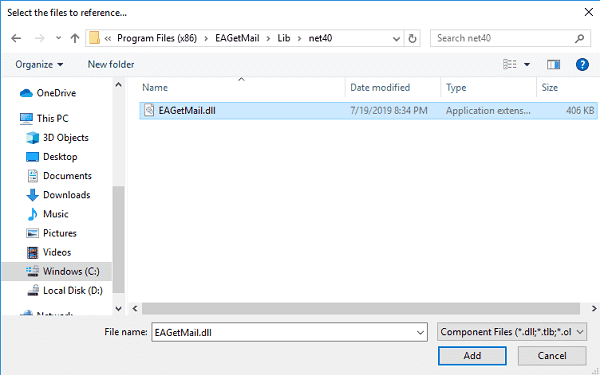
.NET assembly¶
Because EAGetMail has separate builds for .Net Framework, please refer to the following table and choose the correct dll.
Separate builds of run-time assembly for .Net Framework 2.0, 4.0, 4.5, 4.6.1, 4.7.2, 4.8.1, .NET 6.0, NET 7.0, .NET 8.0, .NET Standard 2.0 and .Net Compact Framework 2.0, 3.5.
| File | .NET Framework Version |
| Lib\[net20|40|45|461|472|481]\EAGetMail.dll |
Built with .NET Framework 2.0, 4.0, 4.5, 4.6.1, 4.7.2, 4.8.1
It requires .NET Framework 2.0, 3.5 or later version. |
| Lib\[net6.0|7.0|8.0]\EAGetMail.dll |
Built with .NET 6.0, .NET 7.0, .NET 8.0
It requires .NET 6.0 or later version. |
| Lib\netstandard2.0\EAGetMail.dll |
Built with .NET Standard 2.0
It requires .NET Standard 2.0 or later version. |
| Lib\[net20-cf|net35-cf]\EAGetMail.dll |
Built with .NET Compact Framework 2.0, 3.5
It requires .NET Compact Framework 2.0, 3.5 or later version. |
The Gmail IMAP and SMTP servers have been extended to support authorization via the industry-standard OAuth 2.0 protocol. Using OAUTH protocol, user can do authentication by Google Web Login instead of inputting user and password directly in application.
Create project in Google Developers Console¶
To retrieve email using Gmail OAuth in your application, you should create a project in the Google Cloud console, go to Menu menu > IAM & Admin > Create a Project:
- Create your project at https://console.cloud.google.com/projectcreate.
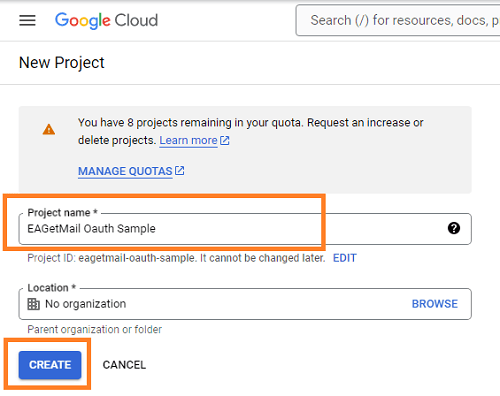
- In the Project Name field, enter a descriptive name for your project.
- In the Location field, click Browse to display potential locations for your project. Then, click Select.
- After the project is created, select it from projects list as current project.

OAuth consent screen¶
In the Google Cloud console, go to Menu -> APIs & Services -> OAuth consent screen,
start to configure the Google Auth Platform by clicking Get started.
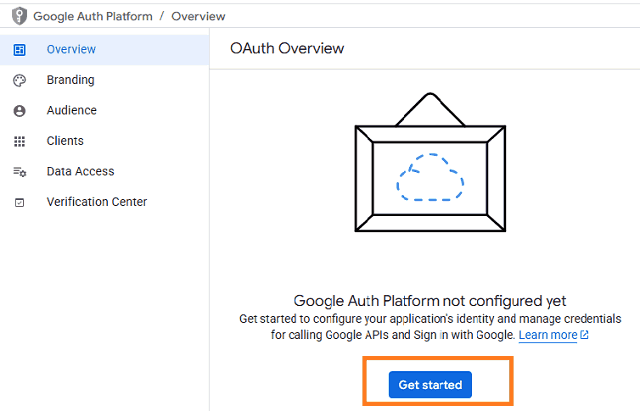
Input your app name, user support email, click Next:
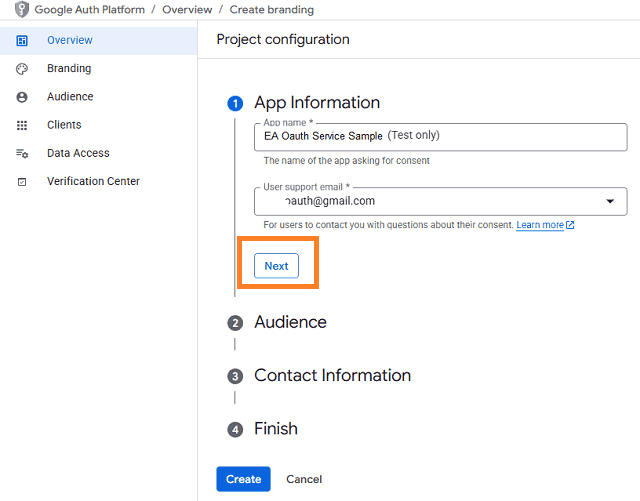
Select user type, click Next.
- Internal: Only available to users within your organization. You will not need to submit your app for verification.
- External: Available to any user with a Google Account (Any Gmail personal account or Google Workspace account).
If you only want to use the project for internal users (Google Workspace accounts), Internal type is recommended.

- Input contact information, then click Next.
- Click Create.
Create credentials (OAuth client id)¶
After configuring the OAuth consent screen, you can create OAuth 2.0 credentials by clicking Create OAuth client.
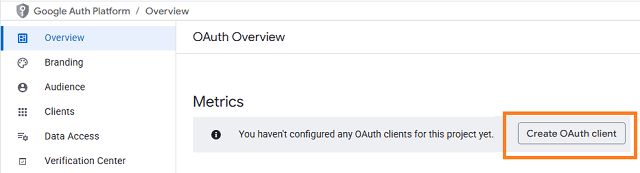
- You can also go to Menu ->
APIs & Services->Credentials
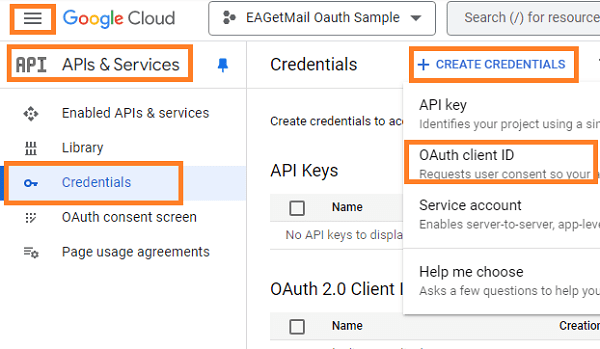
- Click
Credentials->Create Credentials->OAuth client ID->Web applicationorOther (Desktop Application). It depends on your application type.
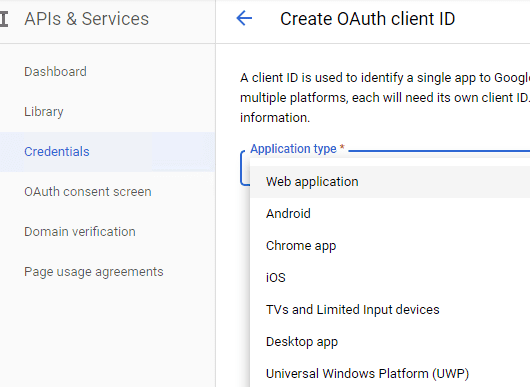
- Input a name for your application, input your web applicaton url to receive authorization code at Authorized Redirect URIs. Desktop Application doesn’t require this step.
- Click
"Create", you will getclient idandclient secret, download and save them for later use.
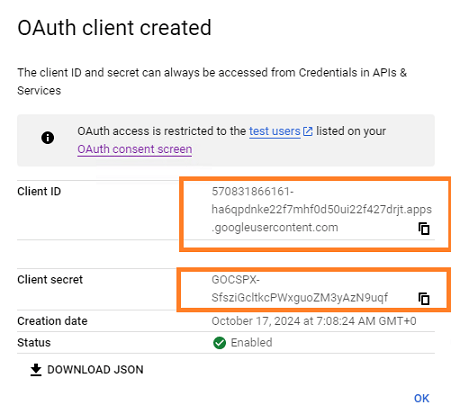
Enable Gmail API¶
- Enable Gmail API in
"Library"-> Search"Gmail", then click"Gmail API"and enable it.
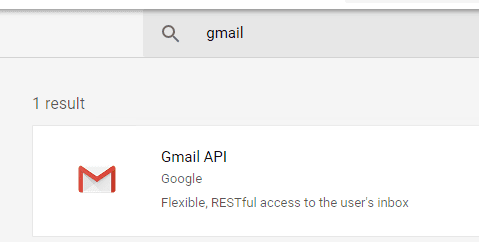
Edit scopes¶
- Now you need to edit the API scopes for your project at
"OAuth consent screen"->Data Access.
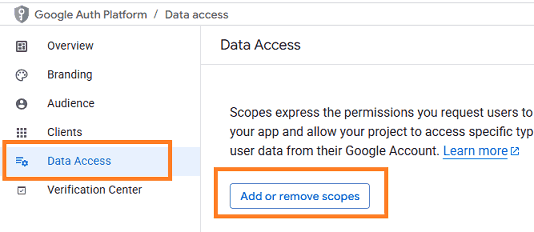
- Add
.../auth/userinfo.email,.../auth/userinfo.profile,openidandhttps://mail.google.com/scopes inOAuth consent screen->Edit App->Scopes->Add or remove scopes.
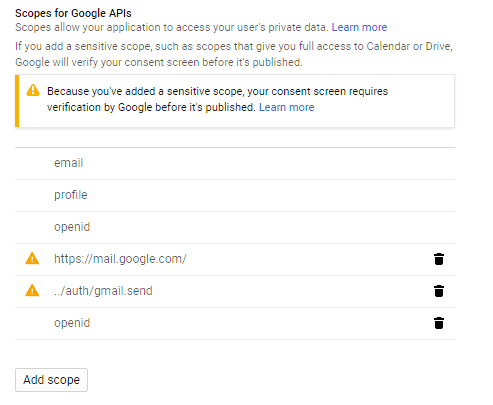
API scopes¶
Gmail supports IMAP/POP + OAuth, but the API (https://mail.google.com/) scope is restricted API
which requests to have full access to the Gmail account. Restricted API is throttled before your project is authenticated in by Google.
Authorized Redirect URIs¶
If you use OAuth in a web application, you should use a web page or controller to
get authorization code from Google OAuth Server.
So you need to add your page or web application routing path to Authorized Redirect URIs in APIs & Services -> Dashboard -> Credentials ->
OAuth 2.0 Client IDs -> Your Client ID.
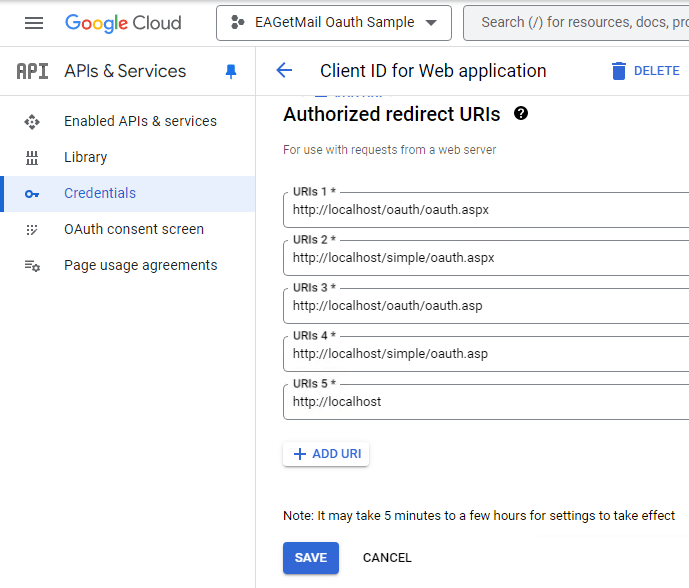
Test and publish your app¶
By default, your app is in test mode, you should add the user email address to the test users, then the user can test your app.
Go to OAuth consent screen -> Audience -> Test users -> Add users -> input the user email address.
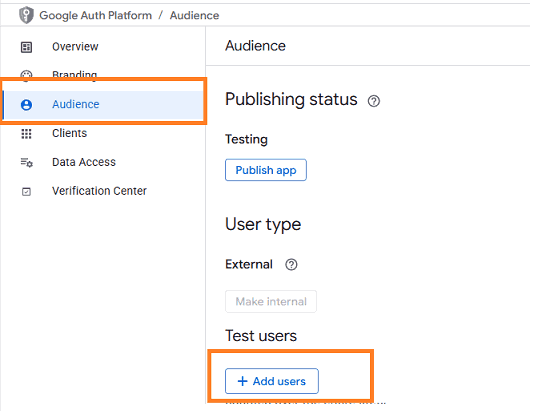
If you want to publish your app, you should submit your app for verification by clicking “Publish”.
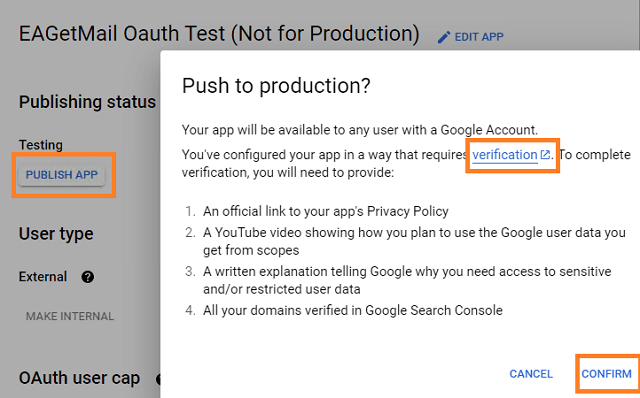
If your users are seeing the “unverified app” screen, it is because your OAuth request includes additional scopes that haven’t been approved. The user can still choose to proceed with the request, but the app will be limited in the number of users that can grant permission to your app when requesting unapproved sensitive or restricted scopes.
Learn more detail from: https://developers.google.com/workspace/guides/create-project.
Granular consent¶
Please have the following option checked while the user logins by web browser and grants the consent. By default it is not checked due to Google security policy.
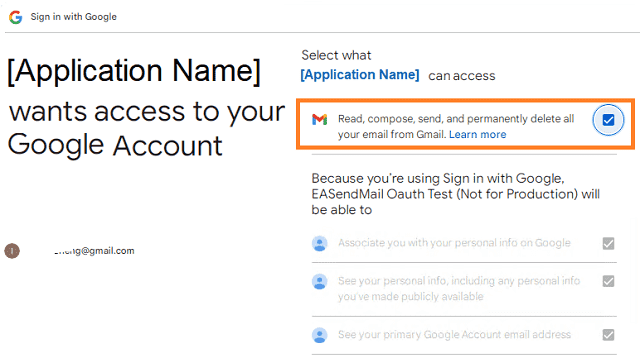
Enable TLS Strong Encryption Algorithms in .NET 2.0 and .NET 4.0¶
Because HttpWebRequest is used to get access token from web service.
If you’re using legacy .NET framework (.NET 2.0 - .NET 3.5 and .NET 4.0 - 4.6.1),
you need to enable Strong Encryption Algorithms to request access token:
Put the following content to a file named NetStrongEncrypt.reg, right-click this file -> Merge -> Yes.
You can also download it from https://www.emailarchitect.net/webapp/download/NetStrongEncrypt.zip.
Windows Registry Editor Version 5.00
[HKEY_LOCAL_MACHINE\SOFTWARE\Microsoft\.NETFramework\v2.0.50727]
"SystemDefaultTlsVersions"=dword:00000001
"SchUseStrongCrypto"=dword:00000001
[HKEY_LOCAL_MACHINE\SOFTWARE\Wow6432Node\Microsoft\.NETFramework\v2.0.50727]
"SystemDefaultTlsVersions"=dword:00000001
"SchUseStrongCrypto"=dword:00000001
[HKEY_LOCAL_MACHINE\SOFTWARE\Microsoft\.NETFramework\v4.0.30319]
"SystemDefaultTlsVersions"=dword:00000001
"SchUseStrongCrypto"=dword:00000001
[HKEY_LOCAL_MACHINE\SOFTWARE\Wow6432Node\Microsoft\.NETFramework\v4.0.30319]
"SystemDefaultTlsVersions"=dword:00000001
"SchUseStrongCrypto"=dword:00000001
Use client id and client secret to request access token¶
You can use client id and client secret to get the user email address and access token like this:
- Your application uses a web browser/browser control to open Oauth Url;
- User inputs user and password in web authentication page, and then the Oauth server returns access token back to your application;
- Your application uses access token to access resource on the server.
- You can find full example codes in
EAGetMail Installation Path\Samples_{Programming language/Developer Tool}project.
Access token expiration and refresh token¶
You don’t have to open browser to request access token every time. By default,
access token expiration time is 3600 seconds, you can use the access token repeatedly before it is expired.
After it is expired, you can use refresh token to refresh access token directly without opening browser.
You can find full sample project in EAGetMail installation path to learn how to refresh token.
Important
You should create your client id and client secret, do not use the client id from example codes in production environment,
it is used for test purpose. If you got "This app isn't verified" information, please click "Advanced" -> Go to ... for test.
VB.NET - Retrieve email using Google OAuth from Gmail IMAP server¶
Here is a console application which demonstrates how to use Google OAuth to do user authentication and retrieve email.
Note
This sample cannot handle the event of Web Browser is closed by user manually before authentication is completed.
You can refer to the better sample project which uses Web Browser Control in EAGetMail installation path.
Imports System
Imports System.IO
Imports System.Net
Imports System.Net.Sockets
Imports System.Threading.Tasks
Imports System.Text
Imports System.Globalization
Imports System.Runtime.InteropServices
Imports EAGetMail
Module ModuleGoogleOauth
Sub Main(ByVal args As String())
Console.WriteLine("+------------------------------------------------------------------+")
Console.WriteLine(" Sign in with Google ")
Console.WriteLine(" If you got ""This app isn't verified"" information in Web Browser, ")
Console.WriteLine(" click ""Advanced"" -> Go to ... to continue test.")
Console.WriteLine("+------------------------------------------------------------------+")
Console.WriteLine("")
Console.WriteLine("Press any key to sign in...")
Console.ReadKey()
Try
Dim p As GoogleOauth = New GoogleOauth()
p.DoOauthAndRetrieveEmail()
Catch ep As Exception
Console.WriteLine(ep.ToString())
End Try
Console.ReadKey()
End Sub
Public Class GoogleOauth
Function _generateFileName(ByVal sequence As Integer) As String
Dim currentDateTime As DateTime = DateTime.Now
Return String.Format("{0}-{1:000}-{2:000}.eml",
currentDateTime.ToString("yyyyMMddHHmmss", New CultureInfo("en-US")),
currentDateTime.Millisecond,
sequence)
End Function
Private Sub RetrieveMailWithXOAUTH2(ByVal userEmail As String, ByVal accessToken As String)
Try
' Create a folder named "inbox" under current directory
' to save the email retrieved.
Dim localInbox As String = String.Format("{0}\inbox", Directory.GetCurrentDirectory())
' If the folder is not existed, create it.
If Not Directory.Exists(localInbox) Then
Directory.CreateDirectory(localInbox)
End If
' Gmail IMAP4 Server address, use access token as password
Dim oServer As New MailServer("imap.gmail.com",
userEmail,
accessToken,
ServerProtocol.Imap4)
' User OAUTH 2.0
oServer.AuthType = ServerAuthType.AuthXOAUTH2
' Enable SSL/TLS connection,
oServer.SSLConnection = True
' IMAP SSL Port
oServer.Port = 993
' Since EAGetMail 5.3.5, Gmail Rest API is supported as well. You can use the following code
' to retrieve email using Gmail Rest API.
' Dim oServer As New MailServer("gmail.googleapis.com",
' userEmail,
' accessToken,
' ServerProtocol.GmailRestApi)
' oServer.AuthType = ServerAuthType.AuthXOAUTH2
' oServer.SSLConnection = True
Console.WriteLine("Connecting {0} ...", oServer.Server)
Dim oClient As New MailClient("TryIt")
oClient.Connect(oServer)
' Get New email only, if you want to get all emails, please remove this line
oClient.GetMailInfosParam.GetMailInfosOptions = GetMailInfosOptionType.NewOnly
Dim infos As MailInfo() = oClient.GetMailInfos()
Console.WriteLine("Total {0} email(s)", infos.Length)
For i As Integer = 0 To infos.Length - 1
Dim info As MailInfo = infos(i)
Console.WriteLine("Index: {0}; Size: {1}; UIDL: {2}",
info.Index, info.Size, info.UIDL)
' Retrieve email from email server
Dim oMail As Mail = oClient.GetMail(info)
Console.WriteLine("From: {0}", oMail.From.ToString())
Console.WriteLine("Subject: {0}" & vbCr & vbLf, oMail.Subject)
' Generate an unqiue email file name based on date time.
Dim fileName As String = _generateFileName(i + 1)
Dim fullPath As String = String.Format("{0}\{1}", localInbox, fileName)
' Save email to local disk
oMail.SaveAs(fullPath, True)
' Mark email as read to prevent retrieving this email again.
oClient.MarkAsRead(info, True)
' If you want to delete current email, please use Delete method instead of MarkAsRead
' oClient.Delete(info)
Next
' Quit and expunge emails marked as deleted from server.
oClient.Quit()
Console.WriteLine("Completed!")
Catch ep As Exception
Console.WriteLine(ep.Message)
End Try
End Sub
' client configuration
' You should create your client id And client secret,
' do Not use the following client id in production environment, it Is used for test purpose only.
Const clientID As String = "570831866161-ha6qpdnke22f7mhf0d50ui22f427drjt.apps.googleusercontent.com"
Const clientSecret As String = "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"
Const scope As String = "openid%20profile%20email%20https://mail.google.com"
Const authUri As String = "https://accounts.google.com/o/oauth2/v2/auth"
Const tokenUri As String = "https://www.googleapis.com/oauth2/v4/token"
Private Shared Function GetRandomUnusedPort() As Integer
Dim listener = New TcpListener(IPAddress.Loopback, 0)
listener.Start()
Dim port = (CType(listener.LocalEndpoint, IPEndPoint)).Port
listener.[Stop]()
Return port
End Function
Public Async Sub DoOauthAndRetrieveEmail()
' Creates a redirect URI using an available port on the loopback address.
Dim redirectUri As String = String.Format("http://127.0.0.1:{0}/", GetRandomUnusedPort())
Console.WriteLine("redirect URI: " & redirectUri)
' Creates an HttpListener to listen for requests on that redirect URI.
Dim http = New HttpListener()
http.Prefixes.Add(redirectUri)
Console.WriteLine("Listening ...")
http.Start()
' Creates code challenge for Oauth PKCE.
Dim challenge = New OAuthCodeChallenge()
Dim codeChallenge = challenge.Challenge
Dim codeVerifier = challenge.Verifier
Dim challengeMethod = challenge.ChallengeMethod
' Creates the OAuth 2.0 authorization request.
Dim authorizationRequest = String.Format("{0}?response_type=code&scope={1}&redirect_uri={2}&client_id={3}",
authUri,
scope,
Uri.EscapeDataString(redirectUri),
clientID)
' append code_challenge and code_challenge_method for OAUTH PKCE.
authorizationRequest +=
String.Format("&code_challenge={0}&code_challenge_method={1}", codeChallenge, challengeMethod)
' Opens request in the browser
System.Diagnostics.Process.Start(New System.Diagnostics.ProcessStartInfo(authorizationRequest) With {.UseShellExecute = True})
' Waits for the OAuth authorization response.
Dim context = Await http.GetContextAsync()
' Brings the Console to Focus.
BringConsoleToFront()
' Sends an HTTP response to the browser.
Dim response = context.Response
response.ContentType = "text/html"
response.AddHeader("Connection", "close")
Dim responseString As String = String.Format("<html><head></head><body>Please return to the app and close current window.</body></html>")
Dim buffer = Encoding.UTF8.GetBytes(responseString)
response.ContentLength64 = buffer.Length
Dim responseOutput = response.OutputStream
Dim responseTask As Task = responseOutput.
WriteAsync(buffer, 0, buffer.Length).
ContinueWith(Sub(task)
responseOutput.Close()
http.[Stop]()
Console.WriteLine("HTTP server stopped.")
End Sub)
' Checks for errors.
If context.Request.QueryString.[Get]("error") IsNot Nothing Then
Console.WriteLine(String.Format("OAuth authorization error: {0}.", context.Request.QueryString.[Get]("error")))
Return
End If
If context.Request.QueryString.[Get]("code") Is Nothing Then
Console.WriteLine("Malformed authorization response. " & context.Request.RawUrl)
Return
End If
' extracts the authorization code
Dim code = context.Request.QueryString.[Get]("code")
Console.WriteLine("Authorization code: " & code)
Dim responseText As String = Await RequestAccessToken(code, codeVerifier, redirectUri)
Console.WriteLine(responseText)
Dim parser As OAuthResponseParser = New OAuthResponseParser()
parser.Load(responseText)
Dim user = parser.EmailInIdToken
Dim accessToken = parser.AccessToken
Console.WriteLine("User: {0}", user)
Console.WriteLine("AccessToken: {0}", accessToken)
RetrieveMailWithXOAUTH2(user, accessToken)
End Sub
Private Async Function RequestAccessToken(ByVal code As String, ByVal codeVerifier As String, ByVal redirectUri As String) As Task(Of String)
Console.WriteLine("Exchanging code for tokens...")
' builds the request
Dim tokenRequestBody = String.Format("code={0}&redirect_uri={1}&client_id={2}&client_secret={3}&grant_type=authorization_code",
code,
Uri.EscapeDataString(redirectUri),
clientID,
clientSecret)
' append code_verifier for OAUTH PKCE.
tokenRequestBody += String.Format("&code_verifier={0}", codeVerifier)
' sends the request
Dim tokenRequest As HttpWebRequest = CType(WebRequest.Create(tokenUri), HttpWebRequest)
tokenRequest.Method = "POST"
tokenRequest.ContentType = "application/x-www-form-urlencoded"
tokenRequest.Accept = "Accept=text/html,application/xhtml+xml,application/xml;q=0.9,*/*;q=0.8"
Dim _byteVersion As Byte() = Encoding.ASCII.GetBytes(tokenRequestBody)
tokenRequest.ContentLength = _byteVersion.Length
Dim stream As Stream = tokenRequest.GetRequestStream()
Await stream.WriteAsync(_byteVersion, 0, _byteVersion.Length)
stream.Close()
Try
' gets the response
Dim tokenResponse As WebResponse = Await tokenRequest.GetResponseAsync()
Using reader As StreamReader = New StreamReader(tokenResponse.GetResponseStream())
' reads response body
Return Await reader.ReadToEndAsync()
End Using
Catch ex As WebException
If ex.Status = WebExceptionStatus.ProtocolError Then
Dim response = TryCast(ex.Response, HttpWebResponse)
If response IsNot Nothing Then
Console.WriteLine("HTTP: " & response.StatusCode)
' reads response body
Using reader As StreamReader = New StreamReader(response.GetResponseStream())
Dim responseText As String = reader.ReadToEnd()
Console.WriteLine(responseText)
End Using
End If
End If
Throw
End Try
End Function
' Hack to bring the Console window to front.
Public Sub BringConsoleToFront()
SetForegroundWindow(GetConsoleWindow())
End Sub
Private Declare Auto Function GetConsoleWindow Lib "kernel32.dll" () As IntPtr
Private Declare Auto Function SetForegroundWindow Lib "user32.dll" (ByVal hWnd As IntPtr) As Int32
End Class
End Module
VB.NET - Retrieve email using Google OAuth from Gmail IMAP server in ASP.NET/ASP MVC¶
If you use Google OAuth in ASP.NET/ASP MVC application, you should use a ASP.NET page or ASP MVC Controller to
get authorization code instead of HttpListener. You need to add your ASP.NET page or ASP MVC Controller routing path
to Authorized Redirect URIs in your Google project.
' Please add http://localhost:54098/oauth/token to Authorized redirect URIs in your Google/MS Azure project.
Public Function Token(ByVal code As String) As ActionResult
' code parameter is the authorization code returned by Google OAuth server,
' then you can use it to request AccessToken
' just like RequestAccessToken method in previous example
End Function
EA Oauth Service for Gmail¶
If your code is too complex or out of maintenance, and you don’t want to change anything in your source codes, then you can have a try with EA Oauth Service for Gmail. It provides an easy way for the legacy email application that doesn’t support OAUTH 2.0 to send and retrieve email from Gmail without changing any codes. SMTP, POP, IMAP and SSL/TLS protocols are supported.
TLS 1.2 protocol¶
TLS is the successor of SSL, more and more SMTP servers require TLS 1.2 encryption now.
If your operating system is Windows XP/Vista/Windows 7/Windows 2003/2008/2008 R2/2012/2012 R2, you need to
enable TLS 1.2 protocol in your operating system like this:
Enable TLS 1.2 on Windows XP/Vista/7/10/Windows 2008/2008 R2/2012
Appendix
- Retrieve email and parse email in VB.NET - Tutorial
- EAGetMail POP3/IMAP4 Component SDK
- Using UIDLManager to mark email as read/downloaded
- Download only unread/new emails from IMAP or MS Exchange Server
- Search emails and filter emails on IMAP or MS Exchange Server
- Retrieve emails from specified folder in IMAP or MS Exchange Server
Comments
If you have any comments or questions about above example codes, please click here to add your comments.
