Send Email with Embedded Images in VB from Windows Store Apps - XAML - UWP¶
In previous section, I introduced how to send email with file attachment. In this section, I will introduce how to add embedded images to email in VB.
Introduction¶
To attach an embedded images to email, you should add an attachment to email at
first. Then you should assign an unique identifier(contentid) to this attachment.
Finally, you need to replace the <img src="your file name" /> to <img src="cid:yourcontentid"
/>.
Note
Remarks: All of samples in this section are based on first section: Send email in A simple VB XAML Windows Store App project. To compile and run the following example codes successfully, please click here to learn how to create the test project and add reference of EASendMail to your project.
[VB - Add embedded images to email]¶
The following example codes demonstrate how to send email with embedded images.
Note
To get the full sample projects, please refer to Samples section.
' Add EASendMail and Tasks Namespace
Imports EASendMail
Imports System.Threading.Tasks
Public NotInheritable Class MainPage
Inherits Page
Protected Overrides Sub OnNavigatedTo(e As Navigation.NavigationEventArgs)
End Sub
Private Async Function btnSend_Click(sender As Object, e As RoutedEventArgs) _
As Task Handles btnSend.Click
btnSend.IsEnabled = False
Await Send_Email()
btnSend.IsEnabled = True
End Function
Private Async Function Send_Email() As Task
Dim Result As String = ""
Try
Dim oMail As New SmtpMail("TryIt")
' Set sender email address, please change it to yours
oMail.From = New MailAddress("test@emailarchitect.net")
' Add recipient email address, please change it to yours
oMail.To.Add(New MailAddress("support@emailarchitect.net"))
// Set email subject
oMail.Subject = "test HTML email from VB XAML project"
' get a file path from PicturesLibrary,
' to access files in PicturesLibrary, you MUST have "Pictures Library" checked in
' your project -> Package.appxmanifest -> Capabilities
Dim file As Windows.Storage.StorageFile =
Await Windows.Storage.KnownFolders.PicturesLibrary.GetFileAsync("test.jpg")
Dim attfile As String = file.Path
Dim oAttachment As Attachment = Await oMail.AddAttachmentAsync(attfile)
' if you want to add attachment from remote URL instead of local file.
' Dim attfile As String = "http://www.emailarchitect.net/test.jpg"
' Dim oAttachment As Attachment = Await oMail.AddAttachmentAsync(attfile)
' you can change the Attachment name by
' oAttachment.Name = "mytest.jpg"
' Specifies the attachment as an embedded image
Dim contentID As String = "test001@host"
oAttachment.ContentID = contentID
oMail.HtmlBody = "<html><body>this is an <img src=""cid:" +
contentID + """> embedded picture.</body></html>"
' Your SMTP server address
Dim oServer As New SmtpServer("smtp.emailarchitect.net")
' User and password for ESMTP authentication
oServer.User = "test@emailarchitect.net"
oServer.Password = "testpassword"
' If your SMTP server requires TLS connection on 25 port, please add this line
' oServer.ConnectType = SmtpConnectType.ConnectSSLAuto
' If your SMTP server requires SSL connection on 465 port, please add this line
' oServer.Port = 465
' oServer.ConnectType = SmtpConnectType.ConnectSSLAuto
Dim oSmtp As New SmtpClient()
Await oSmtp.SendMailAsync(oServer, oMail)
Result = "Email was sent successfully!"
Catch ep As Exception
Result = String.Format("Failed to send email with the following error: {0}", ep.Message)
End Try
' Display Result by Diaglog box
Dim dlg As New Windows.UI.Popups.MessageDialog(Result)
Await dlg.ShowAsync()
End Function
End Class
To attach embedded images/pictures, SmtpMail.ImportHtmlBodyAsync and SmtpMail.ImportHtmlAsync methods are strongly recommended. With these methods, you don’t have to specify the ContentID manually. The html source/file html body can be imported to email with embedded pictures automatically.
You can also refer to the Samples_Windows81/10 in EASendMail Installer. Those samples demonstrate how to build a HTML email editor and send HTML email with attachment or embedded images/pictures.
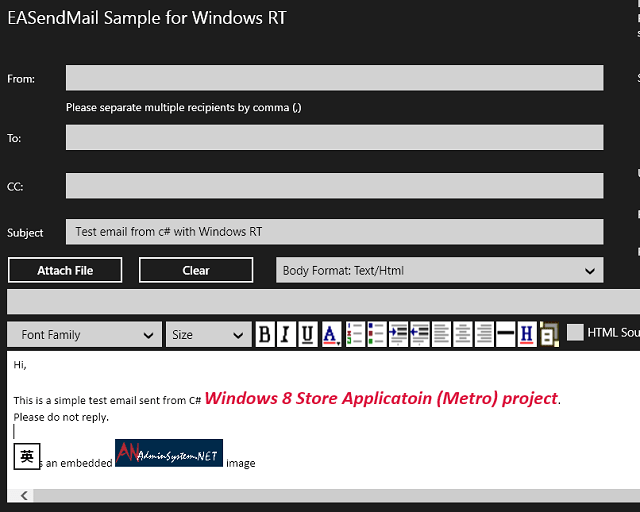
Next Section
At next section I will introduce how to send email with event handler.
Appendix
- EASendMail SMTP Component SDK
- Process Bounced Email (Non-Delivery Report) and Email Tracking
- Bulk Email Sender Guidelines
Comments
If you have any comments or questions about above example codes, please click here to add your comments.
