Send Email with Queue in ASP.NET, C#¶
In previous section, I introduced how to send mass emails with multiple threads. In this section, I will introduce how to send email with EASendMail Service Queue in ASP.NET/C#.
Introduction¶
EASendMail Service is a light and fast email delivery service which works with EASendMail SMTP Component to enable your application to send mass emails in background queue service.
Along with its ability to picking recipients from database in background and sending email in specified datetime, it eases your task in developing featured email application such as newsletter application. We strongly recommend you to use EASendMail Service with your ASP.NET/C# Web Application.
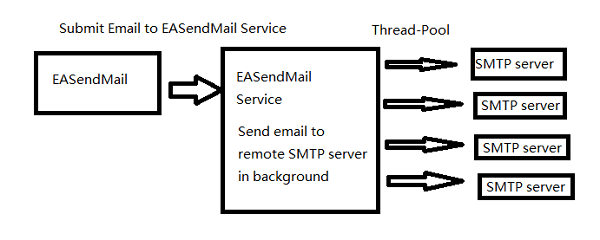
Important
To work with EASendMail Service, please download EASendMail and EASendMail Service at first, and then install both on your machine. If you are using web hosting service and you don’t have permission to install service on that server, EASendMail service is not suitable for you.
With EASendMail email queue feature, you do not have to code for multiple threadings. EASendMail Service can send email in background with multiple threadings automatically. You just need to adjust the maximum worker threads in EASendMail Service Manager to increase the performance. Please click here to learn more detail about EASendMail Service.
If your networking connection to your SMTP server is not very fast, EASendMail Service is absolutely solution for you. You just need to submit the email to EASendMail service queue, it is very fast because EASendMail service uses shared memory to receive email from EASendMail SMTP Component, and then the service will send email in background service. It is very important to improve the response time for ASP.NET Web Application.
Note
Remarks: All of samples in this section are based on first section: Send email in a simple C# project. To compile and run the following example codes successfully, please click here to learn how to create the test project and add reference of EASendMail to your project.
[C# - Send Email with Queue - Example]¶
The following example codes demonstrate how to send email with EASendMail Service Queue in C#.
Note
To get the full sample projects, please refer to Samples section.
// The following example codes demonstrate sending email message using email queue
// To get full sample projects, please download and install EASendMail on your machine.
// To run it correctly, please change SMTP server, user, password, sender, recipient value to yours
using System;
using System.Text;
// Add EASendMail namespace
using EASendMail;
namespace mysendemail
{
class Program
{
static void Main(string[] args)
{
try
{
SmtpMail oMail = new SmtpMail("TryIt");
// Set sender email address, please change it to yours
oMail.From = "test@emailarchitect.net";
// Set recipient email address, please change it to yours
oMail.To = "support@emailarchitect.net";
// Set email subject
oMail.Subject = "test email from c# project";
// Set email body
oMail.TextBody = "this is a test email sent from c# project, do not reply";
// Your SMTP server address
SmtpServer oServer = new SmtpServer("smtp.emailarchitect.net");
// User and password for ESMTP authentication
oServer.User = "test@emailarchitect.net";
oServer.Password = "testpassword";
// Most mordern SMTP servers require SSL/TLS connection now.
// ConnectTryTLS means if server supports SSL/TLS, SSL/TLS will be used automatically.
oServer.ConnectType = SmtpConnectType.ConnectTryTLS;
// If your SMTP server uses 587 port
// oServer.Port = 587;
// If your SMTP server requires SSL/TLS connection on 25/587/465 port
// oServer.Port = 25; // 25 or 587 or 465
// oServer.ConnectType = SmtpConnectType.ConnectSSLAuto;
Console.WriteLine("start to send email ...");
SmtpClient oSmtp = new SmtpClient();
// You just need to change SendMail method to SendMailToQueue method in
// your ASP.NET web application, then EASendMail uses queue to send email.
// SendMailToQueue can be used in windows application as well.
oSmtp.SendMailToQueue(oServer, oMail);
// If you want to use SMTP server setting in EASendMail Service Manager, use
// oSmtp.SendMailToQueue(null, oMail);
Console.WriteLine("email was sent to queue successfully!");
}
catch (Exception ep)
{
Console.WriteLine("failed to send email with the following error:");
Console.WriteLine(ep.Message);
}
}
}
}
Next Section
At next section I will introduce how to send mass emails with EASendMail Service Database Queue in ASP.NET/C#.
Appendix
- EASendMail SMTP Component SDK
- Process Bounced Email (Non-Delivery Report) and Email Tracking
- Bulk Email Sender Guidelines
- Work with Email Queue
Comments
If you have any comments or questions about above example codes, please click here to add your comments.
