Send HTML Email in C# from Windows Store Apps - XAML - UWP¶
In previous section, I introduced how to send email using Hotmail account. In this section, I will introduce how to compose and send HTML email in C#.
Introduction¶
If you want to specify the font, color or insert pictures in your email, you should use Html email format instead of Plain text email format.
Note
Remarks: All of samples in this section are based on first section: Send email in A simple C# XAML Windows Store App project. To compile and run the following example codes successfully, please click here to learn how to create the test project and add reference of EASendMail to your project.
[C# - Send HTML email]¶
The following example codes demonstrate how to use EASendMail SMTP component to send email in HTML body format.
Note
To get the full sample projects, please refer to Samples section.
using System;
using System.Collections.Generic;
using System.IO;
using System.Linq;
using Windows.Foundation;
using Windows.Foundation.Collections;
using Windows.UI.Xaml;
using Windows.UI.Xaml.Controls;
using Windows.UI.Xaml.Controls.Primitives;
using Windows.UI.Xaml.Data;
using Windows.UI.Xaml.Input;
using Windows.UI.Xaml.Media;
using Windows.UI.Xaml.Navigation;
// Add EASendMail and Tasks Namespace
using System.Threading.Tasks;
using EASendMail;
namespace CSharp_Windows_Store_App
{
public sealed partial class MainPage : Page
{
public MainPage()
{
this.InitializeComponent();
}
protected override void OnNavigatedTo(NavigationEventArgs e)
{
}
private async void btnSend_Click(object sender, RoutedEventArgs e)
{
btnSend.IsEnabled = false;
await Send_Email();
btnSend.IsEnabled = true;
}
private async Task Send_Email()
{
String Result = "";
try
{
SmtpMail oMail = new SmtpMail("TryIt");
SmtpClient oSmtp = new SmtpClient();
// Set sender email address, please change it to yours
oMail.From = new MailAddress("test@emailarchitect.net");
// Add recipient email address, please change it to yours
oMail.To.Add(new MailAddress("support@emailarchitect.net"));
// Set email subject
oMail.Subject = "test HTML email from C# XAML project";
// Set Html body
oMail.HtmlBody = "<font size=5>This is</font> <font color=red><b>a test</b></font>";
// Your SMTP server address
SmtpServer oServer = new SmtpServer("smtp.emailarchitect.net");
// User and password for ESMTP authentication
oServer.User = "test@emailarchitect.net";
oServer.Password = "testpassword";
// If your SMTP server requires TLS connection on 25 port, please add this line
// oServer.ConnectType = SmtpConnectType.ConnectSSLAuto;
// If your SMTP server requires SSL connection on 465 port, please add this line
// oServer.Port = 465;
// oServer.ConnectType = SmtpConnectType.ConnectSSLAuto;
await oSmtp.SendMailAsync(oServer, oMail);
Result = "Email was sent successfully!";
}
catch (Exception ep)
{
Result = String.Format("Failed to send email with the following error: {0}", ep.Message);
}
// Display Result by Diaglog box
Windows.UI.Popups.MessageDialog dlg = new
Windows.UI.Popups.MessageDialog(Result);
await dlg.ShowAsync();
}
}
}
After you received the email by your email client, the body text is like this:
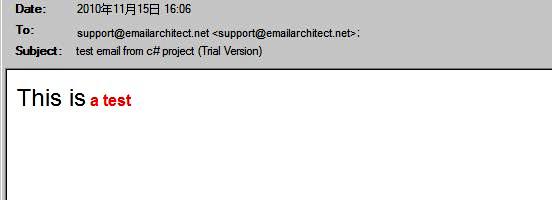
Import Html to email directly¶
You don’t have to write the HTML source body text in your application manually. You can build a html file with HTML tools and use ImportHtmlBodyAsync method to import the html file directly.
You can also refer to the Samples_Windows8 in EASendMail Installer. Those samples demonstrate how to build a HTML email editor and send HTML email with attachment or embedded images/pictures.
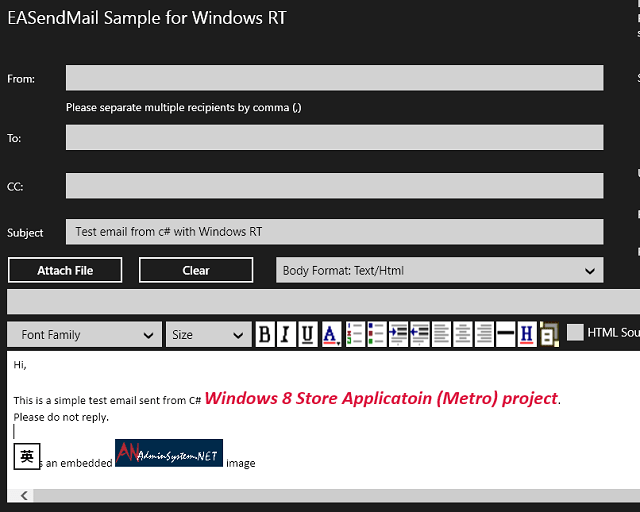
Next Section
At next section I will introduce how to attach file attachment to email message.
Appendix
- EASendMail SMTP Component SDK
- Process Bounced Email (Non-Delivery Report) and Email Tracking
- Bulk Email Sender Guidelines
Comments
If you have any comments or questions about above example codes, please click here to add your comments.
