VB6 - Retrieve email over SSL from POP3 server¶
The following vb6 example codes demonstrate how to retrieve email over SSL connection from POP3 server. This sample downloads emails from POP3 server and deletes the email after the email is retrieved.
SSL and TLS
SSL connection encrypts data between the email component and POP3 server or IMAP4 server to protect user, password and email content in TCP/IP level. Now this technology is commonly used and many email servers are deployed with SSL such as Gmail, Yahoo and Hotmail.
There are two ways to deploy SSL on email server:
Implicit SSL
Deploying SSL on another port (POP3: 995 port or IMAP4: 993 port) directly. This is most common way.
Explicit SSL (TLS)
Using STARTTLS or STLS command to switch SSL channel on normal port (POP3: 110 port or IMAP4: 143 port);
TLS 1.2
TLS is the successor of SSL, EAGetMail supports SSL 3.0/TLS1.0 - 1.2 very well. In EAGetMail, ConnectTLS doesn’t mean TLS encryption, it means TLS command in POP3/IMAP protocol.
You don’t have to set any property to enable TLS 1.2 encryption. If your server requires TLS 1.2 encryption, TLS 1.2 encryption is used automatically with ConnectTLS, ConnectSSL or ConnectSSLAuto.
To enable TLS 1.2 on some legacy systems, you have to install required update/packages:
Enable TLS 1.2 on Windows XP/2003/2008/7/2008 R2
Sections:
Installation¶
Before you can use the following sample codes, you should download the EAGetMail Installer and install it on your machine at first. Full sample projects are included in this installer.
Add reference¶
To use EAGetMail POP3 & IMAP4 ActiveX Object in your project,
the first step is Add reference of EAGetMail to your project.
Please go to menu -> Project -> References -> and select EAGetMailObj ActiveX Object, click OK,
the reference will be added to your project, and you can start to use it to retrieve email and parse email in your project.
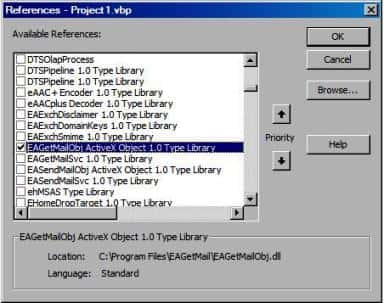
Add reference in VBA (EXCEL/Access/Outlook)¶
Open VBA IDE by press Alt+F11, Please select menu -> Tools -> References -> and select EASendMailObj ActiveX Object,
click OK, the reference will be added to current VBA project, and you can start to use it to retrieve email and parse email in your VBA project.
To better demonstrate how to retrieve email and parse email, let’s create a VB 6.0 Standard EXE project at first, then add a CommandButton on the Form, double-click this button. It is like this
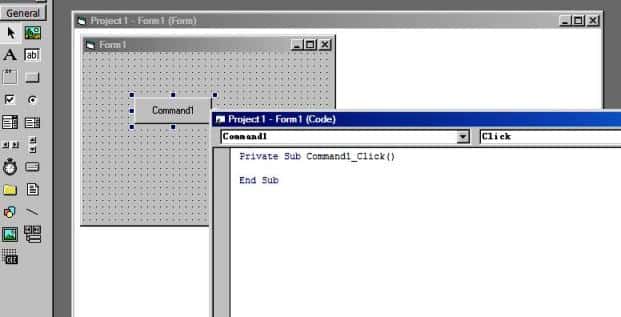
VB6 - Retrieve email over SSL from POP3 server - example¶
The following example codes demonstrate retrieving email over SSL connection from POP3 server.
In order to run it correctly, please change email server, user, password, folder, file name value to yours.
Note
To get full sample projects, please download and install EAGetMail on your machine.
Option Explicit
Const MailServerPop3 = 0
Const MailServerImap4 = 1
Const MailServerEWS = 2
Const MailServerDAV = 3
Const MailServerMsGraph = 4
Private Sub Command1_Click()
Dim curpath As String
Dim mailbox As String
Dim oTools As New EAGetMailObjLib.Tools
' Create a folder named "inbox" under current directory
' to save the email retrieved.
curpath = App.Path
mailbox = curpath & "\inbox"
oTools.CreateFolder mailbox
Dim oServer As New EAGetMailObjLib.MailServer
oServer.Server = "pop3.emailarchitect.net"
oServer.User = "test@emailarchitect.net"
oServer.Password = "testpassword"
oServer.Protocol = MailServerPop3
' Enable SSL connection
oServer.SSLConnection = True
' Set 995 SSL POP3 port
oServer.Port = 995
On Error GoTo ErrorHandle:
Dim oClient As New EAGetMailObjLib.MailClient
oClient.LicenseCode = "TryIt"
oClient.Connect oServer
MsgBox "Connected"
Dim infos As EAGetMailObjLib.MailInfoCollection
Set infos = oClient.GetMailInfoList()
MsgBox infos.Count & " emails"
Dim i As Long
For i = 0 To infos.Count - 1
Dim info As EAGetMailObjLib.MailInfo
Set info = infos.Item(i)
MsgBox "Index: " & info.Index & "; Size: " & info.Size & _
"; UIDL: " & info.UIDL
' Receive email from POP3 server
Dim oMail As EAGetMailObjLib.Mail
Set oMail = oClient.GetMail(info)
MsgBox "From: " & oMail.From.Address & _
vbCrLf & "Subject: " & oMail.Subject
Dim fileName As String
' Generate a random file name by current local datetime,
' You can use your method to generate the filename if you do not like it
fileName = mailbox & "\" & oTools.GenFileName(i) & ".eml"
' Save email to local disk
oMail.SaveAs fileName, True
' Mark email as deleted from POP3 server.
oClient.Delete info
Next
' Quit and expunge emails marked as deleted from POP3 server.
oClient.Quit
Exit Sub
ErrorHandle:
MsgBox Err.Description
End Sub
32bit/x64 ActiveX DLL¶
Seperate builds of run-time dll for 32 and x64 platform
| File | Platform |
| Installation Path\Lib\native\x86\EAGetMailObj.dll | 32 bit |
| Installation Path\Lib\native\x64\EAGetMailObj.dll | 64 bit |
Distribution¶
Standard EXE
For VB6, C++, Delphi or other standard exe application, you can distribute EAGetMailObj.dll with your application to target machine without COM-registration and installer. To learn more detail, please have a look at Registration-free COM with Manifest File.
Script
For ASP, VBScript, VBA, MS SQL Stored Procedure, you need to install EAGetMail on target machine by EAGetMail installer, both 32bit/x64 DLL are installed and registered.
Appendix
- Retrieve email and parse email in VB 6.0 - Tutorial
- EAGetMail POP3/IMAP4 Component SDK
- Using UIDLManager to mark email as read/downloaded
- Download only unread/new emails from IMAP or MS Exchange Server
- Search emails and filter emails on IMAP or MS Exchange Server
- Retrieve emails from specified folder in IMAP or MS Exchange Server
Comments
If you have any comments or questions about above example codes, please click here to add your comments.
