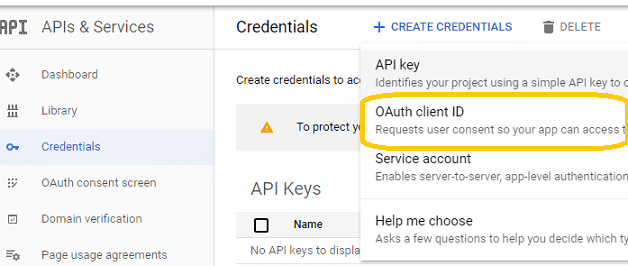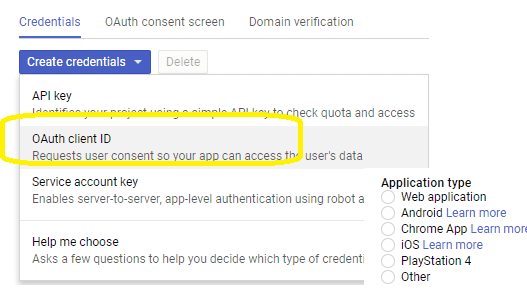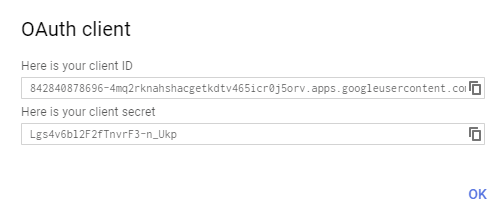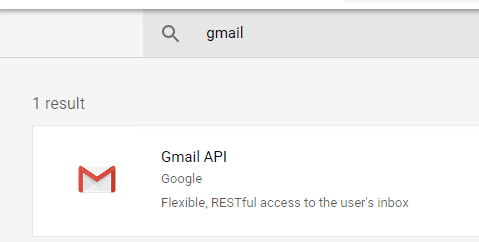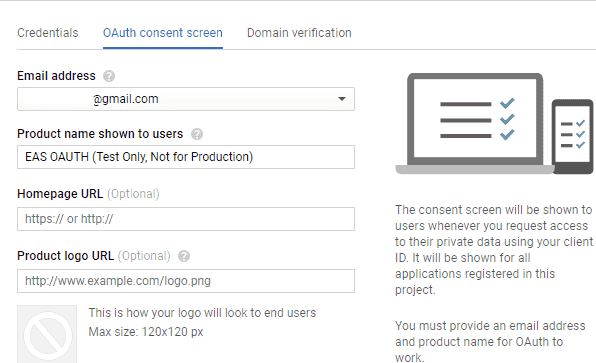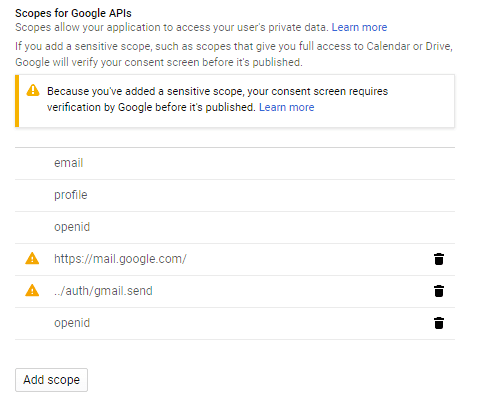Using Gmail SMTP OAUTH
The Gmail IMAP and SMTP servers have been extended to support authorization via the industry-standard OAuth 2.0
protocol.
Using OAUTH protocol, user can do authentication by Gmail Web OAuth instead of inputting user and password
directly
in application. This way is more secure, but a little bit complex.
https://developers.google.com/gmail/oauth_overview?hl=en
Create your project in Google Developers Console
To use Gmail OAUTH in your application, you must create a project in
Google Developers Console at first.
-
Create your project at
https://console.developers.google.com/projectcreate.
-
Select your project -> APIs & Services -> Dashboard -> Credentials;
-
Credentials -> Create Credentials -> OAuth client ID -> Web application or Other (Desktop
Application). It depends
on your application type.
-
Input a name for your application, input your current ASP/ASP.NET URL at
Authorized redirect URIs, for example: http://localhost/gmailoauth/default.aspx.
(Desktop Application doesn't require this step)
-
Click "Create", you will get your client id and client secret:
-
Enable Gmail API in "Library" -> Search "Gmail", then click "Gmail API" and enable it.
-
You should set detail information for your project at "OAuth consent screen" -> "Edit App".
-
Finally add "https://mail.google.com/" and "../auth/gmail.send" scopes at "OAuth consent screen" -> "Edit App" -> "Scopes for Google API".
If you use Gmail RESTFul API to send email, please only use "../auth/gmail.send" scope to avoid your app throttled.
Scope Remarks
Gmail supports SMTP + OAUTH, but the API (https://mail.google.com/) scope is restricted API which requests to have full access to the Gmail account.
Restricted API is throttled before your project is authenticated in by Google.
Using less restricted API (https://www.googleapis.com/auth/gmail.send) scope to send email via Gmail server is recommended.
Using Gmail API + OAUTH to send email
Use client id and client secret to get access token
You can use client id and client secret to get the user email address and access token like this:
- Your application uses a web browser/browser control to open Google OAUTH URL;
-
User inputs user and password in Google Web Authentication Page, and then Google returns access token back
to your application;
-
Your application uses access token to access Gmail SMTP server. You can find the example codes in
EASendMail Installation Path\Samples_{Programming language/Developer Tool}\Oauth.* project.
-
If you used .NET framework 4.6.1 or later version, you can use Google.Apis.Auth.OAuth2 to request
access token directly instead of using the codes in our sample project.
You should create your client id and client secret, don't use the client id in the sample project, it is only
for test purpose. If you got "This app isn't verified" information, please click "advanced" -> Go to ... for
test.
Example
[C# - Get access token and user with Google.Apis.Auth.OAuth2]
// You can install Google.Apis.Auth.OAuth2 by NuGet
// Install-Package Google.Apis.Auth
using Google.Apis.Auth;
using Google.Apis.Auth.OAuth2;
var credential = await GoogleWebAuthorizationBroker.AuthorizeAsync(
new ClientSecrets
{
ClientId = "put your client id here",
ClientSecret = "put your client secret here"
},
new[] { "email", "profile", "https://mail.google.com/" },
"user",
CancellationToken.None
);
var jwtPayload = GoogleJsonWebSignature.ValidateAsync(credential.Token.IdToken).Result;
var username = jwtPayload.Email;
// then you can get access token and user from the following properties
// credential.Token.AccessToken;
// username;
Use access token to send email with Gmail SMTP server
After you get user email address and access token, you can use the following codes to send email using Gmail
SASL XOAUTH2 mechanism.
Example
[Visual Basic, C#, C++] To get the full samples of EASendMail, please refer to
Samples section.
[VB - Send Email using Gmail OAUTH Authentication]
Imports EASendMail
Sub SendMailWithXOAUTH2(userEmail As String, accessToken As String)
Try
' set Gmail SMTP server address
Dim oServer As SmtpServer = New SmtpServer("smtp.gmail.com")
' set SSL connection
oServer.ConnectType = SmtpConnectType.ConnectSSLAuto
' set smtp server port, you can also use 465 port
oServer.Port = 587
' use Gmail SMTP OAUTH 2.0 authentication
oServer.AuthType = SmtpAuthType.XOAUTH2
' set user authentication
oServer.User = userEmail
' use access token as password
oServer.Password = accessToken
Dim oMail As SmtpMail = New SmtpMail("TryIt")
oMail.From = New MailAddress(userEmail)
oMail.To.Add(New MailAddress("support@emailarchitect.net"))
oMail.Subject = "test email sent from VB using Gmail OAUTH"
oMail.TextBody = "test body"
Dim oSmtp As SmtpClient = New SmtpClient
oSmtp.SendMail(oServer, oMail)
Console.WriteLine("The email has been submitted to server successfully!")
Catch exp As Exception
Console.WriteLine("Exception: {0}", exp.Message)
End Try
End Sub
[C# - Send Email using Gmail OAUTH Authentication]
using System;
using EASendMail;
void SendMailWithXOAUTH2(string userEmail, string accessToken)
{
try
{
// Gmail SMTP server address
SmtpServer oServer = new SmtpServer("smtp.gmail.com");
// enable SSL connection
oServer.ConnectType = SmtpConnectType.ConnectSSLAuto;
// Using 587 port, you can also use 465 port
oServer.Port = 587;
// use Gmail SMTP OAUTH 2.0 authentication
oServer.AuthType = SmtpAuthType.XOAUTH2;
// set user authentication
oServer.User = userEmail;
// use access token as password
oServer.Password = accessToken;
SmtpMail oMail = new SmtpMail("TryIt");
// Your gmail email address
oMail.From = userEmail;
oMail.To = "support@emailarchitect.net";
oMail.Subject = "test email from gmail account with OAUTH 2";
oMail.TextBody = "this is a test email sent from c# project with gmail.";
Console.WriteLine("start to send email using OAUTH 2.0 ...");
SmtpClient oSmtp = new SmtpClient();
oSmtp.SendMail(oServer, oMail);
Console.WriteLine("The email has been submitted to server successfully!");
}
catch (Exception ep)
{
Console.WriteLine("Exception: {0}", ep.Message);
}
}
[C++/CLI - using Gmail OAUTH Authentication]
using namespace System;
using namespace EASendMail;
void SendMailWithXOAUTH2(String^ userEmail, String^ accessToken)
{
try
{
// Gmail SMTP server address
SmtpServer ^oServer = gcnew SmtpServer("smtp.gmail.com");
// set SSL connection
oServer->ConnectType = SmtpConnectType::ConnectSSLAuto;
// set smtp server port, you can also use 465
oServer->Port = 587;
// use Gmail SMTP OAUTH 2.0 authentication
oServer->AuthType = SmtpAuthType::XOAUTH2;
//set user authentication
oServer->User = userEmail;
// use access token as password
oServer->Password = accessToken;
SmtpMail ^oMail = gcnew SmtpMail("TryIt");
oMail->From = gcnew MailAddress(userEmail);
oMail->To->Add(gcnew MailAddress("support@emailarchitect.net"));
oMail->Subject = "test email sent from C++/CLI using Gmail OAUTH";
oMail->TextBody = "test body";
SmtpClient ^oSmtp = gcnew SmtpClient();
oSmtp->SendMail(oServer, oMail);
Console::WriteLine("The email has been submitted to server successfully!");
}
catch (System::Exception ^exp)
{
Console::WriteLine("Exception: {0}", exp->Message);
}
}
Remarks
If your application is background service which doesn't support user interaction, please have a look at this topic:
Use G Suite service account to do SMTP OAUTH.
If you don't want to use OAUTH 2.0, Gmail also supports traditional ESMTP authentication, but you need to enable
Allowing less secure apps
or
Sign in using App
Passwords
.
Online Tutorial
C# - Send Email using Google/Gmail
OAuth 2.0
Authentication
C# - Send Email using Gmail/G Suite
OAuth
2.0 in Background Service (Service Account)
C# - Send Email using Microsoft
OAuth 2.0
(Modern Authentication) from Hotmail/Outlook Account
C# - Send Email using Microsoft
OAuth 2.0
(Modern Authentication) + EWS Protocol from Office 365 Account
C# - Send Email using Microsoft
OAuth 2.0
(Modern Authentication) + EWS Protocol from Office 365 in Background Service
VB - Send Email using Google/Gmail
OAuth 2.0
Authentication
VB - Send Email using Gmail/G Suite
OAuth
2.0 in Background Service (Service Account)
VB - Send Email using Microsoft
OAuth
2.0
(Modern Authentication) from Hotmail/Outlook Account
VB - Send Email using Microsoft
OAuth
2.0
(Modern Authentication) + EWS Protocol from Office 365 Account
VB - Send Email using Microsoft
OAuth
2.0
(Modern Authentication) + EWS Protocol from Office 365 in Background Service
C++/CLI - Send Email using
Google/Gmail
OAuth 2.0
Authentication
C++/CLI - Send Email using Gmail/G
Suite OAuth
2.0 in Background Service (Service Account)
C++/CLI - Send Email using
Microsoft
OAuth 2.0
(Modern Authentication) from Hotmail/Outlook Account
C++/CLI - Send Email using
Microsoft
OAuth 2.0
(Modern Authentication) + EWS Protocol from Office 365 Account
C++/CLI - Send Email using
Microsoft
OAuth 2.0
(Modern Authentication) + EWS Protocol from Office 365 in Background Service
See Also
User Authentication and SSL Connection
Enable TLS 1.2 on Windows XP/2003/2008/7/2008 R2
Using Gmail/GSuite Service Account + SMTP OAUTH Authentication
Using Office365 EWS OAUTH
Using Office365 EWS OAUTH in Background Service
Using Hotmail SMTP OAUTH
Using EASendMail SMTP .NET Component
From, ReplyTo, Sender and Return-Path
DomainKeys and DKIM Signature
Send E-mail Directly (Simulating SMTP server)
Work with EASendMail Service (Email Queuing)
Bulk Email Sender Guidelines
Process Bounced Email (Non-Delivery Report) and Email Tracking
EASendMail .NET Namespace References
EASendMail SMTP Component Samples