Delphi - Send email using Yahoo SMTP server¶
The following delphi example codes demonstrate how to send email using Yahoo SMTP server.
Yahoo SMTP Server
Yahoo SMTP server address is smtp.mail.yahoo.com. It supports both Normal/Implicit
SSL/Explicit SSL (TLS) connection to do user authentication, and you should use
your Yahoo email address as the user name for ESMTP authentication.
If you want to use implicit SSL connection with Yahoo SMTP server, you must set the port to 465.
| Server | Port | SSL/TLS |
| smtp.mail.yahoo.com | 25, 587 | TLS |
| smtp.mail.yahoo.com | 465 | SSL |
Sections:
Installation¶
EASendMail is a SMTP component which supports all operations of SMTP/ESMTP protocols (RFC 821, RFC 822, RFC 2554). Before you can use the following example codes, you should download the EASendMail Installer and install it on your machine at first.
Add reference¶
To use EASendMail SMTP ActiveX Object in your Delphi project, the first step is “Add Unit file of EASendMail to your project”.
Please go to C:\Program Files\EASendMail\Include\delphi or
C:\Program Files (x86)\EASendMail\Include\delphi folder, find EASendMailObjLib_TLB.pas,
and then copy this file to your project folder.
unit Unit1;
interface
// include EASendMailObjLib_TLB unit to your Delphi Project
uses
Windows, Messages, SysUtils, Variants, Classes, Graphics, Controls, Forms,
Dialogs, EASendMailObjLib_TLB, StdCtrls;
You can also create “EASendMailObjLib_TLB.pas” manually like this:
Delphi 7
Please choose menu ->
Project->Import Type Libraryand selectEASendMailObj ActiveX Object, clickCreate Unit, the reference of EASendMail ActiveX Object will be added to your project.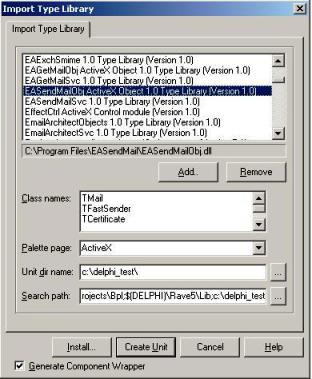
Delphi XE
If you use Delphi XE to import the Type library, Please choose menu ->
Component->Import Component->Import Type Library-> and selectEASendMailObj ActiveX Object-> haveGenerate Component Wrapperchecked -> Create Unit.
Then you can start to use it in your Delphi Project.
Important
If you got authentication error, you need to enable Allowing less secure apps in your Yahoo account. Or you can generate App Passwords and use this app password instead of your user password.
Although Yahoo supports OAUTH, but it doesn’t provide mail permission, so OAUTH is not a solution for Yahoo mail.
Delphi - Send email using Yahoo SMTP server - example¶
The following example codes demonstrate sending email using Yahoo SMTP server.
In order to run it correctly, please change SMTP server, user, password, sender, recipient value to yours.
Note
To get full sample projects, please download and install EASendMail on your machine.
Unit Unit1;
Interface
Uses
Windows, Messages, SysUtils, Variants, Classes, Graphics, Controls, Forms,
Dialogs, StdCtrls, EASendMailObjLib_TLB;
Type
TForm1 = Class(TForm)
Button1: TButton;
Procedure Button1Click(Sender: TObject);
private
{ Private declarations }
public
{ Public declarations }
End;
const
ConnectNormal = 0;
ConnectSSLAuto = 1;
ConnectSTARTTLS = 2;
ConnectDirectSSL = 3;
ConnectTryTLS = 4;
Var
Form1: TForm1;
Implementation
{$R *.dfm}
Procedure TForm1.Button1Click(Sender: TObject);
Var
oSmtp : TMail;
Begin
oSmtp := TMail.Create(Application);
oSmtp.LicenseCode := 'TryIt';
// Your Yahoo email address
oSmtp.FromAddr := 'myid@yahoo.com';
// Add recipient email address
oSmtp.AddRecipientEx('support@emailarchitect.net', 0);
// Set email subject
oSmtp.Subject := 'simple email from Yahoo account';
// Set email body
oSmtp.BodyText := 'this is a test email sent from Delphi using Yahoo';
// Yahoo SMTP server address
oSmtp.ServerAddr := 'smtp.mail.yahoo.com';
// For example: your email is "myid@yahoo.com", then the user should be "myid@yahoo.com"
oSmtp.UserName := 'myid@yahoo.com';
oSmtp.Password := 'yourpassword';
// Because yahoo deploys SMTP server on 465 port with direct SSL connection.
// So we should change the port to 465, you can also 25/587
oSmtp.ServerPort := 465;
// detect SSL/TLS automatically
oSmtp.ConnectType := ConnectSSLAuto;
ShowMessage('start to send email ...');
If oSmtp.SendMail() = 0 Then
ShowMessage('email was sent successfully!')
Else
ShowMessage('failed to send email with the following error: '
+ oSmtp.GetLastErrDescription());
End;
End.
TLS 1.2 protocol¶
TLS is the successor of SSL, more and more SMTP servers require TLS 1.2 encryption now.
If your operating system is Windows XP/Vista/Windows 7/Windows 2003/2008/2008 R2/2012/2012 R2, you need to
enable TLS 1.2 protocol in your operating system like this:
Enable TLS 1.2 on Windows XP/Vista/7/10/Windows 2008/2008 R2/2012
32bit/x64 ActiveX DLL¶
Seperate builds of run-time dll for 32 and x64 platform
| File | Platform |
| Installation Path\Lib\native\x86\EASendMailObj.dll | 32 bit |
| Installation Path\Lib\native\x64\EASendMailObj.dll | 64 bit |
Distribution¶
Standard EXE
For VB6, C++, Delphi or other standard exe application, you can distribute EASendMailObj.dll with your application to target machine without COM-registration and installer. To learn more detail, please have a look at Registration-free COM with Manifest File.
Script
For ASP, VBScript, VBA, MS SQL Stored Procedure, you need to install EASendMail on target machine by EASendMail installer, both 32bit/x64 DLL are installed and registered.
Appendix
- Send Email in Delphi - Tutorial
- EASendMail SMTP Component SDK
- Process Bounced Email (Non-Delivery Report) and Email Tracking
- Bulk Email Sender Guidelines
- Work with Email Queue
Comments
If you have any comments or questions about above example codes, please click here to add your comments.
