Parse Non-Delivery Report (NDR) in VB.NET¶
In previous section, I introduced how to convert email to HTML page. In this section, I will introduce how to parse Non-delivery report (NDR) in VB.NET.
Sections:
Read Receipt¶
Some e-mail applications, such as Microsoft Office Outlook, employ a read-receipt tracking mechanism. A sender selects the receipt request option prior to sending the message. Upon opening the email, each recipient has the option of notifying the sender that the message was opened and read.
However, there is no guarantee that you will get a read-receipt. Some possible reason are that very few e-mail applications or services support read receipts, or simply because users disable the functionality. Those do support read-receipt aren’t necessarily compatible with or capable of recognizing requests from a different e-mail service or application
Delivery Receipt and FailureReport¶
It is also called a DSN (delivery service notification), which is a request to the recipient’s email server to send you a notification about the delivery of an email you’ve just sent. The notification takes the form of an email, and will tell you if your delivery succeeded (Delivery Receipt), failed, got delayed (Failure Report).
Parse Report¶
For many email campaign applications, the very important task is detecting if the email is received by recipient or not. Parsing the delivery report is the common way to get the email status. EAGetMail .NET class provides a built-in function (GetReport) to parse the report. The following sample demonstrates how to parse the delivery-report.
If ReporType is DeliveryReceipt or ReadReceipt, the report probably
has only OriginalSender, OriginalRecipient and OriginalMessageID information in
the report, it depends on the mail server that generated the report.
Note
Remarks: All of examples in this section are based on first section: A simple VB.NET project. To compile and run the following example codes successfully, please click here to learn how to create the test project and add reference to your project.
[VB.NET Example - Parse delivery report]¶
The following example codes demonstrate how to parse delivery report.
Note
To get the full sample projects, please refer to Samples section.
Imports System.Text
Imports System.IO
Imports EAGetMail 'imports EAGetMail namespace
Module Module1
Private Sub ParseReport(ByVal emlFile As String)
Dim oMail As New Mail("TryIt")
oMail.Load(emlFile, False)
If Not oMail.IsReport Then
Console.WriteLine("This is not a delivery report.")
Return
End If
Dim oReport As MailReport = oMail.GetReport()
Select Case oReport.ReportType
Case DeliveryReportType.DeliveryReceipt
Console.WriteLine("This is a delivery receipt!")
Exit Select
Case DeliveryReportType.ReadReceipt
Console.WriteLine("This is a read receipt!")
Exit Select
Case DeliveryReportType.Deleted
Console.WriteLine("This is a unread receipt, this email was deleted without read!")
Exit Select
Case DeliveryReportType.DelayedReport
Console.WriteLine("This is a delayed report, server will retry to send the email later automatically!")
Exit Select
Case Else
Console.WriteLine("This is a failure report!")
Exit Select
End Select
Console.WriteLine("OriginalSender: {0}", oReport.OriginalSender)
Console.WriteLine("OriginalRecipient: {0}", oReport.OriginalRecipient)
Console.WriteLine("OriginalMessageID: {0}", oReport.OriginalMessageID)
If oReport.ReportType = DeliveryReportType.FailureReport Or
oReport.ReportType = DeliveryReportType.DelayedReport Then
Console.WriteLine("ErrCode: {0}", oReport.ErrCode)
Console.WriteLine("ErrDescription: {0}", oReport.ErrDescription)
Console.WriteLine("OriginalSubject: {0}", oReport.OriginalSubject)
Console.WriteLine("ReportMTA: {0}", oReport.ReportMTA)
Console.WriteLine(oReport.OriginalHeaders.ToString())
End If
End Sub
Sub Main()
Try
ParseReport("c:\my folder\test.eml")
Catch ex As Exception
Console.WriteLine(ex.Message)
End Try
End Sub
End Module
Parse Non-Delivery Report (NDR) using EAGetMail Service¶
To retrieve and parse Failure Report (NDR), you should monitor your sender mailbox. Here I will introduce how to use EAGetMail Service to monitor a mailbox and retrieve non-delivery report and insert it to SQL server on a regular basis.
Install EAGetMail Service¶
To use EAGetMail Service, you need to download EAGetMail Service and install it on your machine at first.
Create SQL table to store report¶
Then create a table in your SQL database like this:
CREATE TABLE [dbo].[Failure_Report](
[reportid] [int] IDENTITY(1,1) NOT NULL,
[address] [nvarchar](255) NOT NULL,
[error_code] [nchar](10) NOT NULL,
[error_desc] [nchar](255) NOT NULL,
[error_datetime] [datetime] NOT NULL
) ON [PRIMARY]
GO
Create a VB.NET Console Application to process report¶
Create a VB.NET console application named “parse_reports”, then
Input the following codes:
Imports System.Data.SqlClient
Imports EAGetMail
Imports System.IO
Module Module1
Sub Main(ByVal args() As String)
If (args.Length < 1) Then
Console.WriteLine("Usage: Parse_Reports.exe [email folder path]")
Console.WriteLine("eg: Parse_Reports.exe ""c:\my folder""")
Exit Sub
End If
Try
' change it to your sql server address, database, user and password
' The server/instance name syntax used in the server option is the same for all SQL Server connection strings.
' e.g.: Server=serveraddress\instancename;
' open database connection
Dim oConn As New SqlConnection("Server=localhost;Database=myDB;User Id=myUser;Password=myPassword;")
oConn.Open()
Dim files() As String = Directory.GetFiles(args(0), "*.eml")
Console.WriteLine("Total {0} email(s)", files.Length)
Dim count As Integer = files.Length
For i As Integer = 0 To count - 1
Dim fileName As String = files(i)
If (ParseEmail(fileName, oConn)) Then
' Delete the local report file.
File.Delete(fileName)
End If
Next
oConn.Close()
Catch ep As Exception
Console.WriteLine(ep.Message)
Console.WriteLine(ep.StackTrace)
End Try
End Sub
Function ParseEmail(ByVal fileName As String, ByRef oConn As SqlConnection)
ParseEmail = False
Dim oMail As New Mail("TryIt")
oMail.Load(fileName, True)
' detect if this is a report or receipt
If (Not oMail.IsReport) Then
Console.WriteLine("Not a report or receipt!")
Exit Function
End If
Dim oReport As MailReport = oMail.GetReport()
' we only process failure report
If (oReport.ReportType <> DeliveryReportType.FailureReport) Then
Console.WriteLine("Not a failure report!")
Exit Function
End If
Console.WriteLine("OriginalRecipient: {0}", oReport.OriginalRecipient)
Console.WriteLine("ErrorCode: {0}", oReport.ErrCode)
Console.WriteLine("ErrorDesc: {0}", oReport.ErrDescription)
Dim errorDesc As String = oReport.ErrDescription
If (errorDesc.Length > 250) Then
errorDesc = errorDesc.Substring(0, 250)
End If
' INSERT the result to database.
Dim sql As String = "INSERT INTO [dbo].[Failure_Report] " & _
" ([address] " & _
" ,[error_code] " & _
" ,[error_desc] " & _
" ,[error_datetime]) " & _
" VALUES ( @address, @error_code, @error_desc, GETDATE())"
Dim command As New SqlCommand(sql, oConn)
command.Parameters.AddWithValue("@address", oReport.OriginalRecipient)
command.Parameters.AddWithValue("@error_code", oReport.ErrCode)
command.Parameters.AddWithValue("@error_desc", errorDesc)
command.ExecuteNonQuery()
command.Dispose()
ParseEmail = True
End Function
End Module
Set a schedule to check email¶
Finally, open EAGetMail Service Manager -> Mail Pull Configuration -> New:
Input your sender mailbox account information
Create a folder named “inbox” on your machine, this folder is used to store .EML file.
Input the folder full path to “Save email file(s) to specified local folder:”;
Input application full path [SPACE] folder full path to: “Run specified application after download is finished”.
For example: If your application full path is
d:\parse_reports.exeand your folder isd:\inbox, then input:"d:\parse_reports.exe" "d:\inbox"
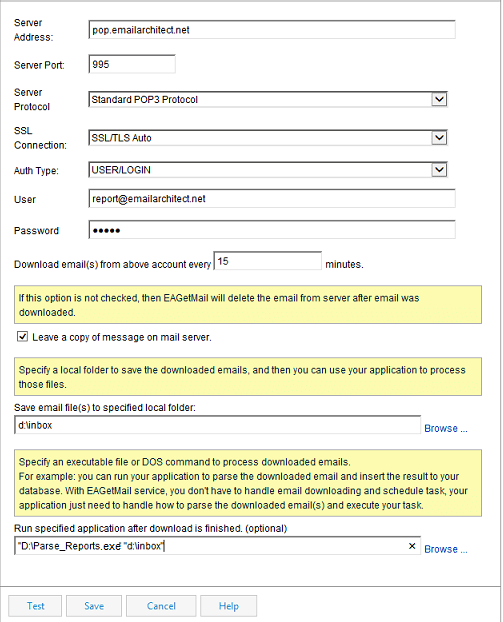
With above setting, EAGetMail Service checks mailbox every 15 minutes and once there is non-delivery report, it will invoke parse_reports.exe to process non-delivery report and insert it to database like this:

Important
If you have “Leave a copy of message on mail server” unchecked, EAGetMail Service will delete all emails in your mailbox after the emails were retrieved to local folder. If your mailbox is only used to retrieve non-delivery report, then I recommend you have “Leave a copy of message on mail server” unchecked to get better performance.
Debug your application¶
You can run your application directly under DOS prompt without EAGetMail Service. If there is any error, you can debug and fix it.
"d:\parse_reports.exe" "d:\inbox"
EAGetMail Service is a common solution to process email on a regular basis, you can use above solution to download and process normal emails as well. You just need to change/extend the codes in parse_reports.exe
Common SQL Driver Download
If SQL Server is installed on a remote server, and you don’t have SQL driver installed on local machine, then you need to download and install corresponding driver on local machine.
- SQL Server 2005 Feature Pack - sqlncli.msi
- SQL Server 2008 Service Pack 2 Feature Pack - sqlncli.msi
- SQL Server 2008 R2 SP2 Feature Pack - sqlncli_xx.msi
- SQL Server 2012 SP1 Feature Pack - sqlncli.msi
- SQL Server 2014 Feature Pack sqlncli.msi
- SQL Server 2016 Feature Pack sqlncli.msi
Next Section
At next section I will introduce how to manage folders with IMAP4/Exchange Web Service (EWS)/WebDAV protocol.
Appendix
- EAGetMail POP3/IMAP4 Component SDK
- Using UIDLManager to mark email as read/downloaded
- Download only unread/new emails from IMAP or MS Exchange Server
- Search emails and filter emails on IMAP or MS Exchange Server
- Retrieve emails from specified folder in IMAP or MS Exchange Server
- Parse Outlook .MSG file
- Export emails from Outlook INBOX or PST file
- Import emails to Outlook INBOX or PST file
Comments
If you have any comments or questions about above example codes, please click here to add your comments.
