Visual C++ - Download email in background¶
In an ASP/ASP.NET email application, if email download takes longer than the timeout value (in seconds) that the current asp page is allowed to run, user will get an error “ASP Timeout”. This often happens when user has a large quantity of emails to download or user downloads emails via a slow connection. By default the timeout is set to 90 seconds, it is easy to exceed this limit.
Obviously, a solution to ASP timeout is to set ASPScriptTimeout a larger value. You may click here for details. Technically the timeout problem can be solved in this way; however, some users may get frustrated and press the stop button on the browser toolbar as he waits too long.
EAGetMail POP3 Component introduces a more intelligent method to retrieve emails in background. You should download the EAGetMail Service installer and install it on your machine at first. Then you can use MailClient.GetMailsByQueue method to send the request to EAGetMail Service, the method returns to the user immediately and the EAGetMail Service performs task in background.
Important
To run the following example, you need to download EAGetMail and EAGetMail Service at first, and then install both on your machine.
The following c++ example codes demonstrate how to download email from POP3 server in background.
Sections:
Installation¶
Before you can use the following sample codes, you should download the EAGetMail Installer and install it on your machine at first. Full sample projects are included in this installer.
Add reference¶
To better demonstrate how to retrieve email and parse email, let’s create a Visual C++ console project named “receiveemail” at first, and then add the reference of EAGetMail in your project.
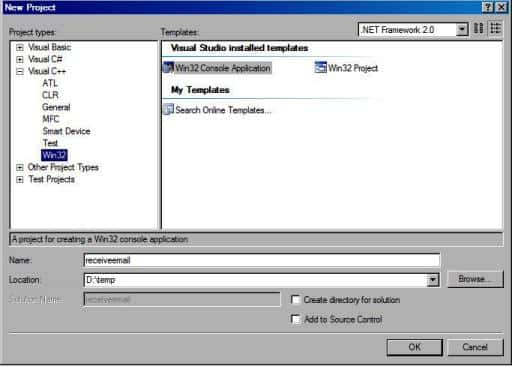
To use EAGetMail POP3 & IMAP4 ActiveX Object in your project, the first step is “Add header files of EAGetMail to your project”.
Please go to C:\Program Files\EAGetMail\Include\tlh
or C:\Program Files (x86)\EAGetMail\Include\tlh folder, find eagetmailobj.tlh and eagetmailobj.tli,
and then copy these files to your project folder. You can start to use it to retrieve email and parse email in your project.
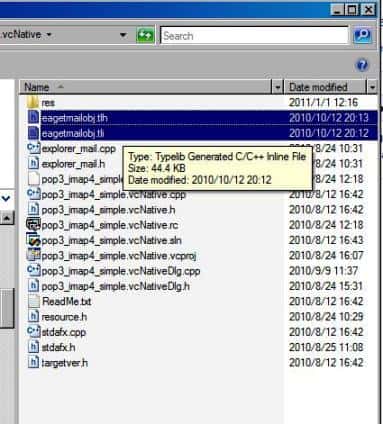
Visual C++ - Download email in background - example¶
The following example codes demonstrate downloading email from POP3 server in background.
In order to run it correctly, please change email server, user, password, folder, file name value to yours.
Note
To get full sample projects, please download and install EAGetMail on your machine.
#include "stdafx.h"
#include <Windows.h>
#include "EAGetMailobj.tlh"
using namespace EAGetMailObjLib;
DWORD _getCurrentPath(LPTSTR lpPath, DWORD nSize)
{
DWORD dwSize = ::GetModuleFileName(NULL, lpPath, nSize);
if (dwSize == 0 || dwSize == nSize)
{
return 0;
}
// Change file name to current full path
LPCTSTR psz = _tcsrchr(lpPath, _T('\\'));
if (psz != NULL)
{
lpPath[psz - lpPath] = _T('\0');
return _tcslen(lpPath);
}
return 0;
}
int _tmain(int argc, _TCHAR* argv[])
{
const int MailServerPop3 = 0;
const int MailServerImap4 = 1;
// Initialize COM environment
::CoInitialize(NULL);
TCHAR szPath[MAX_PATH + 1];
_getCurrentPath(szPath, MAX_PATH);
TCHAR szMailBox[MAX_PATH + 1];
wsprintf(szMailBox, _T("%s\\inbox"), szPath);
// Create a folder to store emails
::CreateDirectory(szMailBox, NULL);
try
{
IMailServerPtr oServer = NULL;
oServer.CreateInstance(__uuidof(EAGetMailObjLib::MailServer));
oServer->Server = _T("pop3.emailarchitect.net");
oServer->User = _T("test@emailarchitect.net");
oServer->Password = _T("testpassword");
oServer->Protocol = MailServerPop3;
// Enable SSL/TLS connection, most modern email servers require SSL/TLS by default
oServer->SSLConnection = VARIANT_TRUE;
oServer->Port = 995;
// If your POP3 doesn't deploy SSL connection
// Please use
// oServer->SSLConnection = VARIANT_FALSE;
// oServer->Port = 110;
IMailClientPtr oClient = NULL;
oClient.CreateInstance(__uuidof(EAGetMailObjLib::MailClient));
oClient->LicenseCode = _T("TryIt");
// Leave a copy of message on server
VARIANT_BOOL leaveCopy = VARIANT_TRUE;
// Send request to EAGetMail Service, then EAGetMail Service retrieves email
// in background and this method returns immediately.
oClient->GetMailsByQueue(oServer, szMailBox, leaveCopy);
}
catch(_com_error &ep)
{
_tprintf(_T("Error: %s"), (const TCHAR*)ep.Description());
}
return 0;
}
32bit/x64 ActiveX DLL¶
Seperate builds of run-time dll for 32 and x64 platform
| File | Platform |
| Installation Path\Lib\native\x86\EAGetMailObj.dll | 32 bit |
| Installation Path\Lib\native\x64\EAGetMailObj.dll | 64 bit |
Distribution¶
Standard EXE
For VB6, C++, Delphi or other standard exe application, you can distribute EAGetMailObj.dll with your application to target machine without COM-registration and installer. To learn more detail, please have a look at Registration-free COM with Manifest File.
Script
For ASP, VBScript, VBA, MS SQL Stored Procedure, you need to install EAGetMail on target machine by EAGetMail installer, both 32bit/x64 DLL are installed and registered.
Appendix
- Retrieve email and parse email in Visual C++ - Tutorial
- EAGetMail POP3/IMAP4 Component SDK
- Using UIDLManager to mark email as read/downloaded
- Download only unread/new emails from IMAP or MS Exchange Server
- Search emails and filter emails on IMAP or MS Exchange Server
- Retrieve emails from specified folder in IMAP or MS Exchange Server
Comments
If you have any comments or questions about above example codes, please click here to add your comments.
