VB6 - DomainKeys and DKIM signature¶
The following example codes demonstrate how to add DomainKeys and DKIM signature to email and send it using SMTP server.
DKIM and DomainKeys
DomainKeys is a technology proposal that can bring black and white back to this decision process by giving email providers a mechanism for verifying both the domain of each email sender and the integrity of the messages sent. But DomainKey is deprecated by DKIM now,
DKIM is a similar technology as Domainkeys. To learn more detail about DKIM, please refer to RFC4871.
Before you can add DKIM signature to email, you need to generate the DKIM configuration file like this:
Download Json Configuration File for your DomainKeys/DKIM key pair
Please click here to go to this online tool at first. Then input your email sender domain in it and click “Download Configuration Json” and save the downloaded json file to your local disk. This file contains your DomainKeys and DKIM key pair.
Deploy Public Key
Once you get the json file, you can open it by notepad, and find the public key:
{
"CanonAlgorithm": 0,
"Domain": "emailarchitect.net",
"IsActive": true,
"IsSignPartOfMessage": false,
"RsaHashAlgorithm": 1,
"Selector": "s1024",
"PublicKey":"MIGfMA0GCSqGSIb3DQEBAQUAA4GNADCBiQKBgQCydEgD9oTri865iNJqFVPJLEOW/uOHpjnnhMeGQQDodx/LqHlbs9iz3A95lXmFSlPgxCYNzGJPdqM7XXZnQCkaBO7DmKPJqdhgfOAECHOiT/5oXW9qMdQOymVdgy2iu2ZjKR2eXPnqYUHQycfQP82QigP3dLSi78xkruKlqlXvlQIDAQAB",
"PrivateKey":"-----BEGIN PRIVATE KEY-----\nMIICdQIBADANBgkqhkiG9w0BAQEFAASCAl8wggJbAgEAAoGBALJ0SAP2hOuLzrmI0moVU8ksQ5b+44emOeeEx4ZBAOh3H8uoeVuz2LPcD3mVeYVKU+DEJg3MYk92oztddmdAKRoE7sOYo8mp2GB84AQIc6JP/mhdb2ox1A7KZV2DLaK7ZmMpHZ5c+ephQdDJx9A/zZCKA/d0tKLvzGSu4qWqVe+VAgMBAAECgYAlZirAj93H+pciuYq1ek5CqzDoGHeJUnwwqdph58YfsfV7Kk3yusSH3y7sEXg0B8F/6cO64RJaanfnpVz+4wqpxGa6bHQAfpqdWG4qaWcrsw7F9LVFF2coRWog9UvfTn/rDObt8j6eGAvVBrl+B3t5zoxSyZ4wrRWMkeFbdeIukQJBAN4Zvol1ApV4qLAjcRW9/FilPeKqWUMSe2TT6Mf46Ztxb9QrN60GIVvfRuJ+gqyu8V41GDnNZ5Wvl0EaIFgvY6UCQQDNsR6z9y7/oHcziMsm+w63ixljWbu+xTwsxdaTzBi/y3gEDy18cB5krDsPX55KbF99tG0weahpgjffOuMZCdkxAkBRSlTt1LDsamw7g81ZKt9Yxqo+8yCWpwYY4mLaBmXiagOHQYYwQwUkrjUwoyNK9wEK/R3v0hlutQUEY/6gqD+tAkAcCWl69FVmqJO25Y1zWcMux3oFbcTGgxHptGnEKYyyD+TjAMKddJbf+A3w0YK8+Dqn4sEDW4HWJ9a/ycIMtqfxAkAlACleKXlrLMSAcSB+8SB3SukdP+8fQtIG2x0z+qWn/7MKTFF5TYaARRBZHtMGXlK+PP0PZG7XIwFc9CSE/0PT\n-----END PRIVATE KEY-----\n",
"SignedHeaders": "sender:from:to:cc:date:subject:mime-version:content-type:message-id:in-reply-to",
"SignPartMessageLength": 0
}
You should set a TXT record in your domain DNS server. For example: your selector is s1024, your domain is emailarchitect.net, and then you should create a TXT record for s1024._domainkey.emailarchitect.net and set the following content in the record.
s1024._domainkey.emailarchitect.net text =
"v=DKIM1; k=rsa; p=MIGfMA0GCSqGS...hSinuQIDAQAB"
To learn more detail about Public Key deployment, please refer to https://www.emailarchitec.net/domainkeys/kb
Sections:
Installation¶
EASendMail is a SMTP component which supports all operations of SMTP/ESMTP protocols (RFC 821, RFC 822, RFC 2554). Before you can use the following example codes, you should download the EASendMail Installer and install it on your machine at first.
Add reference in VB6¶
To use EASendMail SMTP ActiveX Object in your project, the first step is “Add reference
of EASendMail to your project”. Please select menu -> Project -> References ->
and select EASendMailObj ActiveX Object, click OK, the reference will be added
to current project, and you can start to use it to send email in your VB6 project.
Add reference in VBA (EXCEL/Access/Outlook)¶
Open VBA IDE by press Alt+F11, Please select menu -> Tools -> References -> and select EASendMailObj ActiveX Object,
click OK, the reference will be added to current VBA project, and you can start to use it to send email in your VBA project.
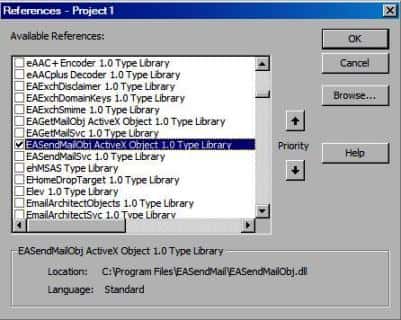
VB6 - DomainKeys and DKIM signature - example¶
The following example codes demonstrate sending email with DomainKeys and DKIM signature.
In order to run it correctly, please change SMTP server, user, password, sender, recipient value to yours.
Note
To get full sample projects, please download and install EASendMail on your machine.
Const ConnectNormal = 0
Const ConnectSSLAuto = 1
Const ConnectSTARTTLS = 2
Const ConnectDirectSSL = 3
Const ConnectTryTLS = 4
Private Sub btnSendMail_Click()
Dim DkimConfig As New EASendMailObjLib.DkimConfig
' Load DomainKeys and DKIM configuration file
If Not DkimConfig.LoadFromFile("d:\my folder\emailarchitect.net.json") Then
MsgBox "Failed to load dkim configuration"
Exit Sub
End If
Dim oSmtp As New EASendMailObjLib.Mail
oSmtp.LicenseCode = "TryIt"
' Assign DkimConfig object to SmtpMail
oSmtp.DkimSignerConfig = DkimConfig
' Set your sender email address
oSmtp.FromAddr = "test@emailarchitect.net"
' Add recipient email address
oSmtp.AddRecipientEx "support@emailarchitect.net", 0
' Set email subject
oSmtp.Subject = "test email from VB 6.0 with DKIM signature"
' Set email body
oSmtp.BodyText = "this is a test email sent from VB 6.0 project, do not reply"
' Your SMTP server address
oSmtp.ServerAddr = "smtp.emailarchitect.net"
' User and password for ESMTP authentication, if your server doesn't require
' User authentication, please remove the following codes.
oSmtp.UserName = "test@emailarchitect.net"
oSmtp.Password = "testpassword"
' ConnectTryTLS means if server supports SSL/TLS connection, SSL/TLS is used automatically
oSmtp.ConnectType = ConnectTryTLS
' If your server uses 587 port
' oSmtp.ServerPort = 587
' If your server uses 25/587/465 port with SSL/TLS
' oSmtp.ConnectType = ConnectSSLAuto
' oSmtp.ServerPort = 25 ' 25 or 587 or 465
MsgBox "start to send email ..."
If oSmtp.SendMail() = 0 Then
MsgBox "email was sent successfully!"
Else
MsgBox "failed to send email with the following error:" & oSmtp.GetLastErrDescription()
End If
End Sub
Remarks
If your SMTP server has implemented DKIM, you don’t have to sign DKIM in your codes, your email will be signed by your server automatically.
TLS 1.2 protocol¶
TLS is the successor of SSL, more and more SMTP servers require TLS 1.2 encryption now.
If your operating system is Windows XP/Vista/Windows 7/Windows 2003/2008/2008 R2/2012/2012 R2, you need to
enable TLS 1.2 protocol in your operating system like this:
Enable TLS 1.2 on Windows XP/Vista/7/10/Windows 2008/2008 R2/2012
32bit/x64 ActiveX DLL¶
Seperate builds of run-time dll for 32 and x64 platform
| File | Platform |
| Installation Path\Lib\native\x86\EASendMailObj.dll | 32 bit |
| Installation Path\Lib\native\x64\EASendMailObj.dll | 64 bit |
Distribution¶
Standard EXE
For VB6, C++, Delphi or other standard exe application, you can distribute EASendMailObj.dll with your application to target machine without COM-registration and installer. To learn more detail, please have a look at Registration-free COM with Manifest File.
Script
For ASP, VBScript, VBA, MS SQL Stored Procedure, you need to install EASendMail on target machine by EASendMail installer, both 32bit/x64 DLL are installed and registered.
Appendix
- Send Email in VB 6.0 - Tutorial
- EASendMail SMTP Component SDK
- Process Bounced Email (Non-Delivery Report) and Email Tracking
- Bulk Email Sender Guidelines
- Work with Email Queue
Comments
If you have any comments or questions about above example codes, please click here to add your comments.
