VB6 - Retrieve email from Hotmail/Outlook/Office 365¶
The following vb6 example codes demonstrate how to retrieve email from Hotmail/Outlook/Office 365 IMAP4 server.
Hotmail, Outlook.com, Live User
Hotmail/Outlook POP3 server address is outlook.office365.com. It requires SSL connection
on 995 port; Hotmail/Outlook IMAP4 server address is outlook.office365.com. It requires SSL connection
on 993 port;
You should use your Hotmail/Outlook email address as the user name
for user authentication. For example: your email is liveid@hotmail.com, and then
the user name should be liveid@hotmail.com.
| Server | Port | SSL | Protocol |
| outlook.office365.com | 995 | SSL required | Pop3 |
| outlook.office365.com | 993 | SSL required | Imap4 |
App Password with Microsoft Account¶
If your account enabled two-factor authentication, you cannot login your account by normal user authentication,
you should create an App Passwords and
use this App Password instead of the user password.
Another solution is using OAUH, please see Hotmail IMAP OAUTH section.
Office 365
First of all, you should go to Office 365 Outlook -> Options -> See All Options -> Account -> My Account -> Settings for POP, IMAP, and SMTP access.
You will get your Office 365 POP3/IMAP4 server address and port. The default POP3 server is outlook.office365.com on SSL 995 port;
IMAP4 server is outlook.office365.com on SSL 993 port.
Important
Office 365 has started to disable user login in POP/IMAP protocol, you should use Office365 POP/IMAP/EWS OAUTH instead of traditional user/password login.
| Server | Port | SSL | Protocol |
| outlook.office365.com | 995 | SSL required | Pop3 |
| outlook.office365.com | 993 | SSL required | Imap4 |
App Password and Office 365 OAUTH¶
If your account enabled two-factor authentication, you cannot login your account by normal user authentication,
you should create an App Passwords and
use this App Password instead of the user password.
Office 365 has started to disable user login in POP/IMAP protocol, if basic authentication has been disabled in your tenant,
you have to use Office365 POP/IMAP/EWS OAUTH.
Last update: Microsoft has disabled App password, you have to switch to Hotmail IMAP OAUTH and Office365 POP/IMAP/EWS OAUTH. If you don’t want to change your code, you can have a try with EA Oauth Service.
Installation¶
Before you can use the following sample codes, you should download the EAGetMail Installer and install it on your machine at first. Full sample projects are included in this installer.
Add reference¶
To use EAGetMail POP3 & IMAP4 ActiveX Object in your project,
the first step is Add reference of EAGetMail to your project.
Please go to menu -> Project -> References -> and select EAGetMailObj ActiveX Object, click OK,
the reference will be added to your project, and you can start to use it to retrieve email and parse email in your project.
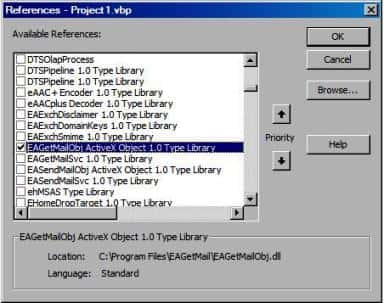
Add reference in VBA (EXCEL/Access/Outlook)¶
Open VBA IDE by press Alt+F11, Please select menu -> Tools -> References -> and select EASendMailObj ActiveX Object,
click OK, the reference will be added to current VBA project, and you can start to use it to retrieve email and parse email in your VBA project.
To better demonstrate how to retrieve email and parse email, let’s create a VB 6.0 Standard EXE project at first, then add a CommandButton on the Form, double-click this button. It is like this
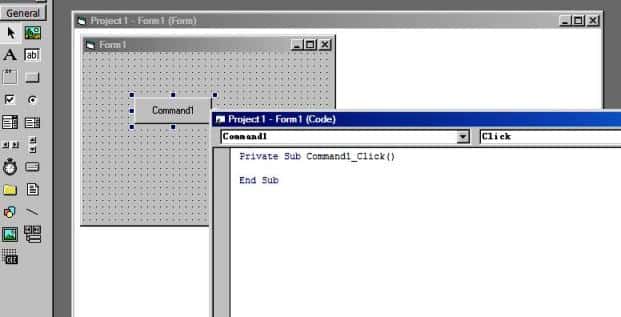
VB6 - Retrieve email from Hotmail/Outlook/Office 365 - example¶
The following example codes demonstrate how to download emails from Hotmail/Outlook/Office365 account using IMAP4 protocol.
In order to run it correctly, please change email server, user, password, folder, file name value to yours.
Note
To get full sample projects, please download and install EAGetMail on your machine.
Option Explicit
Const MailServerPop3 = 0
Const MailServerImap4 = 1
Const MailServerEWS = 2
Const MailServerDAV = 3
Const MailServerMsGraph = 4
Private Sub Command1_Click()
Dim curpath As String
Dim mailbox As String
Dim oTools As New EAGetMailObjLib.Tools
' Create a folder named "inbox" under current directory
' to save the email retrieved.
curpath = App.Path
mailbox = curpath & "\inbox"
oTools.CreateFolder mailbox
Dim oServer As New EAGetMailObjLib.MailServer
' Hotmail/Outlook Live IMAP4 server address is "outlook.office365.com"
oServer.Server = "outlook.office365.com"
' For office 365 user, please change server to:
' oServer.Server = "outlook.office365.com"
oServer.User = "hotmailid@hotmail.com"
' If you got authentication error, try to create an app password instead of your user password.
' https://support.microsoft.com/en-us/account-billing/using-app-passwords-with-apps-that-don-t-support-two-step-verification-5896ed9b-4263-e681-128a-a6f2979a7944
oServer.Password = "your password or app password"
oServer.Protocol = MailServerImap4
' Enable SSL Connection
oServer.SSLConnection = True
' Set 993 SSL Port
oServer.Port = 993
On Error GoTo ErrorHandle:
Dim oClient As New EAGetMailObjLib.MailClient
oClient.LicenseCode = "TryIt"
oClient.Connect oServer
MsgBox "Connected"
Dim infos As EAGetMailObjLib.MailInfoCollection
Set infos = oClient.GetMailInfoList()
MsgBox infos.Count & " emails"
Dim i As Long
For i = 0 To infos.Count - 1
Dim info As EAGetMailObjLib.MailInfo
Set info = infos.Item(i)
MsgBox "Index: " & info.Index & "; Size: " & info.Size & _
"; UIDL: " & info.UIDL
' Receive email from Hotmail/MSN Live POP3 server
Dim oMail As EAGetMailObjLib.Mail
Set oMail = oClient.GetMail(info)
MsgBox "From: " & oMail.From.Address & _
vbCrLf & "Subject: " & oMail.Subject
Dim fileName As String
' Generate a random file name by current local datetime,
' You can use your method to generate the filename if you do not like it
fileName = mailbox & "\" & oTools.GenFileName(i) & ".eml"
' Save email to local disk
oMail.SaveAs fileName, True
' Mark email as deleted from Hotmail/MSN Live server.
oClient.Delete info
Next
' Quit and expunge emails marked as deleted from Hotmail/MSN Live POP3 server.
oClient.Quit
Exit Sub
ErrorHandle:
MsgBox Err.Description
End Sub
VB6 - Retrieve unread/new email from Hotmail/Outlook/Office 365 - example¶
Because IMAP/EWS/WebDAV support read mail flag, with this feature, we can also retrieve unread/new email only from Hotmail/Outlook/Office 365 like this
Option Explicit
Const MailServerPop3 = 0
Const MailServerImap4 = 1
Const MailServerEWS = 2
Const MailServerDAV = 3
Const MailServerMsGraph = 4
Const GetMailInfos_All = 1
Const GetMailInfos_NewOnly = 2
Const GetMailInfos_ReadOnly = 4
Const GetMailInfos_SeqRange = 8
Const GetMailInfos_UIDRange = 16
Const GetMailInfos_PR_ENTRYID = 32
Const GetMailInfos_DateRange = 64
Const GetMailInfos_OrderByDateTime = 128
Private Sub Command1_Click()
Dim curpath As String
Dim mailbox As String
Dim oTools As New EAGetMailObjLib.Tools
' Create a folder named "inbox" under current directory
' to save the email retrieved.
curpath = App.Path
mailbox = curpath & "\inbox"
oTools.CreateFolder mailbox
Dim oServer As New EAGetMailObjLib.MailServer
' Hotmail/Outlook Live IMAP4 server address is "outlook.office365.com"
oServer.Server = "outlook.office365.com"
' For office 365 user, please change server to:
' oServer.Server = "outlook.office365.com"
oServer.User = "hotmailid@hotmail.com"
' If you got authentication error, try to create an app password instead of your user password.
' https://support.microsoft.com/en-us/account-billing/using-app-passwords-with-apps-that-don-t-support-two-step-verification-5896ed9b-4263-e681-128a-a6f2979a7944
oServer.Password = "your password or app password"
oServer.Protocol = MailServerImap4
' Enable SSL Connection
oServer.SSLConnection = True
' Set 993 SSL Port
oServer.Port = 993
On Error GoTo ErrorHandle:
Dim oClient As New EAGetMailObjLib.MailClient
oClient.LicenseCode = "TryIt"
oClient.Connect oServer
MsgBox "Connected"
' retrieve unread/new email only
oClient.GetMailInfosParam.Reset
oClient.GetMailInfosParam.GetMailInfosOptions = GetMailInfos_NewOnly
Dim infos As EAGetMailObjLib.MailInfoCollection
Set infos = oClient.GetMailInfoList()
MsgBox infos.Count & " unread emails"
Dim i As Long
For i = 0 To infos.Count - 1
Dim info As EAGetMailObjLib.MailInfo
Set info = infos.Item(i)
MsgBox "Index: " & info.Index & "; Size: " & info.Size & _
"; UIDL: " & info.UIDL
' Receive email from Hotmail/MSN Live POP3 server
Dim oMail As EAGetMailObjLib.Mail
Set oMail = oClient.GetMail(info)
MsgBox "From: " & oMail.From.Address & _
vbCrLf & "Subject: " & oMail.Subject
Dim fileName As String
' Generate a random file name by current local datetime,
' You can use your method to generate the filename if you do not like it
fileName = mailbox & "\" & oTools.GenFileName(i) & ".eml"
' Save email to local disk
oMail.SaveAs fileName, True
' mark unread email as read, next time this email won't be retrieved again
If Not info.Read Then
oClient.MarkAsRead info, True
End If
' if you don't want to leave a copy on server, please use
' oClient.Delete info
' instead of MarkAsRead
Next
' Quit and expunge emails marked as deleted from Hotmail/MSN Live POP3 server.
oClient.Quit
Exit Sub
ErrorHandle:
MsgBox Err.Description
End Sub
Hotmail IMAP OAUTH¶
Microsoft Live SMTP servers (Hotmail, Oultook personal account) have been extended to support authorization via the industry-standard OAuth 2.0 protocol. Using OAUTH protocol, user can do authentication by Microsoft Web OAuth instead of inputting user and password directly in application.
Microsoft will disable traditional user authentication in the future, switching to Microsoft OAuth (Modern Authentication) is strongly recommended now.
Office365 POP/IMAP/EWS OAUTH¶
Microsoft Office365 servers have been extended to support authorization via the industry-standard OAuth 2.0 protocol. Using OAUTH protocol, user can do authentication by Microsoft Web OAuth instead of inputting user and password directly in application.
Microsoft will disable traditional user authentication in the future, switching to Microsoft OAuth (Modern Authentication) is strongly recommended now.
TLS 1.2 protocol¶
TLS is the successor of SSL, more and more SMTP servers require TLS 1.2 encryption now.
If your operating system is Windows XP/Vista/Windows 7/Windows 2003/2008/2008 R2/2012/2012 R2, you need to
enable TLS 1.2 protocol in your operating system like this:
Enable TLS 1.2 on Windows XP/Vista/7/10/Windows 2008/2008 R2/2012
32bit/x64 ActiveX DLL¶
Seperate builds of run-time dll for 32 and x64 platform
| File | Platform |
| Installation Path\Lib\native\x86\EAGetMailObj.dll | 32 bit |
| Installation Path\Lib\native\x64\EAGetMailObj.dll | 64 bit |
Distribution¶
Standard EXE
For VB6, C++, Delphi or other standard exe application, you can distribute EAGetMailObj.dll with your application to target machine without COM-registration and installer. To learn more detail, please have a look at Registration-free COM with Manifest File.
Script
For ASP, VBScript, VBA, MS SQL Stored Procedure, you need to install EAGetMail on target machine by EAGetMail installer, both 32bit/x64 DLL are installed and registered.
Appendix
- Retrieve email and parse email in VB 6.0 - Tutorial
- EAGetMail POP3/IMAP4 Component SDK
- Using UIDLManager to mark email as read/downloaded
- Download only unread/new emails from IMAP or MS Exchange Server
- Search emails and filter emails on IMAP or MS Exchange Server
- Retrieve emails from specified folder in IMAP or MS Exchange Server
Comments
If you have any comments or questions about above example codes, please click here to add your comments.
