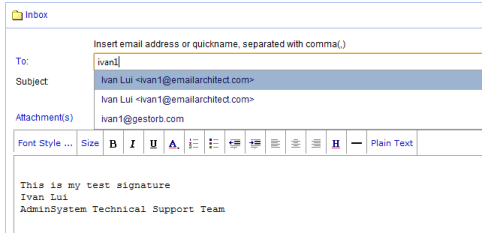Web Mail
EmailArchitect Email Server provides Ajax user-friendly webmail interface, as such
we don't introduce it in detail here. Instead, we will discuss some key points about
Web Mail in this section.
User Logon
- Web Browser Requirement
-
IE 6.0+, FF 2.0+, Safari 3.0+, Opera 9.0+, Chrome.
- How can I access to Web Mail?
-
You can enter this url "http://[host name or IP address]/emailarchitect" in your
web browser. E.g. http://mail.adminsystem.com/emailarchitect or http://192.168.0.5/emailarchitect
. If your server requires SSL connection, please input "https://[host name or IP
address]/emailarchitect". E.g. https://mail.adminsystem.com/emailarchitect or https://192.168.0.5/emailarchitect
.
- User ID
-
You should use full email address (user@domain), e.g. test@adminsystem.com as the
User ID.
- Password Protection
-
If you input wrong password for more than 6 times, then your account will be locked
temporarily for 15 minutes. If you enabled "Forgot Password" (*) feature,
you can reset your password to unlock your account.
- Mobile Access
-
If you are using a mobile device such as IPhone or Android phone, you can click
"mobile" to use a light webmail GUI. It provides less features, but it is designed for
mobile screen.
Send/Receive Emails
- Email Client
-
If you want to use email client to send/receive email instead of webmail, please
have a look at: "Email Client Settings".
- Receive Email
-
Webmail displays the received emails automatically; you can also click
 in webmail to receive the email manually.
in webmail to receive the email manually.
- Compose Email
-
You can use HTML format or Text/Plain format. HTML format is supported by most web
browser: IE 6.0+, FF 2.0+, Safari 3.0+, Opera 9.0+, Chrome. But on IPAD, IPhone,
Android, the HTML format is not supported. When the HTML format is not supported,
webmail switches to Text/Plain format automatically.
- Recipients Autocomplete
-
When you compose an email, you can input the first character of the recipient, and
then the webmail will pop up the suggested recipients list. You can press enter
to let webmail input current selected recipient automatically or input more characters
to filter recipients. You can also click "To", "Cc", "Bcc" to select recipients
from address book
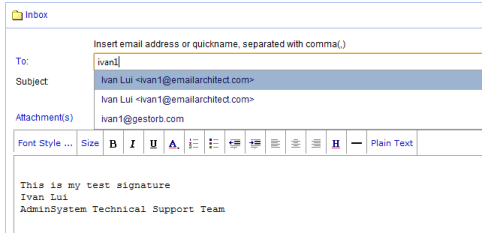
- Recipients Limit
-
Maximum recipients of single email in webmail are limited to 100.
- Personal Preferences
-
You can go to "Options" -> "Mail Display / Delete / Delivery Report Settings" to
change your favor settings.
Manage Folders
- Manage Folders
-
You can go to Manager Folders to create, rename or delete folders or empty the emails
in specified folder.
- System Folders
-
Inbox, Sent Items, Deleted Items, Draft and Junk folders are system built-in folder.
You cannot rename or delete them.
Contacts
- Global Address Book
-
Global Address Book is a shared address book which can be read by all users
in the same domain. Only domain administrator can add/edit/delete the contacts.
Only system user or domain administrator can set a user as domain administrator.
- Personal Address Book
-
Personal Address Book is a private address book which can be read/edit by
current user.
Message Forward
- Email Forwarding
-
You can input single email address or multiple email addresses in this option. Please
separate multiple email addresses with comma (,). Once you set the email forwarding,
every email to your account will be forwarded to specified email address. If you
want to keep a copy of email in your inbox, please input both of your email
address and forwarding email address. E.g., if your account is test@adminsystem.com
and you want to forward all emails to test@emailarchitect.net. You should input
"test@adminsystem.com, test@emailarchitect.net" in Options -> Email Forwarding.
Mail Archive (*)
- Mail Archive
-
Mail Archiving System provides a way to archive emails sent/received by EmailArchitect
Email Server to a database server such as MySQL and Microsoft SQL Server, and let
administrator and user to query and recover email from database. Once this feature
is enabled, all archived emails will be stored in database. Even you deleted the
email from your inbox; you can still search and recover the email from mail archive
database.
- Recovery
-
Go to Options -> Mail Archive, find the email and click the item to show the full
text body, and then click "Recover To". The email will be recovered to your mail
inbox.
Anti-Spam
- Introduction
-
EmailArchitect Anti-Spam has both of IP/Content blocker and Content filter. IP/Content
blocker is set by "system" user, normal user cannot change or remove it. IP/Content
blocker rejects the obvious junk email in SMTP service, and the junk email will
never delivered to user mailbox. Differ to IP/Content blocker, Content filter only
filters the possible junk email to "Junk folder" or add "*SPAM*" keyword
in email subject.
- Move to Junk folder
-
If you use webmail or IMAP4 protocol to receive email, this option is recommended.
You can check your junk folder directly by webmail or IMAP4 client.
- Add "*SPAM*" keyword in email subject
-
If you use POP3 protocol to receive email and you never logon webmail, this option
is recommended. And we also suggest that you set a customized rule in your email
client: If subject contains "*SPAM*" then move it to a specified folder.
- Junk Folder
-
If you enable "Anti-Spam", all emails in Junk folder will be deleted by server automatically
after 3 days.
Customized Filters
- Body Text and Message Body
-
Body Text is decoded text which is displayed in Web Mail; Message Body is encoded
content of entire message. We do not suggest to use "Message Body" in filters.
- Regular Expression
-
Please click here to learn more.
*: Requires system or domain administrator enables the feature.
See Also
Email Client Settings
 in webmail to receive the email manually.
in webmail to receive the email manually.
 in webmail to receive the email manually.
in webmail to receive the email manually.