In the left-hand navigation pane, select the Azure Active Directory service, and then select App registrations > New registration.
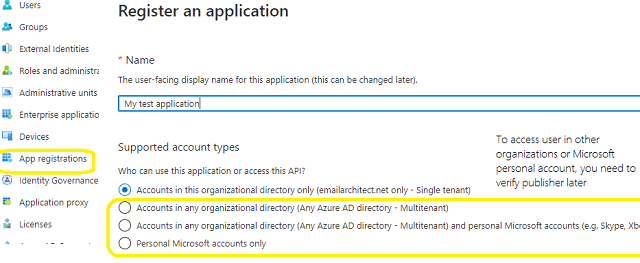
Microsoft Live IMAP4 servers (Hotmail, Oultook personal account) have been extended to support authorization via the industry-standard OAuth 2.0 protocol. Using OAUTH protocol, user can do authentication by Microsoft Web OAuth instead of inputting user and password directly in application. This way is more secure, but a little bit complex.
To use Microsoft/Office365 OAUTH in your application, you must create a application in https://portal.azure.com.
In the left-hand navigation pane, select the Azure Active Directory service, and then select App registrations > New registration.
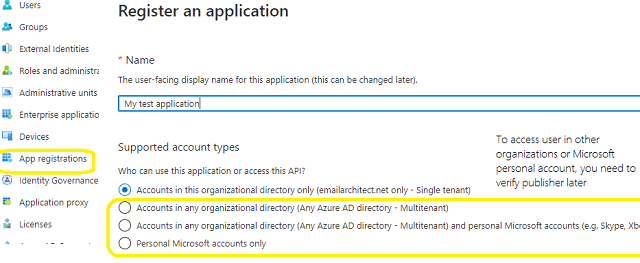
When the register an application page appears, enter a meaningful application name and select the account type.
Select which accounts you would like your application to support.
Because we want to support all Office 365 and LIVE SDK (hotmail, outlook personal account), so select Accounts in any organizational directory and personal Microsoft accounts.
Now we need to add permission to the application:
Click API Permission -> Add a permission -> Microsoft Graph -> Delegated Permission -> User.Read, email, offline_access, openid, profile, SMTP.Send, IMAP.AccessAsUser.All, POP.AccessAsUser.All.
With the above permissions, your application can support SMTP, POP and IMAP service. If your application needs to support EWS protocol either, add EWS permission like this:
Click API Permission -> Add a permission -> APIs in my organization uses -> Office 365 Exchange Online -> Delegated Permission -> Check EWS.AccessAsUser.All
Here is permissions list:
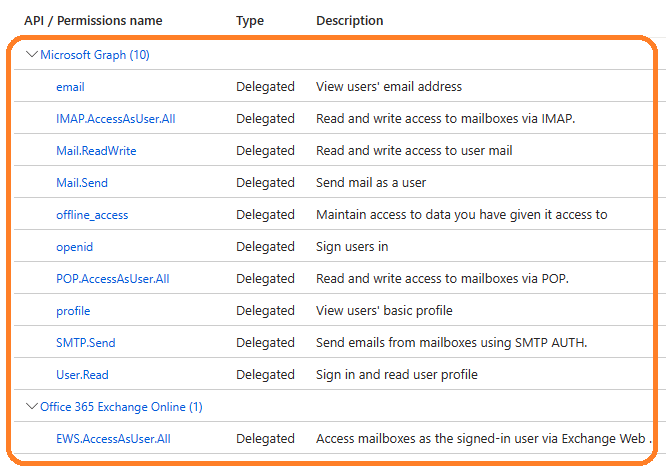
https://login.microsoftonline.com/common/oauth2/nativeclient
https://login.live.com/oauth20_desktop.srf
http://127.0.0.1
* "https://login.live.com/oauth20_desktop.srf" is used for Live SDK, "http://127.0.0.1" is used for local Http Listener.
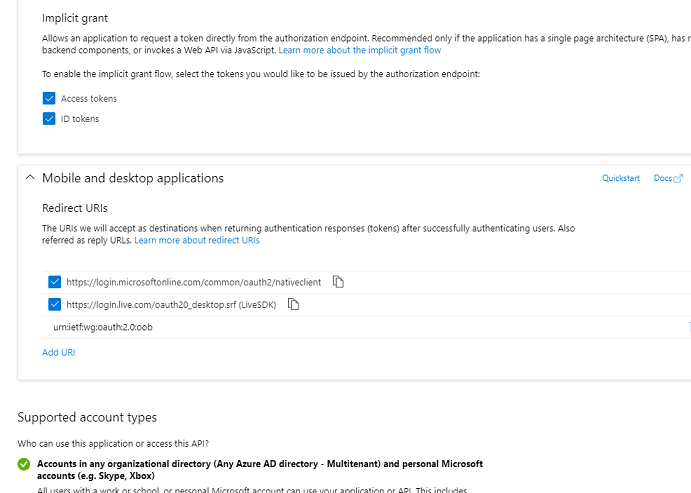
Now we need to create a client secret for the application, click Certificates and secrets -> client secrets and add a new client secret.
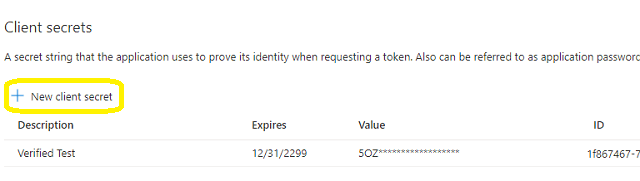
After client secret is created, store the client secret value to somewhere, Please store client secret value by yourself, because it is hidden when you view it at next time.
Now we click Branding, you can edit your company logo, URL and application name. If your application supports multitenant (access user in all Office 365 and Microsoft personal account), you must complete the publisher verification.
It is not difficult, you can have a look at publisher verification. After publisher verification is completed, your branding is like this:
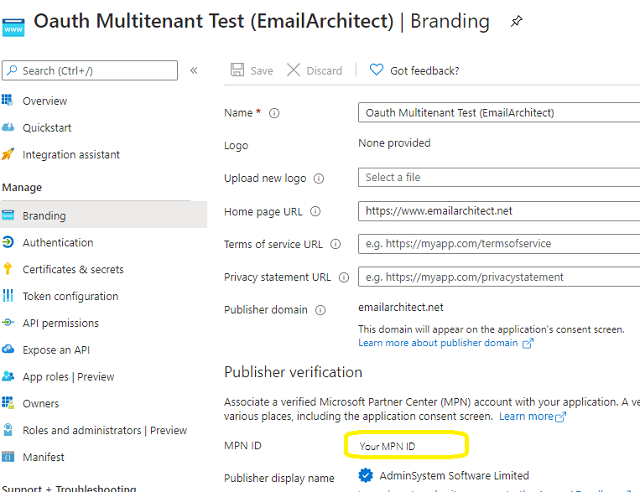
You must complete the publisher verification for multitenant application, otherwise, your application will not request access token correctly.
Now you can click Overview to find your client id and tenant.
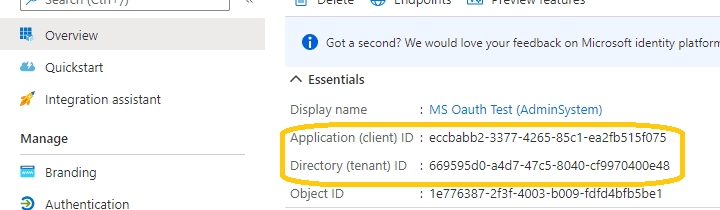
If your application is single tenant, use the tenant value in tokenUri and authUri instead of "common". If your application is multitenant, use "common" as tenant.
Above client_id and secret support both "Office365 + SMTP/POP/IMAP/EWS" and "Live (hotmail, outlook personal account) + SMTP/POP/IMAP".
You can use client id and client secret to get the user email address and access token like this:
You don’t have to open browser to request access token every time. By default, access token expiration time is 3600 seconds, you can use the access token repeatedly before it is expired. After it is expired, you can use refresh token to refresh access token directly without opening browser. You can find full sample project in EAGetMail installation path to learn how to refresh token.
You should create your client id and client secret, don't use the client id in the sample project, it is only for test purpose. If you got "This app isn't verified" information, please click "advanced" -> Go to ... for test.
After you get user email address and access token, you can use the following codes to retrieve email using Hotmail/Live OAUTH + IMAP4 protocol.
Example
[Visual Basic 6.0, VBScript, Visual C++, Delphi] The following example demonstrates how to receive email using Gmail IMAP OAUTH, but it doesn't demonstrates the events and mail parsing usage. To get the full samples of EAGetMail, please refer to Samples section.
[Visual Basic 6.0]
Public Sub ReceiveMail( _
ByVal userEmail As String, _
ByVal accessToken As String)
Const MailServerPop3 = 0
Const MailServerImap4 = 1
Const MailServerEWS = 2
Const MailServerDAV = 3
Const MailServerMsGraph = 4
Const MailServerAuthLogin = 0
Const MailServerAuthCRAM5 = 1
Const MailServerAuthNTLM = 2
Const MailServerAuthXOAUTH2 = 3
Dim oClient As New EAGetMailObjLib.MailClient
oClient.LicenseCode = "TryIt"
Dim oServer As New EAGetMailObjLib.MailServer
oServer.Server = "outlook.office365.com"
oServer.User = userEmail
oServer.Password = accessToken
oServer.Protocol = MailServerImap4
oServer.AuthType = MailServerAuthXOAUTH2
oServer.SSLConnection = True
oServer.Port = 993 'SSL IMAP4
On Error GoTo ErrorHandle
oClient.Connect oServer
Dim infos
Set infos = oClient.GetMailInfoList()
Dim i
For i = 0 To infos.Count - 1
Dim info
Set info = infos.Item(i)
MsgBox "UIDL: " & info.UIDL
MsgBox "Index: " & info.Index
MsgBox "Size: " & info.Size
MsgBox "Read: " & info.Read
MsgBox "Deleted: " & info.Deleted
Dim oMail
Set oMail = oClient.GetMail(info)
'Save mail to local
oMail.SaveAs "d:\tempfolder\" & i & ".eml", True
' Delete email from server
oClient.Delete info
Next
oClient.Quit
Exit Sub
ErrorHandle:
''Error handle
MsgBox Err.Description
oClient.Close
End Sub
[VBScript]
Sub ReceiveMail( _
ByVal userEmail, _
ByVal accessToken)
Const MailServerPop3 = 0
Const MailServerImap4 = 1
Const MailServerEWS = 2
Const MailServerDAV = 3
Const MailServerMsGraph = 4
Const MailServerAuthLogin = 0
Const MailServerAuthCRAM5 = 1
Const MailServerAuthNTLM = 2
Const MailServerAuthXOAUTH2 = 3
Dim oClient
Set oClient = CreateObject("EAGetMailObj.MailClient")
oClient.LicenseCode = "TryIt"
Dim oServer
Set oServer = CreateObject("EAGetMailObj.MailServer")
oServer.Server = "outlook.office365.com"
oServer.User = userEmail
oServer.Password = accessToken
oServer.Protocol = MailServerImap4
oServer.AuthType = MailServerAuthXOAUTH2
oServer.SSLConnection = True
oServer.Port = 993 'SSL IMAP4
oClient.Connect oServer
Dim infos
Set infos = oClient.GetMailInfoList()
Dim i
For i = 0 To infos.Count - 1
Dim info
Set info = infos.Item(i)
MsgBox "UIDL: " & info.UIDL
MsgBox "Index: " & info.Index
MsgBox "Size: " & info.Size
MsgBox "Read: " & info.Read
MsgBox "Deleted: " & info.Deleted
Dim oMail
Set oMail = oClient.GetMail(info)
'Save mail to local
oMail.SaveAs "d:\tempfolder\" & i & ".eml", True
' Delete email from server
oClient.Delete info
Next
oClient.Quit
End Sub
[Visual C++]
#include "stdafx.h"
#include <windows.h>
#include "eagetmailobj.tlh"
using namespace EAGetMailObjLib;
void ReceiveMail(
LPCTSTR userEmail,
LPCTSTR accessToken)
{
::CoInitialize(NULL);
const int MailServerPop3 = 0;
const int MailServerImap4 = 1;
const int MailServerEWS = 2;
const int MailServerDAV = 3;
const int MailServerMsGraph = 4;
const int MailServerAuthLogin = 0;
const int MailServerAuthCRAM5 = 1;
const int MailServerAuthNTLM = 2;
const int MailServerAuthXOAUTH2 = 3;
try
{
IMailClientPtr oClient;
oClient.CreateInstance(__uuidof(EAGetMailObjLib::MailClient));
IMailServerPtr oServer;
oServer.CreateInstance(__uuidof(EAGetMailObjLib::MailServer));
oClient->LicenseCode = _T("TryIt");
oServer->Server = _T("outlook.office365.com");
oServer->User = userEmail;
oServer->Password = accessToken;
oServer->Protocol = MailServerImap4;
oServer->AuthType = MailServerAuthXOAUTH2;
oServer->SSLConnection = VARIANT_TRUE;
oServer->Port = 993;
oClient->Connect(oServer);
IMailInfoCollectionPtr infos = oClient->GetMailInfoList();
for(long i = 0; i < infos->Count; i++)
{
IMailInfoPtr pInfo = infos->GetItem(i);
_tprintf(_T("UIDL: %s\r\n"), (TCHAR*)pInfo->UIDL);
_tprintf(_T("Index: %d\r\n"), pInfo->Index);
_tprintf(_T("Size: %d\r\n"), pInfo->Size);
_tprintf(_T("Read: %s\r\n"), (pInfo->Read == VARIANT_TRUE)?_T("TRUE"):_T("FALSE"));
_tprintf(_T("Deleted: %s\r\n"), (pInfo->Deleted == VARIANT_TRUE)?_T("TRUE"):_T("FALSE"));
IMailPtr oMail = oClient->GetMail(pInfo);
TCHAR szFile[MAX_PATH+1];
memset(szFile, 0, sizeof(szFile));
::wsprintf(szFile, _T("d:\\tempfolder\\%d.eml"), i);
//save to local disk
oMail->SaveAs(szFile, VARIANT_TRUE);
oMail.Release();
// delete email from server
oClient->Delete(pInfo);
}
oClient->Quit();
}
catch(_com_error &ep)
{
_tprintf(_T("ERROR: %s\r\n"), (TCHAR*)ep.Description());
}
::CoUninitialize();
}
[Delphi]
const
MailServerPop3 = 0;
MailServerImap4 = 1;
MailServerEWS = 2;
MailServerDAV = 3;
// Auth type
MailServerAuthLogin = 0;
MailServerAuthCRAM5 = 1;
MailServerAuthNTLM = 2;
MailServerAuthXOAUTH2 = 3;
var
Form1: TForm1;
implementation
{$R *.dfm}
procedure ReceiveMail(userEmail: WideString; accessToken: WideString);
var
oServer: TMailServer;
oClient: TMailClient;
oTools: TTools;
oMail: IMail;
infos: IMailInfoCollection;
oInfo: IMailInfo;
localInbox, fileName: WideString;
i: Integer;
begin
try
// set current thread code page to system default code page.
SetThreadLocale(GetSystemDefaultLCID());
oTools := TTools.Create(Application);
// Create a folder named "inbox" under
// current directory to store the email files
localInbox := GetCurrentDir() + '\inbox';
oTools.CreateFolder(localInbox);
oServer := TMailServer.Create(Application);
oServer.Server := 'outlook.office365.com';
oServer.User := userEmail;
oServer.Password := accessToken;
oServer.Protocol := MailServerImap4;
oServer.AuthType := MailServerAuthXOAUTH2;
// Enable SSL Connection
oServer.SSLConnection := true;
oServer.Port := 993;
oClient := TMailClient.Create(Application);
oClient.LicenseCode := 'TryIt';
oClient.Connect1(oServer.DefaultInterface);
ShowMessage('Connected!');
infos := oClient.GetMailInfoList();
ShowMessage(Format('Total %d email(s)', [infos.Count]));
for i := 0 to infos.Count - 1 do
begin
oInfo := infos.Item[i];
ShowMessage(Format('Index: %d; Size: %d; UIDL: ' + oInfo.UIDL,
[oInfo.Index, oInfo.Size]));
// Generate a random file name by current local datetime,
// You can use your method to generate the filename if you do not like it
fileName := localInbox + '\' + oTools.GenFileName(i) + '.eml';
// Receive email from IMAP server
oMail := oClient.GetMail(oInfo);
ShowMessage('From: ' + oMail.From.Address + #13#10 +
'Subject: ' + oMail.Subject);
// Save email to local disk
oMail.SaveAs(fileName, true);
// Mark email as deleted from IMAP server
oClient.Delete(oInfo);
end;
// Quit and expunge emails marked as deleted from IMAP server
oClient.Quit;
except
on ep:Exception do
ShowMessage('Error: ' + ep.Message);
end;
end;
end.
Remarks
If you don't want to use OAUTH 2.0, Hotmail/Live also supports traditional user authentication.
See Also
Using EAGetMail POP3 & IMAP4 ActiveX Object
Registration-free COM with Manifest File
User Authentication and SSL Connection
Enable TLS 1.2 on Windows XP/2003/2008/7/2008 R2
Using Gmail IMAP4 OAUTH
Using Gmail/GSuite Service Account + IMAP4 OAUTH
Using Office365 EWS OAUTH
Using Office365 EWS OAUTH in Background Service
Digital Signature and E-mail Encryption/Decryption
Unique Identifier (UIDL) in POP3 and IMAP4 protocol
Parse Bounced Email (delivery-report)
Work with winmail.dat (TNEF Parser)
EAGetMail ActiveX Object References
EAGetMail POP3 & IMAP4 Component Samples
Online Tutorials
VB6 - Retrieve Email using
Google/Gmail OAuth 2.0 Authentication + IMAP Protocol
VB6 -Retrieve Email using Gmail/G
Suite OAuth 2.0 + IMAP4 Protocol in Background Service (Service Account)
VB6 -Retrieve Email using
Microsoft OAuth 2.0 (Modern Authentication) + IMAP4 Protocol from Hotmail/Outlook Account
VB6 -Retrieve Email using
Microsoft OAuth 2.0 (Modern Authentication) + EWS/IMAP4 Protocol from Office 365 Account
VB6 -Retrieve Email
using Microsoft OAuth 2.0 (Modern Authentication) + EWS Protocol from Office 365 in Background
Service
Delphi - Retrieve Email using
Google/Gmail OAuth 2.0 Authentication + IMAP Protocol
Delphi -Retrieve Email using Gmail/G
Suite OAuth 2.0 + IMAP4 Protocol in Background Service (Service Account)
Delphi -Retrieve Email using
Microsoft OAuth 2.0 (Modern Authentication) + IMAP4 Protocol from Hotmail/Outlook Account
Delphi -Retrieve Email using
Microsoft OAuth 2.0 (Modern Authentication) + EWS/IMAP4 Protocol from Office 365 Account
Delphi -Retrieve Email
using Microsoft OAuth 2.0 (Modern Authentication) + EWS Protocol from Office 365 in Background
Service
VC++ - Retrieve Email using
Google/Gmail OAuth 2.0 Authentication + IMAP Protocol
VC++ -Retrieve Email using Gmail/G
Suite OAuth 2.0 + IMAP4 Protocol in Background Service (Service Account)
VC++ -Retrieve Email using
Microsoft OAuth 2.0 (Modern Authentication) + IMAP4 Protocol from Hotmail/Outlook Account
VC++ -Retrieve Email using
Microsoft OAuth 2.0 (Modern Authentication) + EWS/IMAP4 Protocol from Office 365 Account
VC++ -Retrieve Email
using Microsoft OAuth 2.0 (Modern Authentication) + EWS Protocol from Office 365 in Background
Service