Parse Email Body, Attachment and Convert Email to HTML page in VB.NET¶
In previous section, I introduced how to parse winmail.dat. In this section, I will introduce how to parse email body and attachment, then convert email to a HTML page and display it using Web browser in VB.NET.
Introduction¶
After the email was converted to HTML page, you can browse it with web browser. You can get everything in the HTML page such as From, To, Cc, Subject, Date, Attachments and Embedded images.
Note
Remarks: All of examples in this section are based on first section: A simple VB.NET project. To compile and run the following example codes successfully, please click here to learn how to create the test project and add reference to your project.
[VB.NET Example - Convert email to HTML]¶
The following example codes demonstrate how to use EAGetMail POP3 component to convert email to HTML page.
Note
To get the full sample projects, please refer to Samples section.
Imports System.Collections
Imports System.Text
Imports System.Text.RegularExpressions
Imports System.IO
Imports EAGetMail 'imports EAGetMail namespace
Module Module1
Private Function _formatHtmlTag(ByVal src As String) As String
src = src.Replace(">", ">")
src = src.Replace("<", "<")
Return src
End Function
Private Function _formatAddresses(ByVal addresses As MailAddress(), ByVal prefix As String) As String
If addresses.Length = 0 Then
Return ""
End If
Dim buffer As StringBuilder = New StringBuilder()
buffer.Append(String.Format("<b>{0}:</b> ", prefix))
For i As Integer = 0 To addresses.Length - 1
buffer.Append(_formatHtmlTag(addresses(i).ToString()))
If i < addresses.Length - 1 Then
buffer.Append("; ")
End If
Next
buffer.Append("<br>")
Return buffer.ToString()
End Function
' We generate a html + attachment folder for every email, once the html is create,
' next time we don't need to parse the email again.
Private Sub _GenerateHtmlForEmail(ByVal emlFile As String, ByVal htmlFile As String, ByVal attachmentFolder As String)
Dim mail As Mail = New Mail("TryIt")
mail.Load(emlFile, False)
If mail.IsEncrypted Then
Try
' This email is encrypted, we decrypt it by user default certificate.
' you can also use specified certificate like this
' cert = new Certificate()
' cert.Load("c:\test.pfx", "pfxpassword", Certificate.CertificateKeyLocation.CRYPT_USER_KEYSET)
' mail = mail.Decrypt(cert)
mail = mail.Decrypt(Nothing)
Catch ep As Exception
Console.WriteLine(ep.Message)
End Try
End If
If mail.IsSigned Then
Try
' This email is digital signed.
Dim signerCertificate As Certificate = mail.VerifySignature()
Console.WriteLine("This email contains a valid digital signature.")
Catch ep As Exception
Console.WriteLine(ep.Message)
End Try
End If
' Decode winmail.dat (Outlook TNEF Stream) automatically.
' also convert RTF body to HTML body automatically
mail.DecodeTNEF()
Dim html As String = mail.HtmlBody
Dim header As StringBuilder = New StringBuilder()
header.Append("<font face=""Courier New,Arial"" size=2>")
header.Append("<b>From:</b> " & _formatHtmlTag(mail.From.ToString()) & "<br>")
header.Append(_formatAddresses(mail.[To], "To"))
header.Append(_formatAddresses(mail.Cc, "Cc"))
header.Append(String.Format("<b>Subject:</b>{0}<br>" & vbCrLf, _formatHtmlTag(mail.Subject)))
Dim attachments As Attachment() = mail.Attachments
If attachments.Length > 0 Then
If Not Directory.Exists(attachmentFolder) Then
Directory.CreateDirectory(attachmentFolder)
End If
header.Append("<b>Attachments:</b> ")
For i As Integer = 0 To attachments.Length - 1
Dim attachment As Attachment = attachments(i)
Dim attachmentName As String = String.Format("{0}\{1}", attachmentFolder, attachment.Name)
attachment.SaveAs(attachmentName, True)
header.Append(String.Format("<a href=""{0}"" target=""_blank"">{1}</a> ", attachmentName, attachment.Name))
If attachment.ContentID.Length > 0 Then
' Show embedded image.
html = html.Replace("cid:" & attachment.ContentID, attachmentName)
End If
Next
End If
' Change original meta header encoding to utf-8
Dim reg As Regex = New Regex("(<meta[^>]*charset[ " & vbTab & "]*=[ " & vbTab & """]*)([^<> " & vbCrLf & """]*)", RegexOptions.Multiline Or RegexOptions.IgnoreCase)
html = reg.Replace(html, "$1utf-8")
If Not reg.IsMatch(html) Then
header.Insert(0, "<meta HTTP-EQUIV=""Content-Type"" Content=""text/html; charset=utf-8"">")
End If
html = header.ToString() & "<hr>" & html
Using stream As FileStream = New FileStream(htmlFile, FileMode.Create, FileAccess.Write, FileShare.None)
Dim buffer As Byte() = Encoding.UTF8.GetBytes(html)
stream.Write(buffer, 0, buffer.Length)
stream.Close()
End Using
End Sub
Sub ConvertMailToHtml(ByVal fileName As String)
Try
Dim pos As Integer = fileName.LastIndexOf(".")
Dim attachmentFolder As String = fileName.Substring(0, pos)
Dim htmlFile As String = fileName.Substring(0, pos) & ".htm"
If Not File.Exists(htmlFile) Then
' We haven't generate the html for this email, generate it now.
_GenerateHtmlForEmail(fileName, htmlFile, attachmentFolder)
End If
Console.WriteLine("Please open {0} to browse your email", htmlFile)
Catch ep As Exception
Console.WriteLine(ep.Message)
End Try
End Sub
Sub Main()
Try
ConvertMailToHtml("c:\my folder\test.eml")
Catch ex As Exception
Console.WriteLine(ex.Message)
End Try
End Sub
End Module
In EAGetMail installer, there are many samples demonstrate how to use Web browser control to display the email, I suggest that you download it and have a try
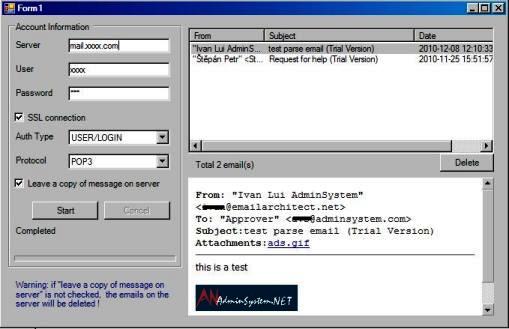
Next Section
At next section I will introduce how to parse Non-delivery report.
Appendix
- EAGetMail POP3/IMAP4 Component SDK
- Using UIDLManager to mark email as read/downloaded
- Download only unread/new emails from IMAP or MS Exchange Server
- Search emails and filter emails on IMAP or MS Exchange Server
- Retrieve emails from specified folder in IMAP or MS Exchange Server
- Parse Outlook .MSG file
- Export emails from Outlook INBOX or PST file
- Import emails to Outlook INBOX or PST file
Comments
If you have any comments or questions about above example codes, please click here to add your comments.
